Tags
Tags can be used to better categorize APIs based on custom attributes. These tags enable developers to easily search, filter, and consume the right APIs for their applications.
The main Tags listing shows the tags that can be set for APIs. If you have existing tags, you can manage them by clicking Edit, Delete, or by changing the Active toggle (see screenshot below). The # of APIs column shows the number of APIs that have a value set for the tag.
To create a tag, navigate to the Admin Panel, then select the Tags tab.
Within the Tags tab, select + in the lower right.
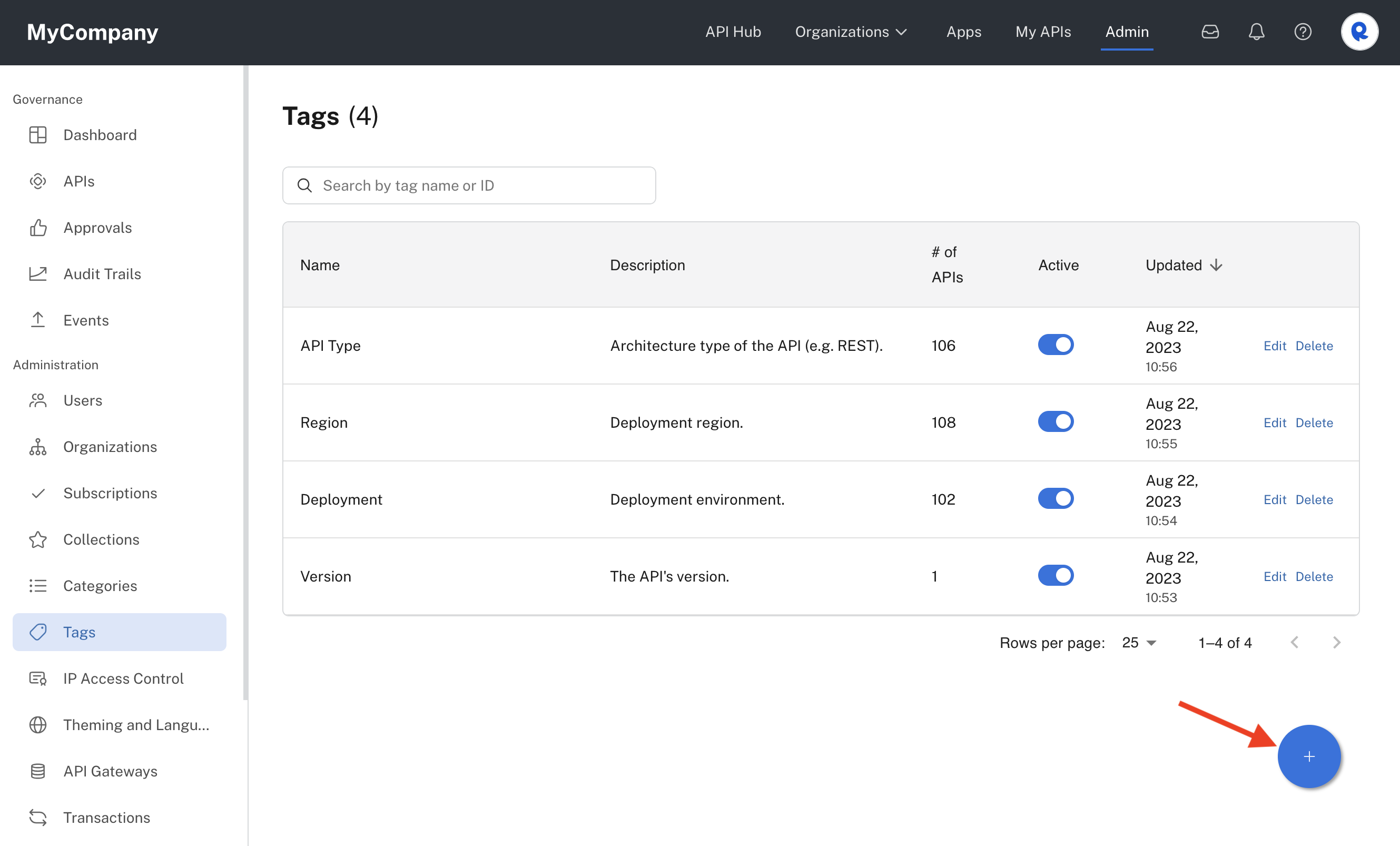
Admin Panel Tags tab.
Tags are name-value pairs. You can name the tag and then allow for different values to be associated with it.
Let's take a look at an example where you want to document which region the API is built for. We'll add the name Region, set an optional Description (for other admins to see), set a tag color, and set a few tag values like "US" "EU" and "Global".
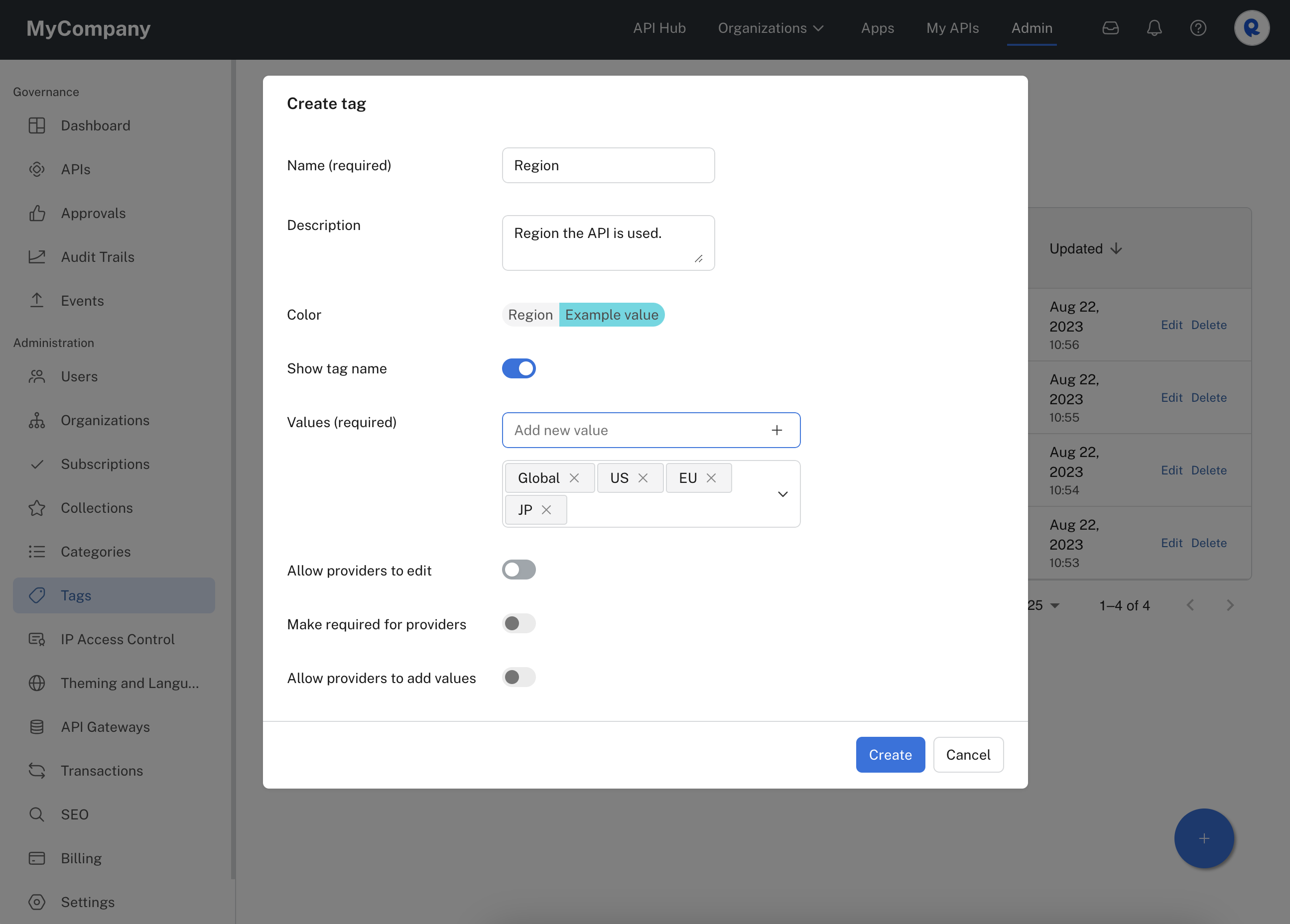
Creating a tag in the Admin Panel.
Tag settings
Show tag name
The setting of Show tag name determines whether both the name and value or only the value for the tag will be displayed .
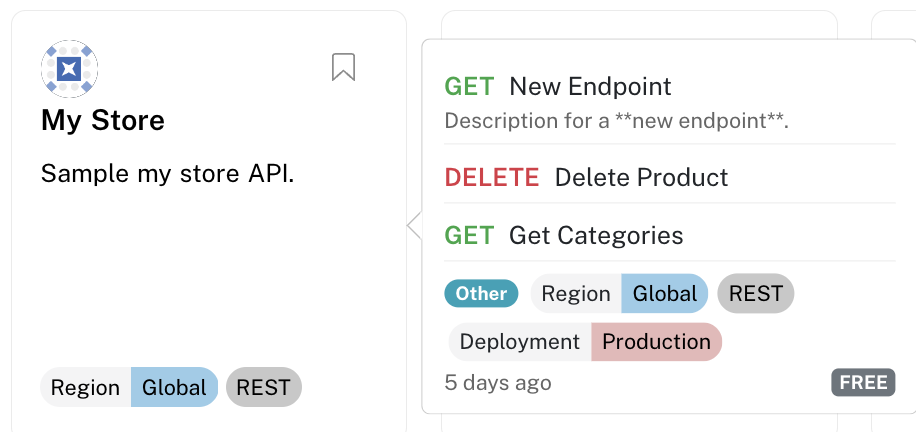
Viewing tags on an API's card on the Hub. Hovering over the card pops up the details on the right.
In this example, the Region and Deployment tags have Show tag name enabled. The API Type tag has Show tag name disabled.
Allow providers to edit
If Allow providers to edit is disabled, this means that tags for an API can only be set by environment admins through the Admin Panel or using the Platform API.
An environment admin can view and manage an API's tags using the APIs tab of the Admin Panel, as shown below. Click the dropdown arrow to view and change the value of any tags.
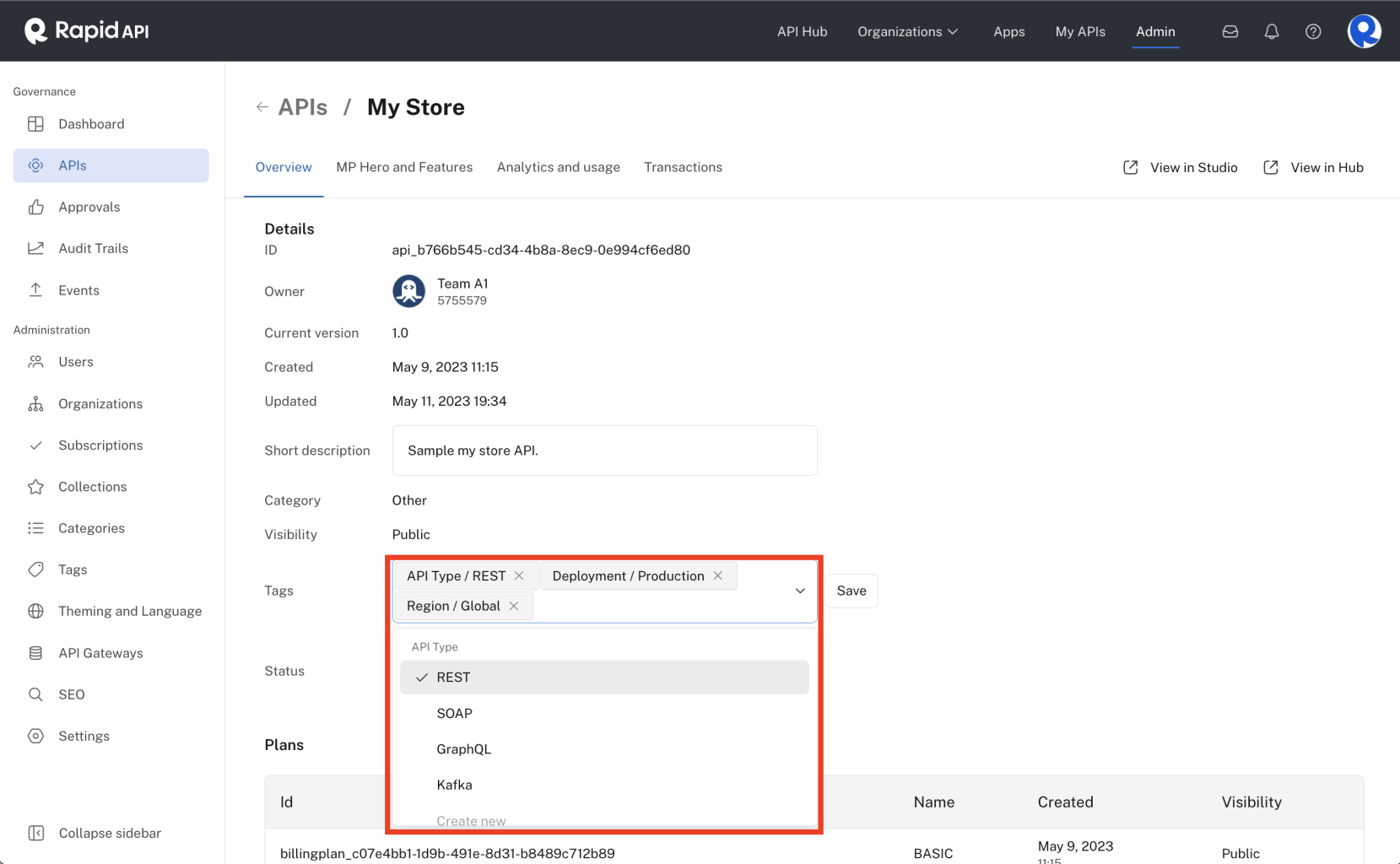
Viewing or managing an API's tags in the Admin Panel.
Enabling Allow providers to edit allows providers to set their API's tag values using the API's General tab in Studio (My APIs).
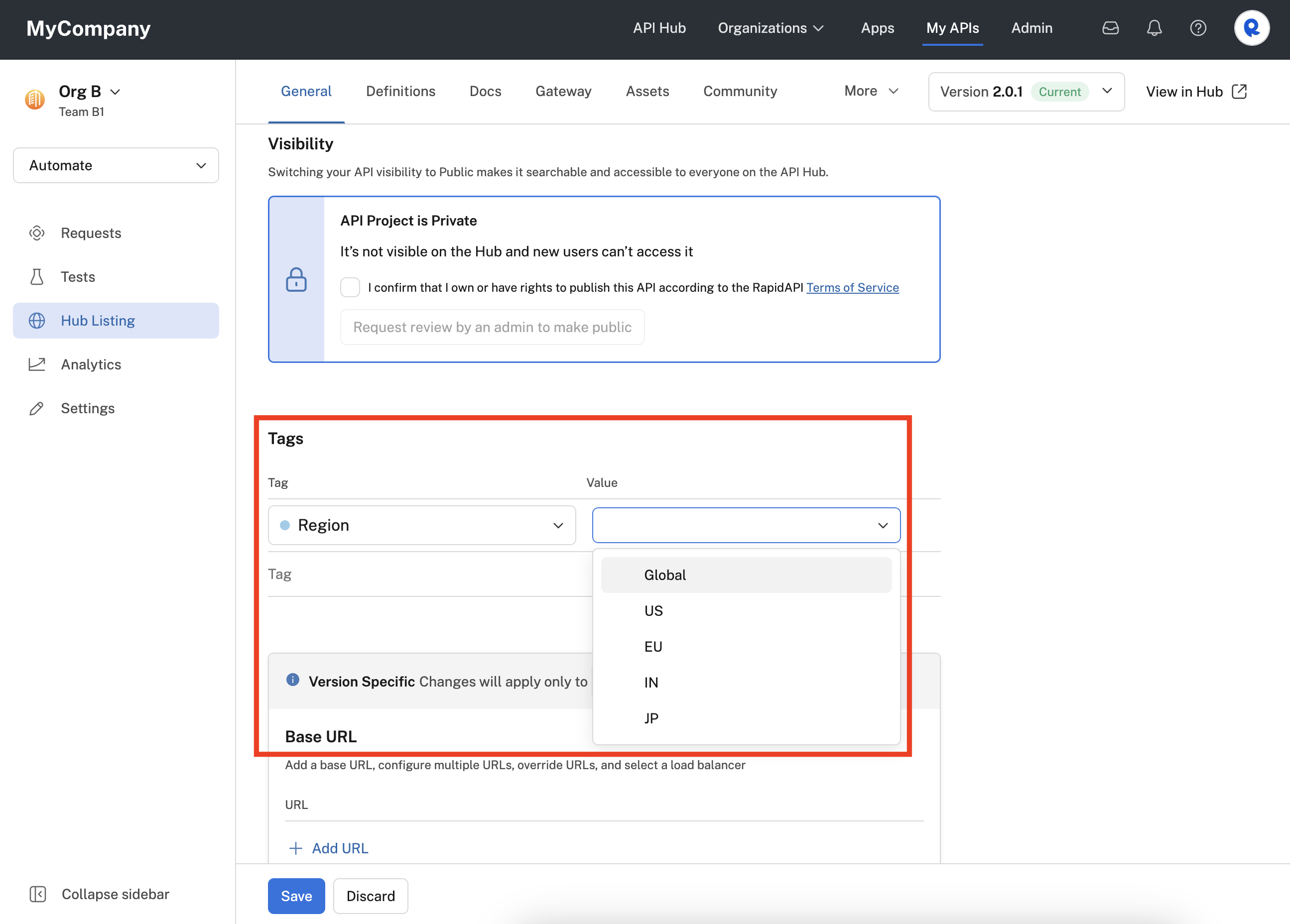
An API provider setting tag values using Studio (My APIs).
Make required for providers
If Make required for providers is enabled, this forces a provider to set a value for the tag when adding an API. For example, you might want all API providers to have to set an "API Type" tag value for their API.
Allow providers to add values
If Allow providers to add values is disabled, the providers can only choose from the tag values set in the Admin Panel.
If this setting is enabled, providers can add their own tag value for the API. For example, assume you add a tag named "Version" and set the tag values to "1.0" and "2.0", as shown below.
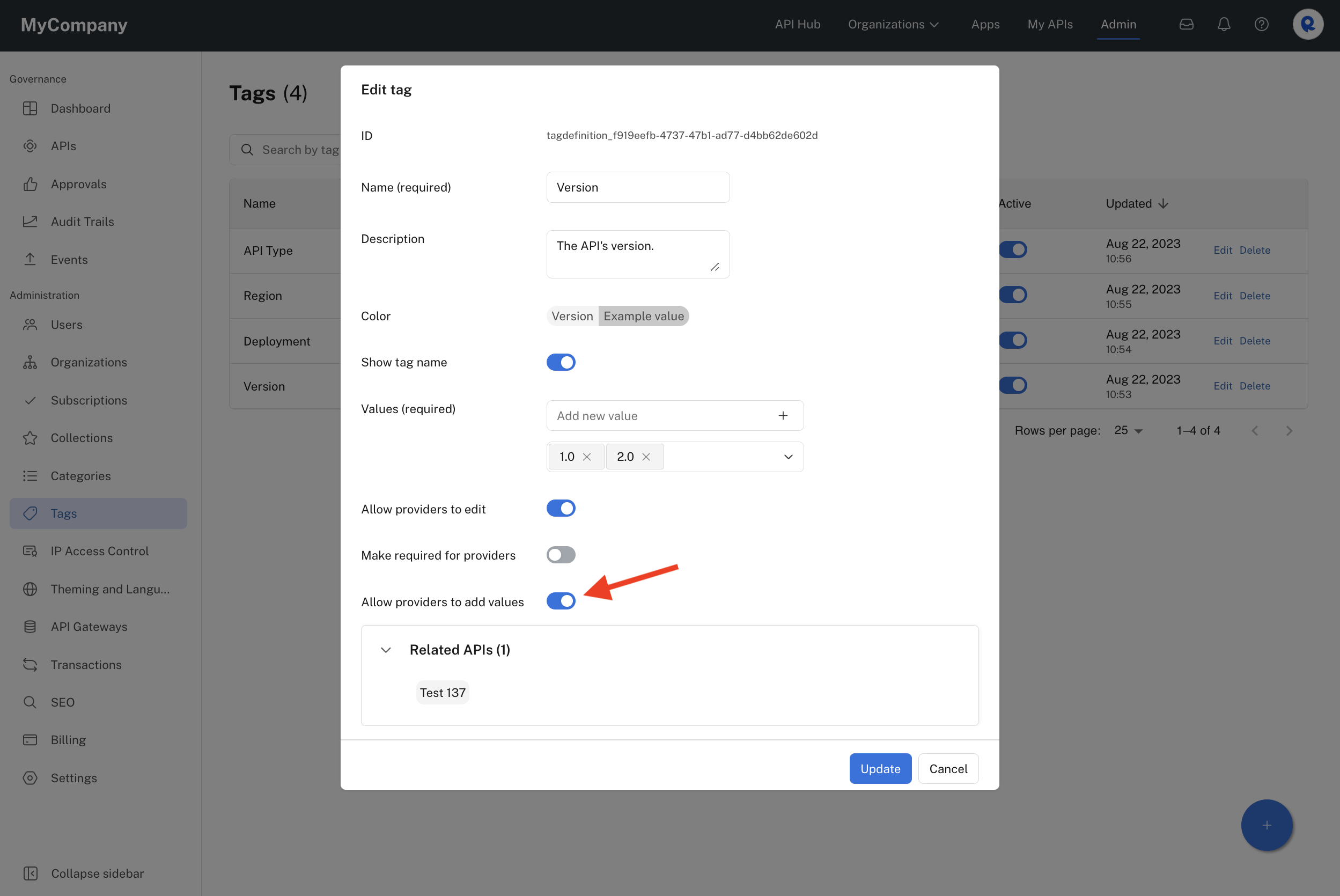
Enabling Allow providers to add values.
If Allow providers to add values is enabled, a provider could then add a version of "1.1".
Identifying APIs that use a tag
Click Edit on the main Tag page (see first screenshot above) and view the Related APIs section (see screenshot above). This lists the APIs that have a value for the tag (if any). You can click on the API name to conveniently navigate to the API in the APIs tab of the Admin Panel. You could then optionally modify the tag values for the API.
Updated 7 months ago
