Collections
Create groups of public APIs to display on the API Hub page.
API collections can be used to group together public APIs with a common characteristic.
An API can appear in multiple collectionsIt is possible for one API to appear in multiple collections. This is unlike API Categories, where an API can only have a single API category associated with it.
APIs in a collection must be publicOnly public APIs and spotlights can appear in collections. Private APIs can not be displayed on the API Hub page collections.
Creating and editing collections
To create an API collection, first navigate to your Admin Panel, then select the Collections tab.
Under the Collections tab, select the + in the bottom right corner.
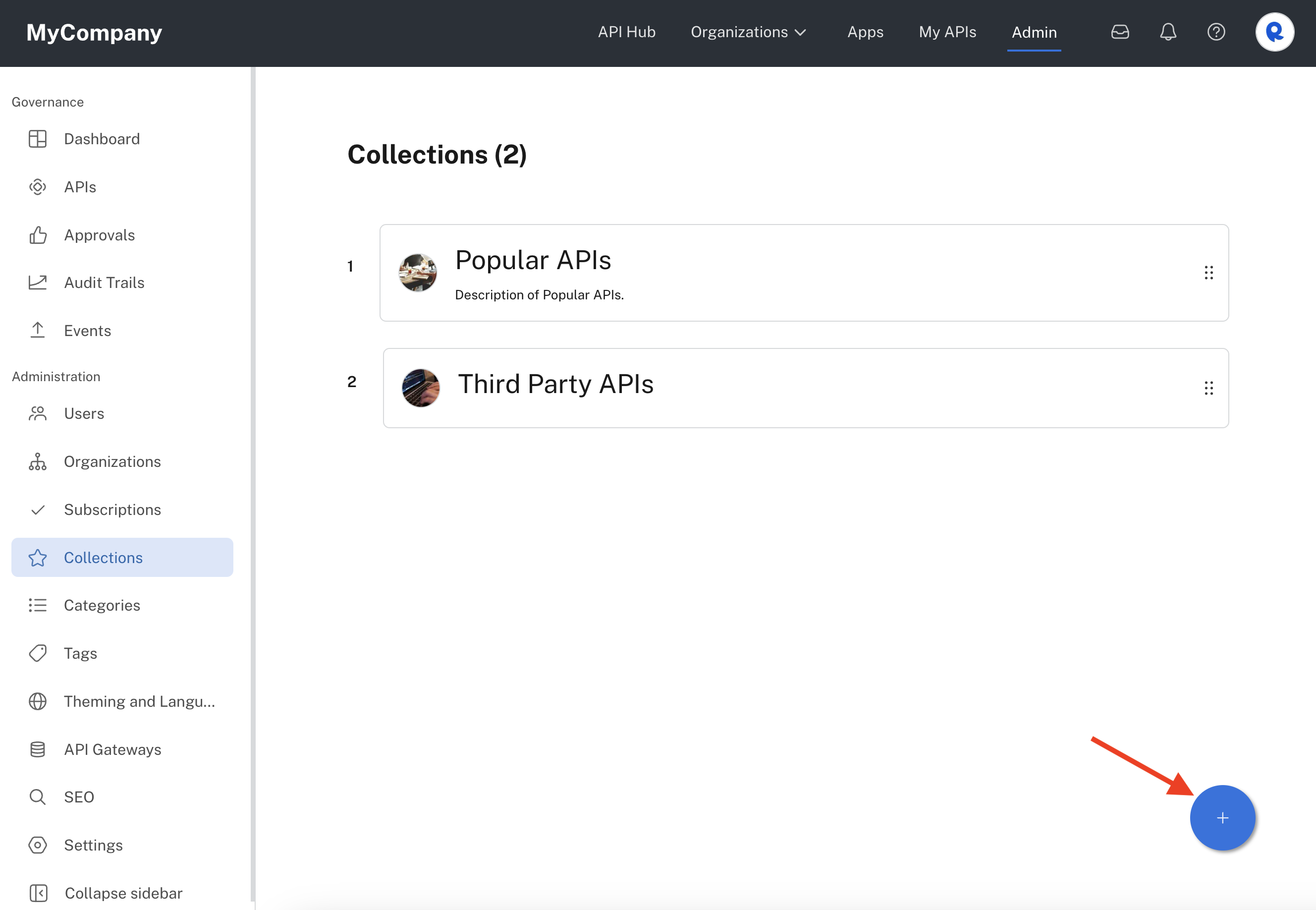
Admin Panel Collections tab.
Editing and deleting collectionsTo edit a collection, click the collection name on the Collections tab (see screenshot above). Then click Edit and add or modify your details. Make sure to click Update after editing a collection.
You can change the collection's display order/weight by dragging and dropping the six dot icon to the right of each collection name (see screenshot above).
You can delete a collection by clicking the collection name bring up the Edit collection dialog and then clicking Delete.
You can define the following information:
|
|
|
|
|
|
|
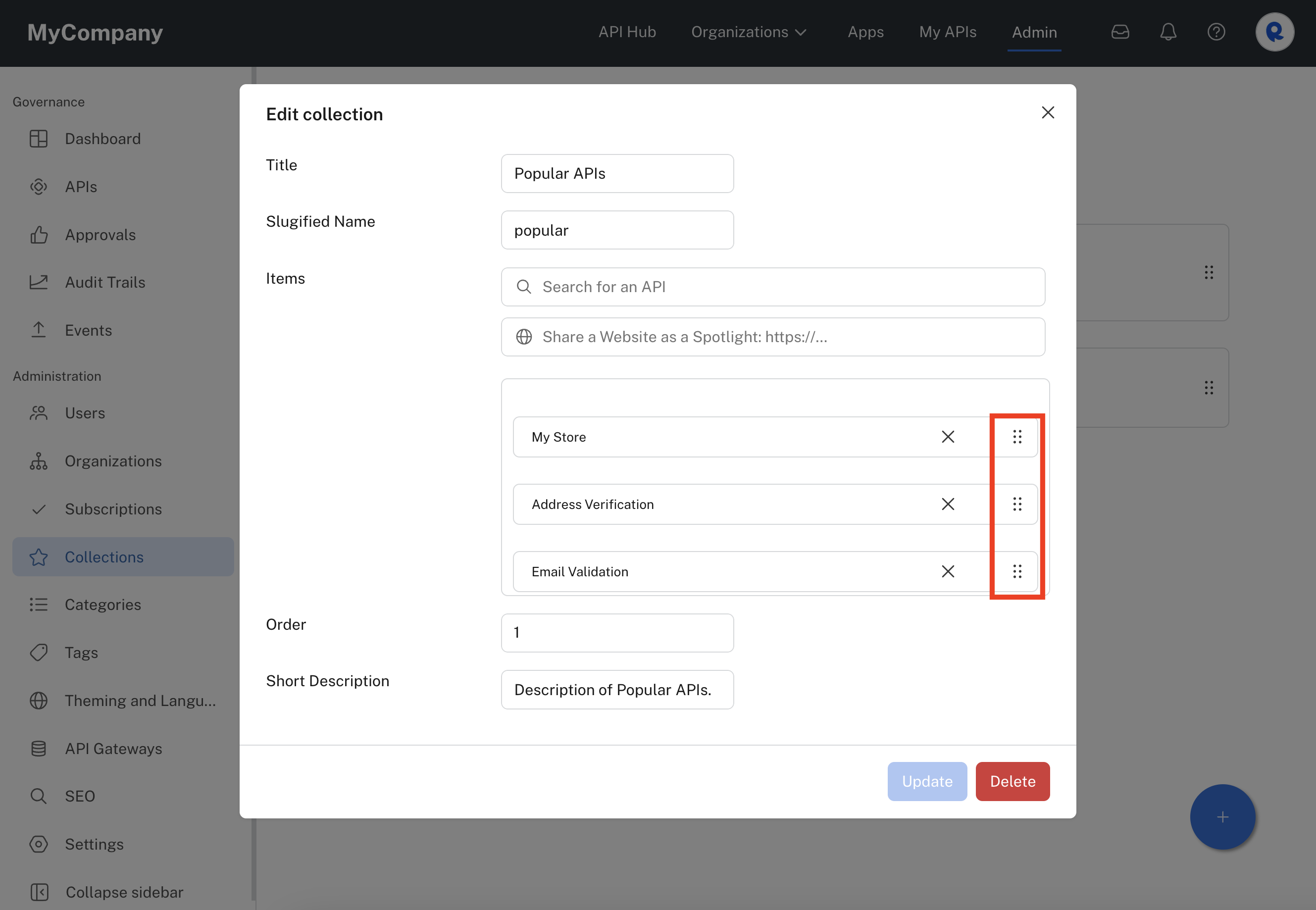
Drag and drop to change the order of Items. The top item appears first in the collection.
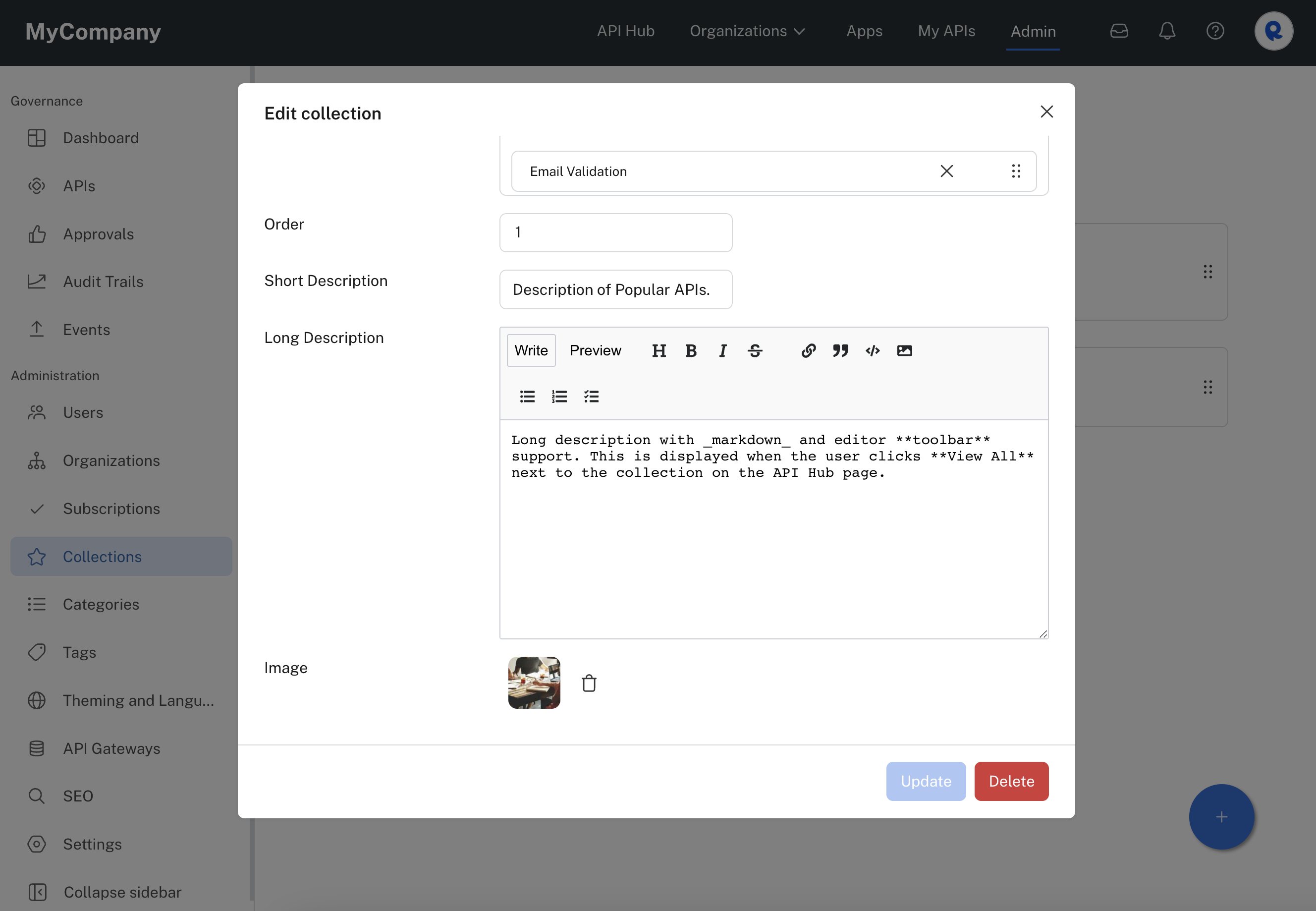
Specifying the collections Order on the API Hub page, descriptions, and Image.
Collection spotlights
When grouping together specific APIs, you may want to include related resources such as blogs or tutorials. These can be helpful when exploring the API collection. Collection spotlights enable you to embed external url links within an API collection.
To add a collection spotlight, add or edit the collection and in the Share a Website as a Spotlight... text area in Items field, enter the URL in the following format:
https://YOUR URL
Click the website that resolves to add the item to the collection (see screenshot below). You can drag the spotlight to the top of the Items if you want the spotlight to be shown first on the API Hub page (see the second screenshot below).
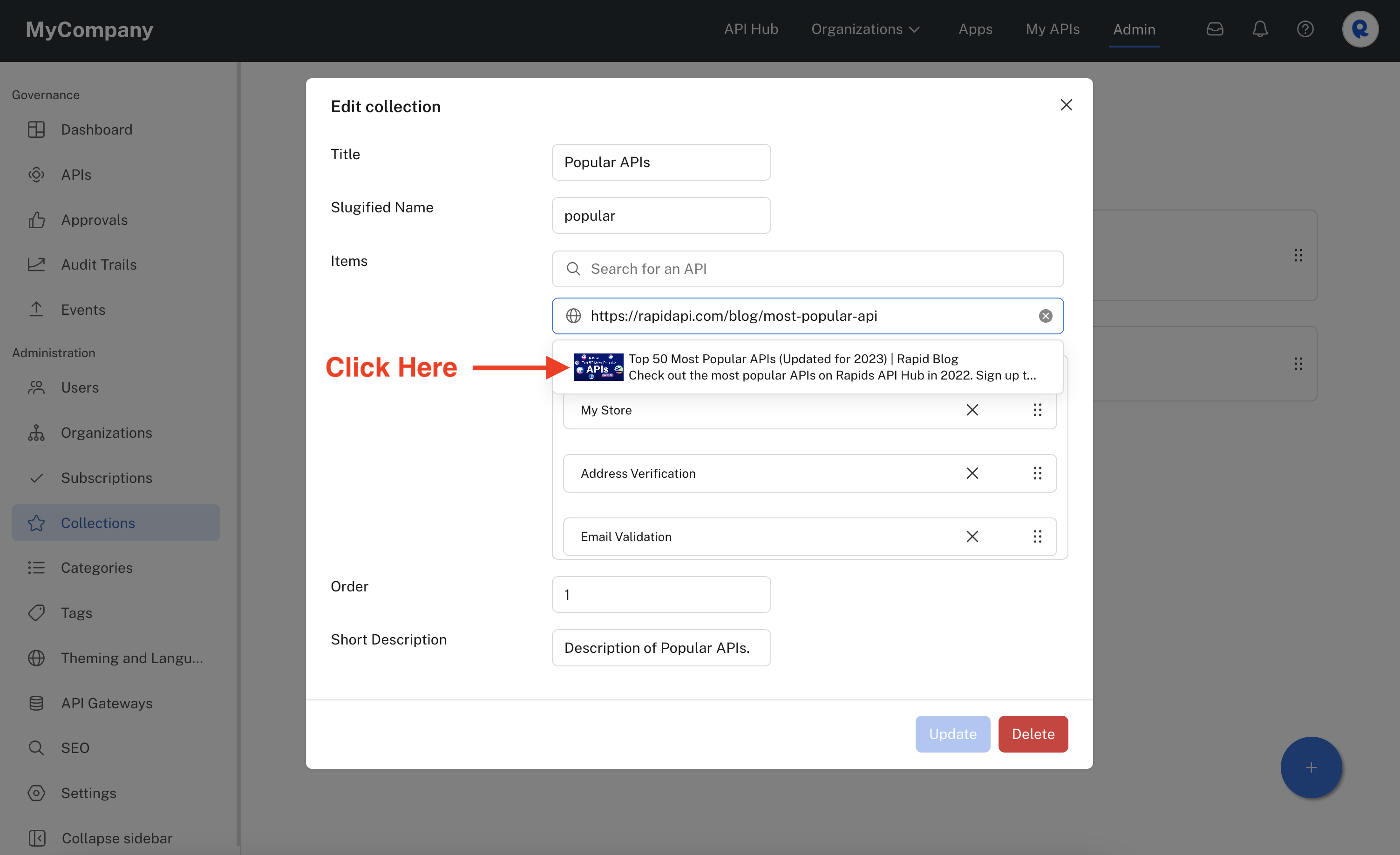
Adding a spotlight to a collection.
Once a spotlight has been added to a collection, it will be display as a card within the collection on the API Hub page.
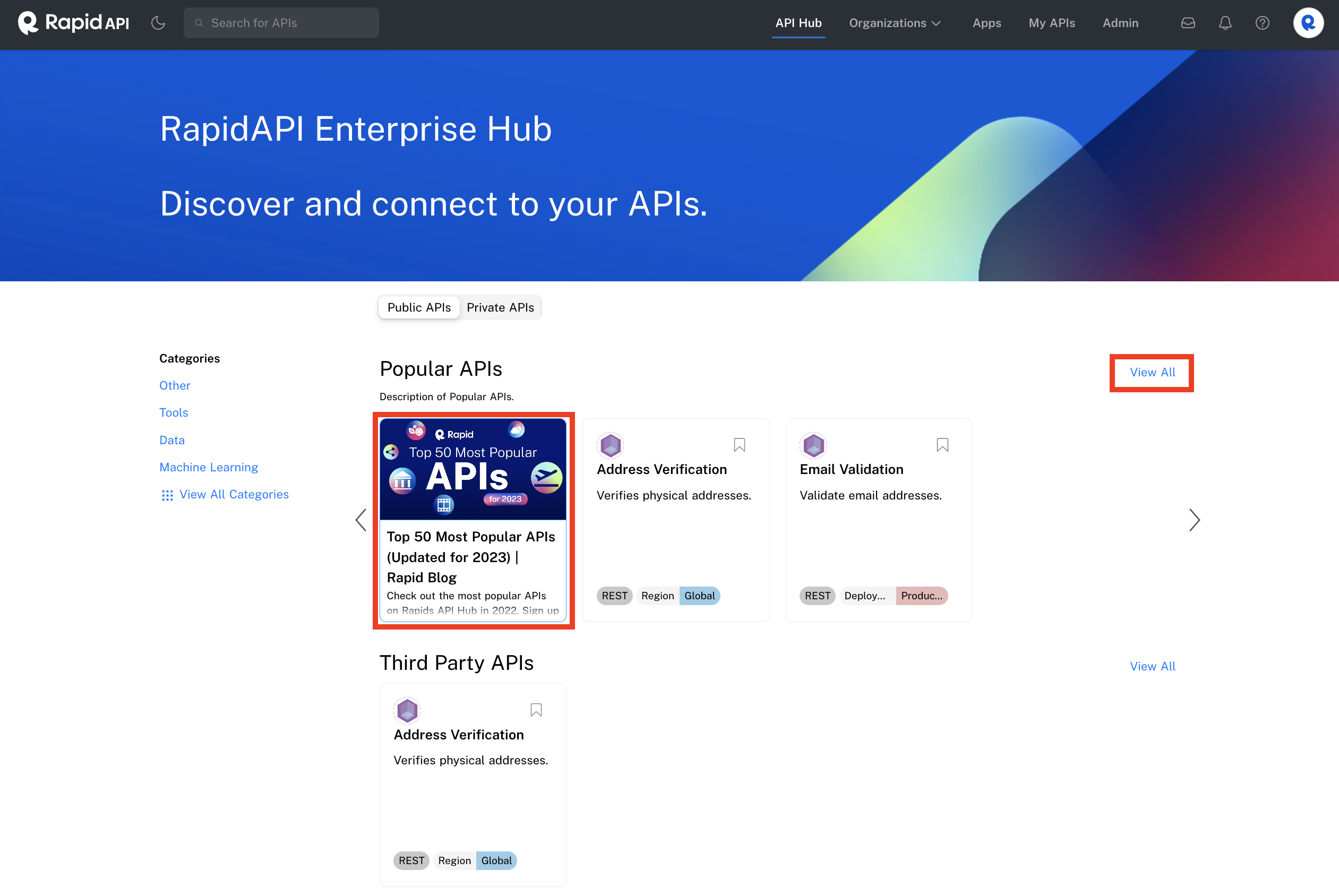
A spotlight added to a collection. Click View All to see collection details.
If the API consumer clicks View All next to the collection (see above), they will see the collection under Collection Spotlights (see below).
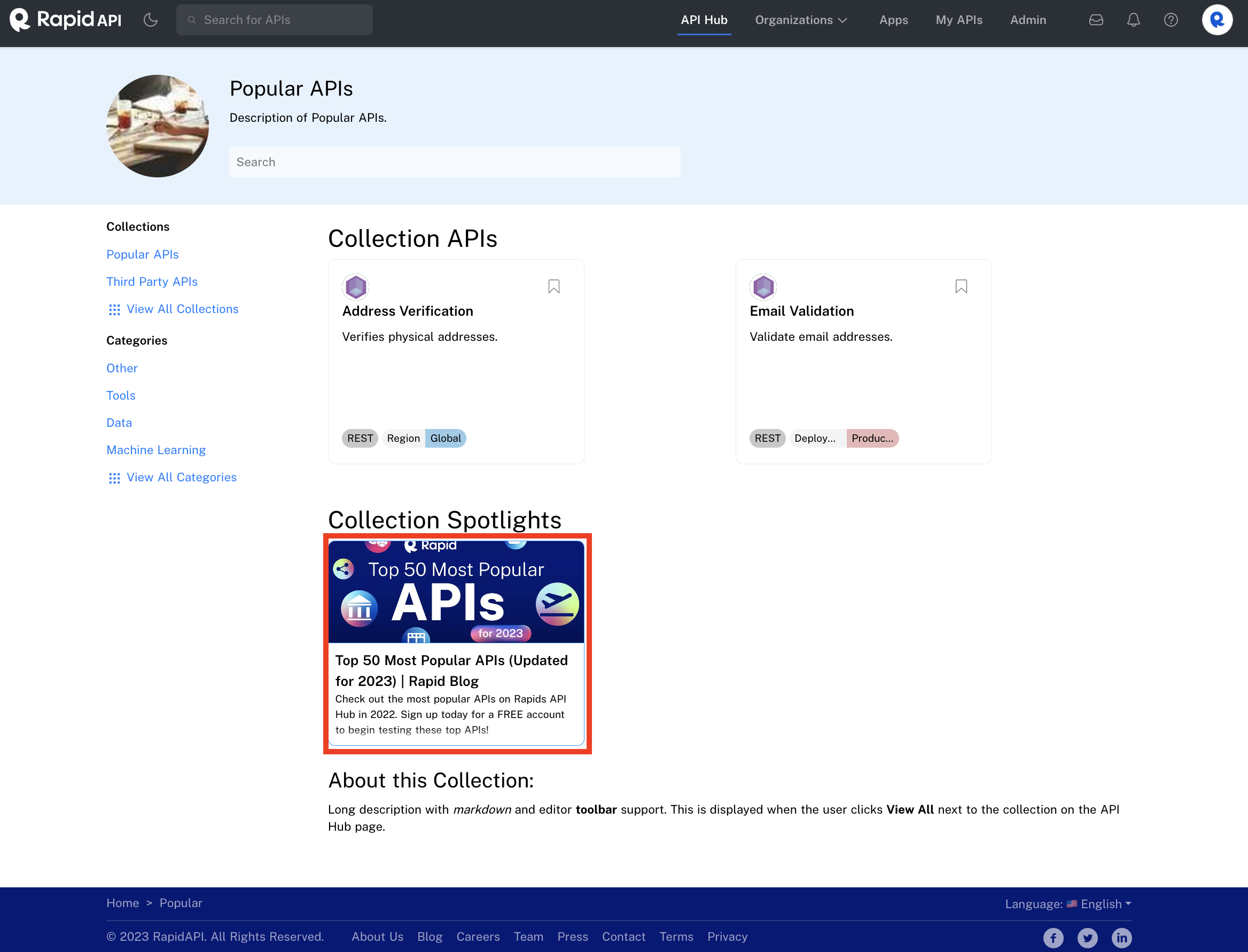
Collection spotlights when viewing a collection's details.
Updated 7 months ago
