Categories
Categories are used to associate the API with the most relevant topic. Examples: SMS, Education, Commerce, Video and Images, News.
Single category per APIAPIs can only have a single API category assigned to it. This is to ensure that only the most relevant category is applied to an API.
To create a category, navigate to your admin panel, then select the "Categories" tab.
Under the Categories tab, select the + in the bottom right corner.
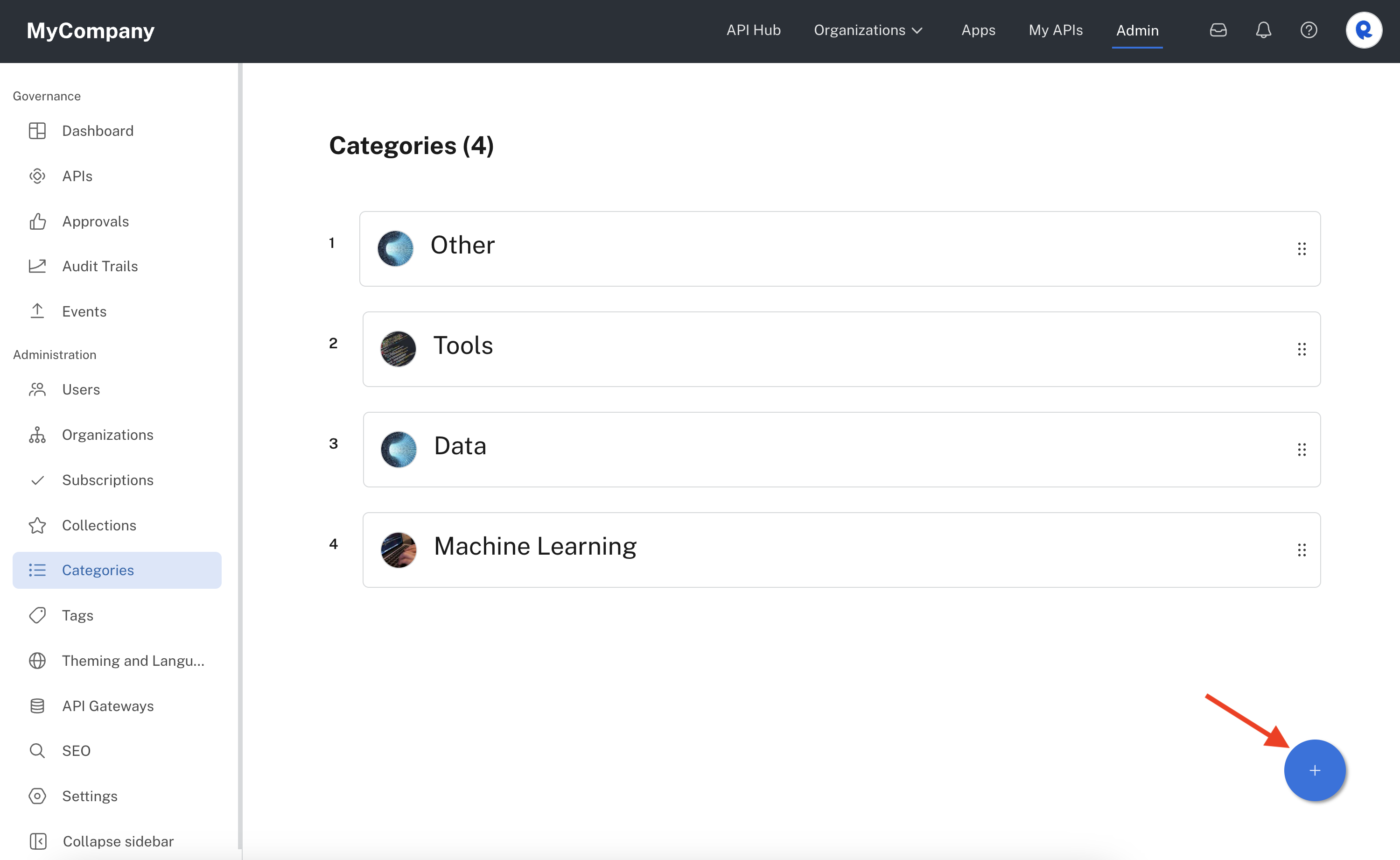
When creating a category, you can define the following information:
| - Category Name [Required] |
| - Order [Required] - A number above zero. The smaller the number, the higher the category is displayed on the API Hub page. You can also change a category's order by dragging and dropping the category on the main Categories tab of the Admin Panel. |
| - Short Description - Displays under the category name on the page that appears when you click the category name on the API Hub Page. |
| - Long Description - Displays at the bottom of the page that appears when you click the category name on the API Hub Page. Markdown can be entered. A convenient visual editor is also available. |
| - Image - Shown mainly in the Admin Panel. |

Once a category has been created, API providers can specify the category for an API and developers can search for APIs based on that category.
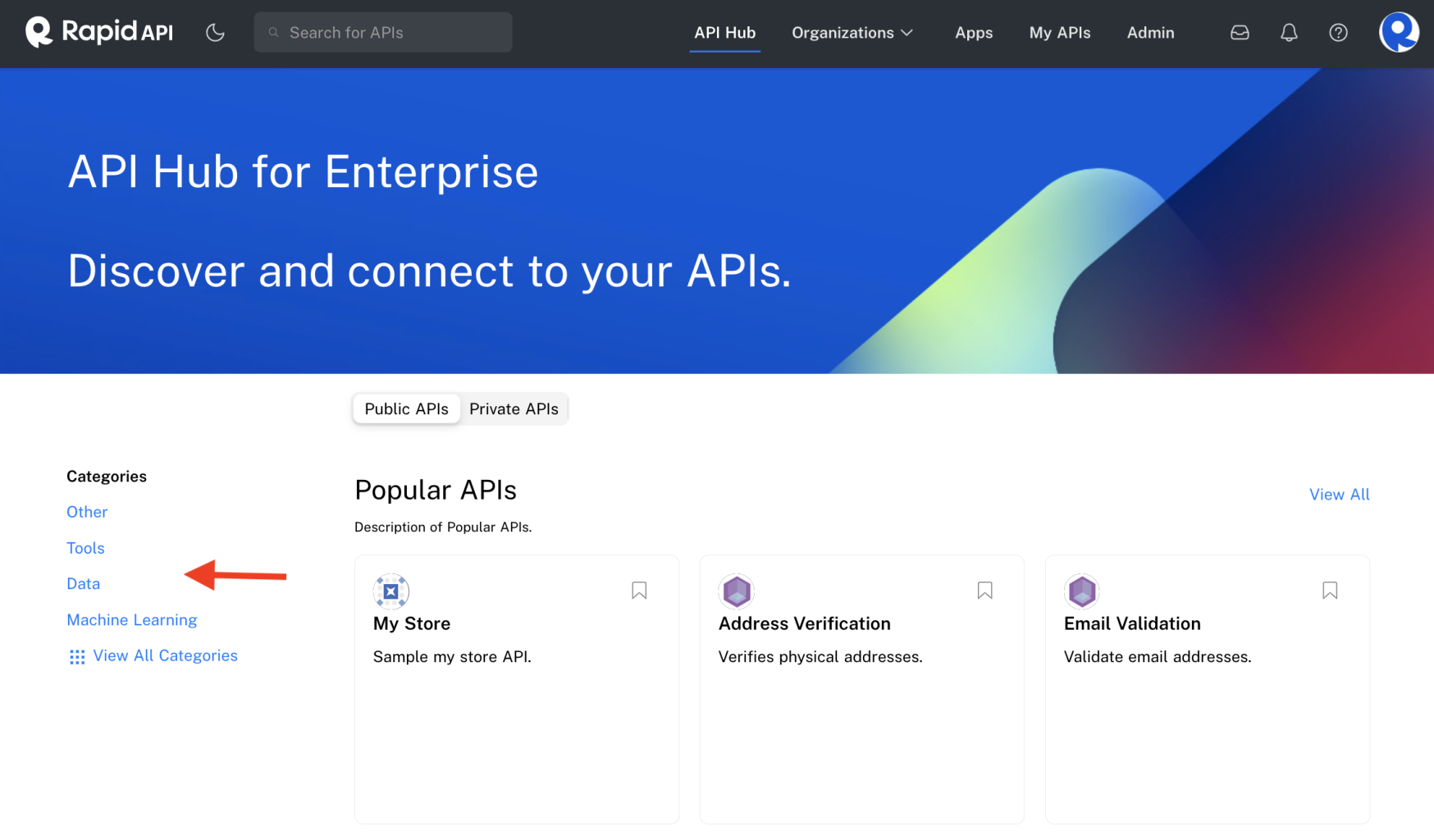
API searching and filteringTo learn more about searching for APIs, see Advanced Searching & Filtering.
Updated 7 months ago
