Manage Teams
The Manage Teams tab of the Organization Dashboard allows org admins to create and manage the teams within the organization.
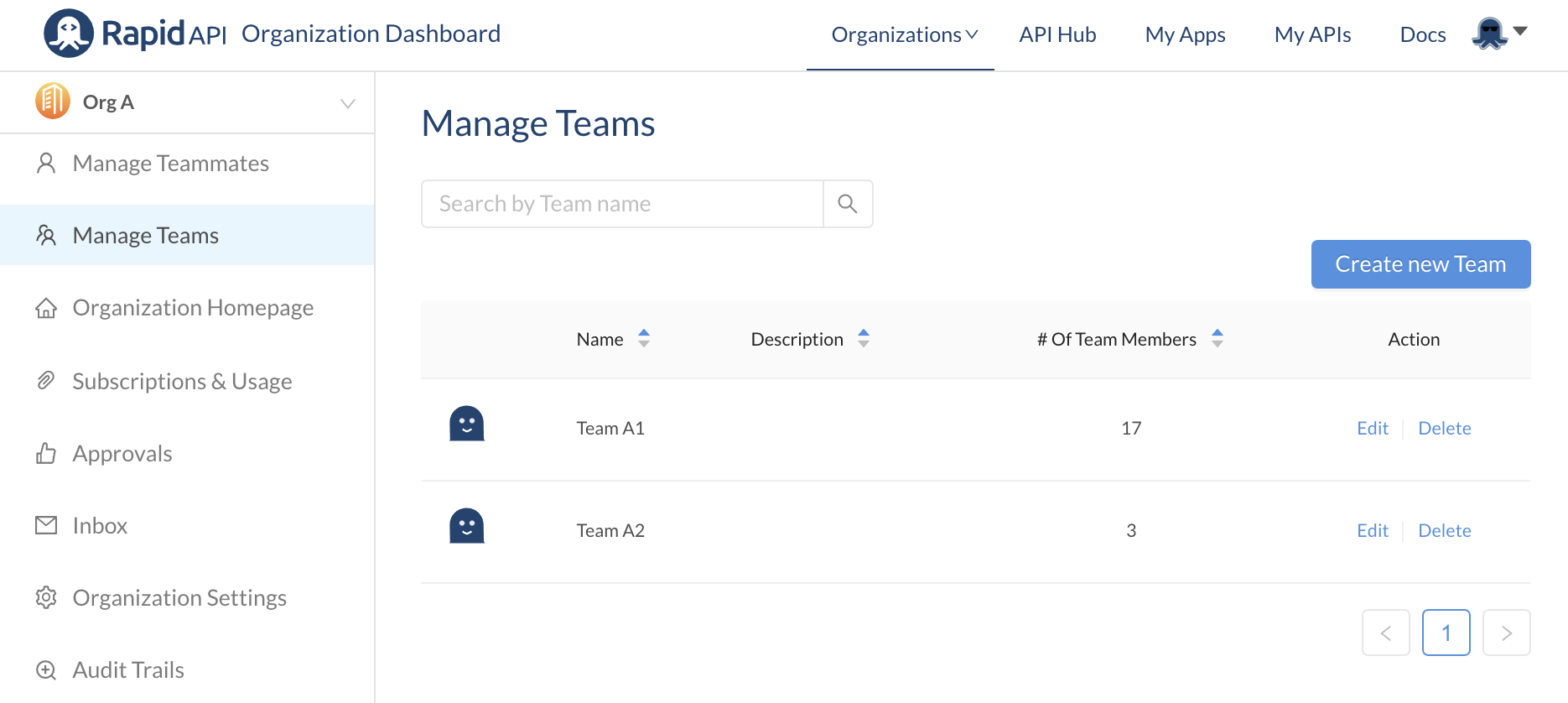
Creating teams
To create a team, click the Create new Team button on the right side of the Manage Teams screen.
A Create New Team dialog will appear, allowing you to fill in the name and description, and to upload a logo for the team. The logo will appear next to the team name in the context dropdown in the API playground and Developer Dashboard.
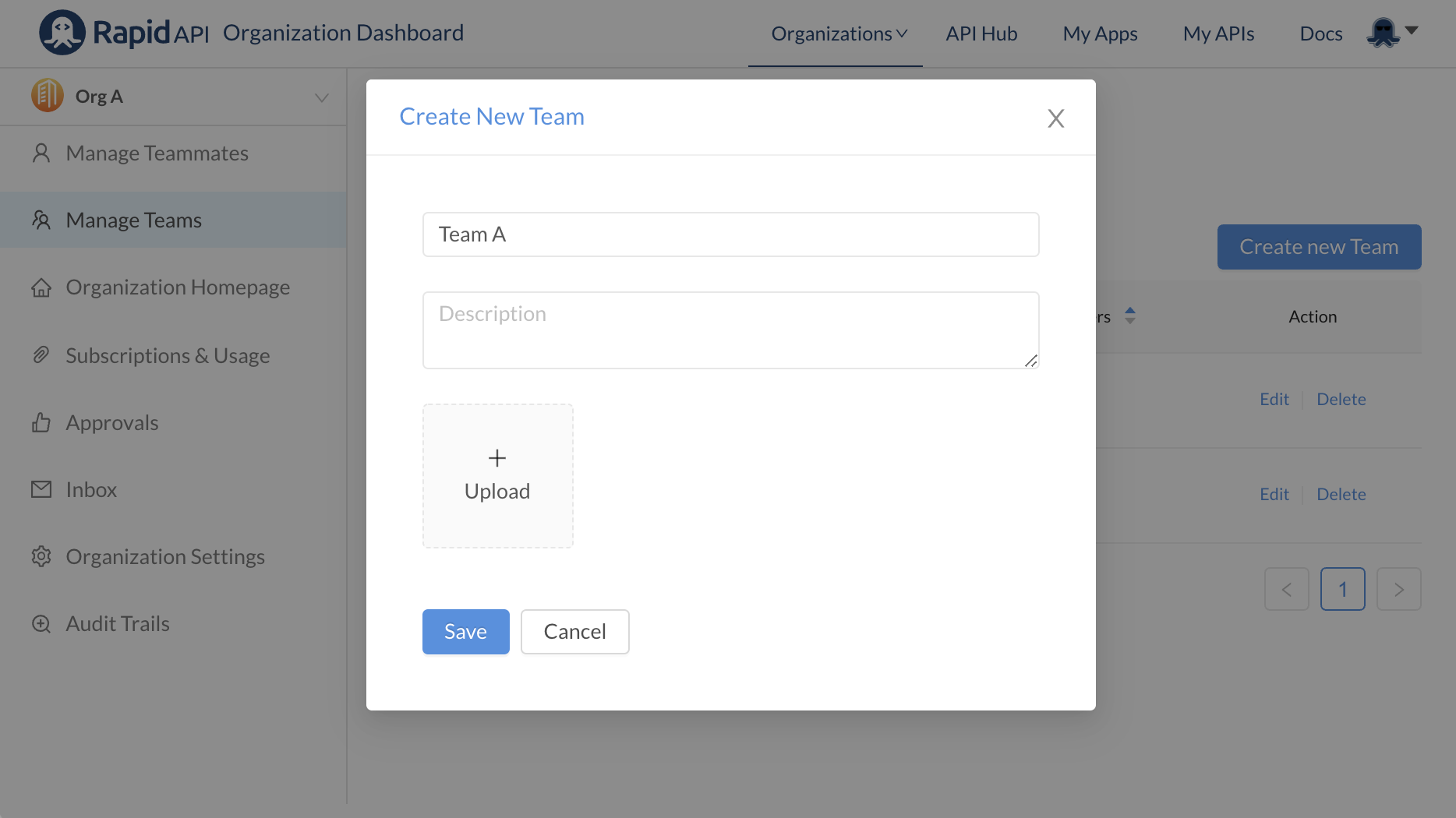
Edit an existing team
You can edit an existing team's details or manage the team's members by clicking the Edit link for the desired team.
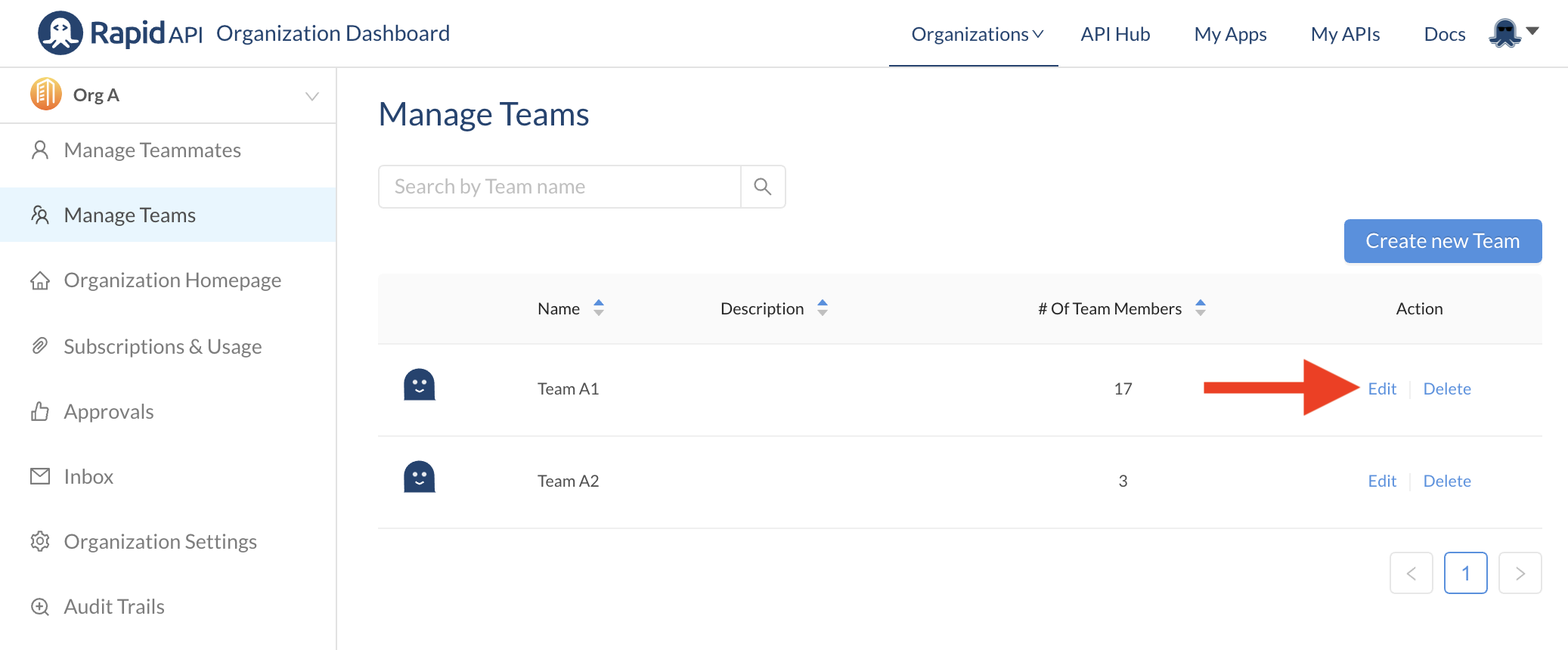
The Edit link will redirect you to this page.
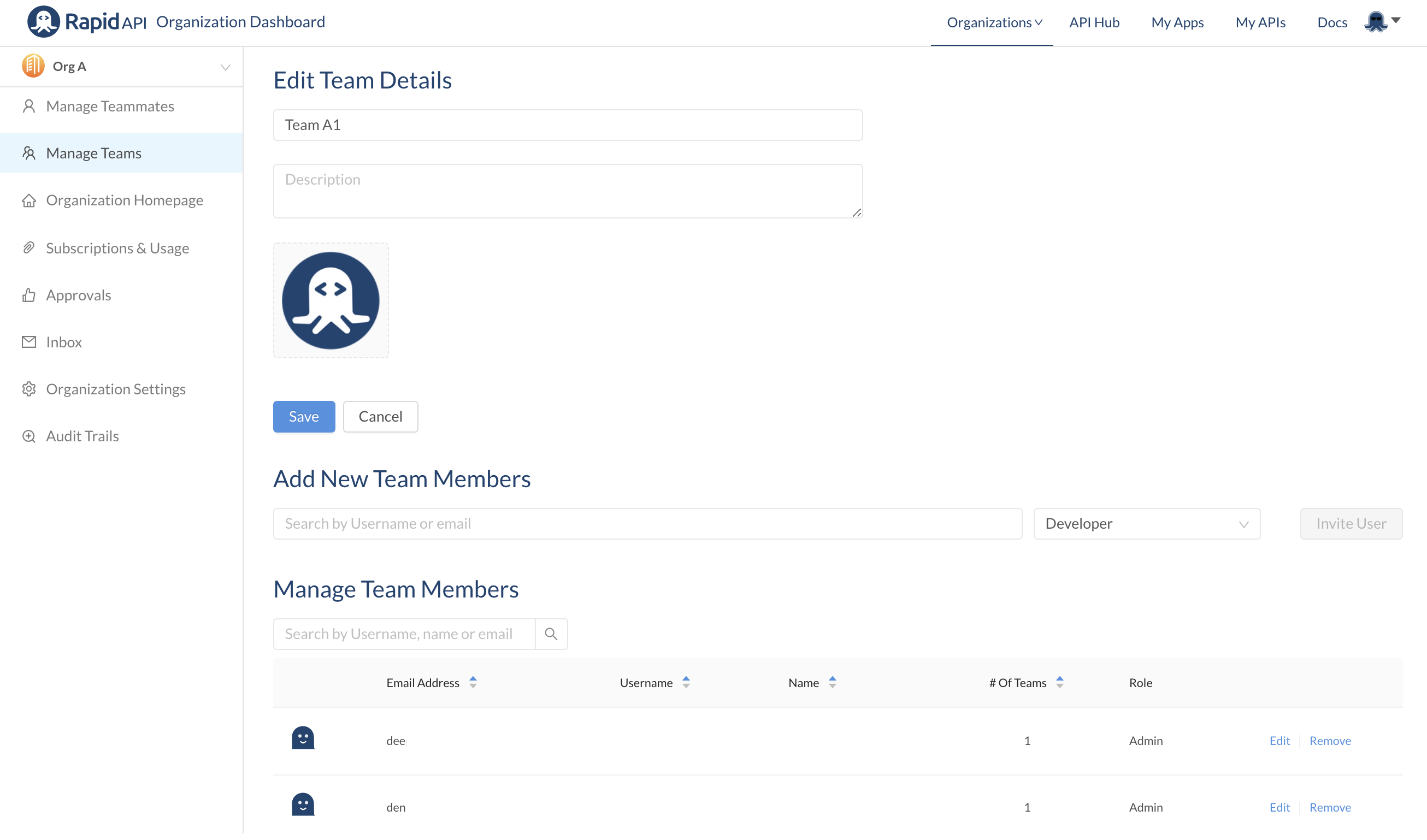
- Edit Team Details: Change the name, description, or logo of the team
- Add New Team Members: Invite an individual team member and assign them org admin or developer privileges.
- Manage Team Members: Edit or remove members of the team.
Bulk team member importTo add more than one team member at a time, use the Manage Teammates tab.
Updated 7 months ago
