Steps
Tests are made from a series of steps. If one step fails in a test, the entire test fails. This means that every step must be successful for the test to be a success.
How to add a step to a test
You can create a step by clicking the + Add Step box at the bottom of the Visual editor.
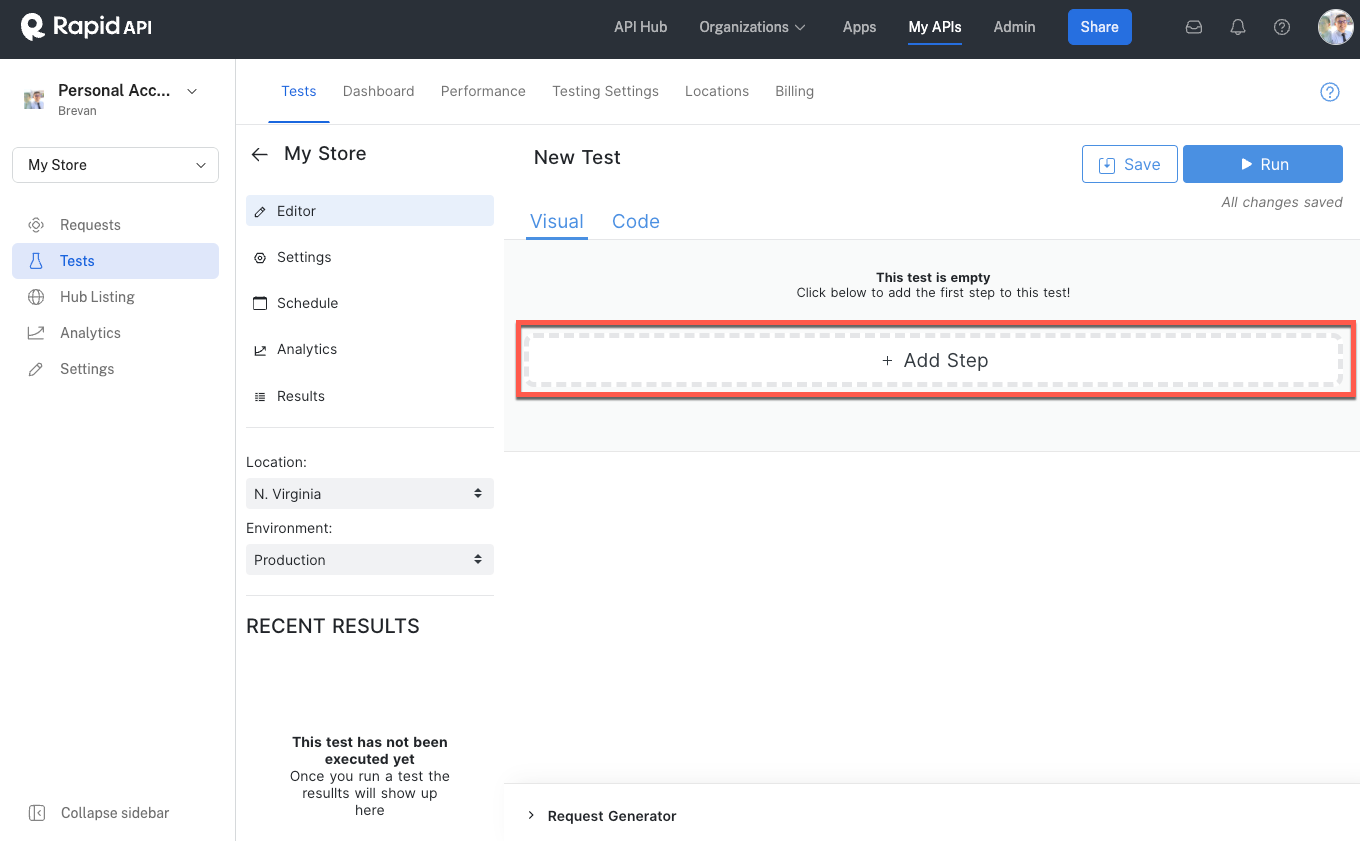
Below is a list of the step categories and the steps within each category:
-Data Fetch: Http Get, Http Put, Http Patch, Http Post, Http Delete, Database Connector
-Assert: Assert Equals, Assert Different, Assert Exists, Assert Type, Assert In, Json Validate, Assert Greater Equal, Assert Smaller Equal
-Flow Control: Loop ForEach, Set Variable, Logic If, Code Run, Faker Generate, Execute Child Test
-Dynamic Values: JWT Decode, JWT Encode
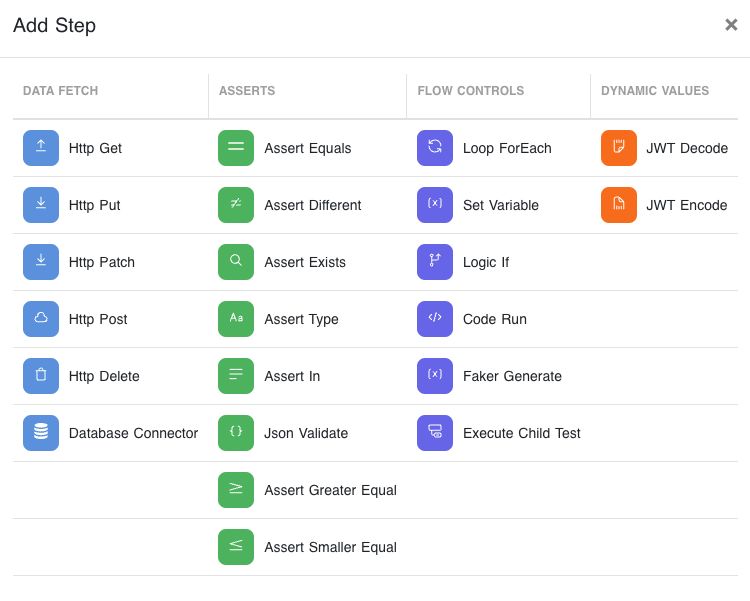
Note: In the visual editor steps will be color-coded to follow their category.
Creating a group of steps
To simplify the organization of tests, you may want to group steps. When you click the Create Group icon, a dialog will open for you to name your group.
RapidAPI supports using multiple groups and nested groups within a single test. Additionally, you can rename, reorder, and delete groups after creation.
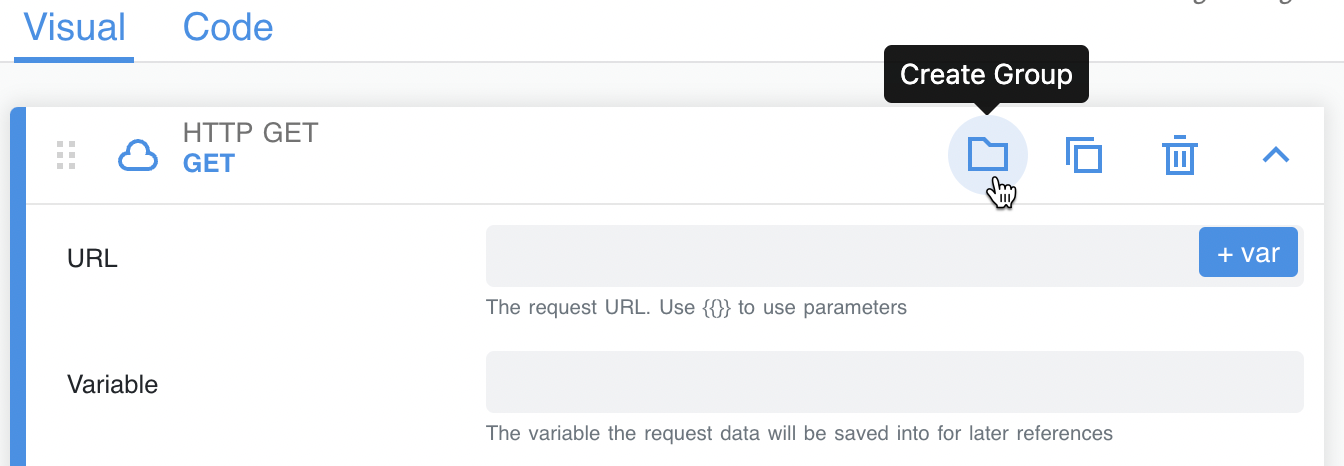
Create Group icon
Duplicating steps
Clicking the Duplicate Action icon at the top of a step will create an additional copy of that step.
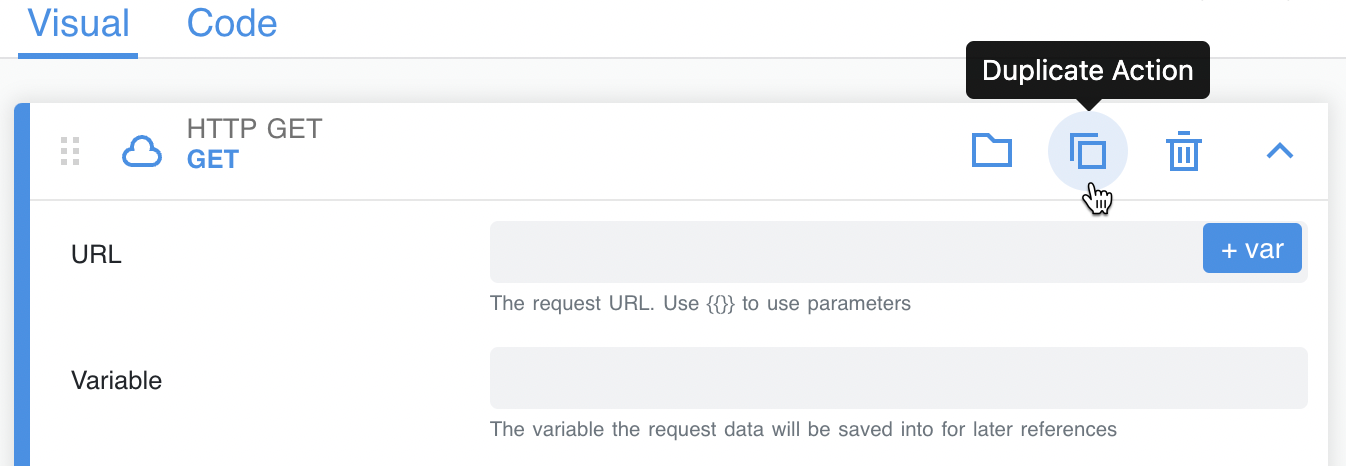
Deleting steps
Clicking the delete action at the top of a step will delete that step. After a step is deleted, there is no option to recover it.
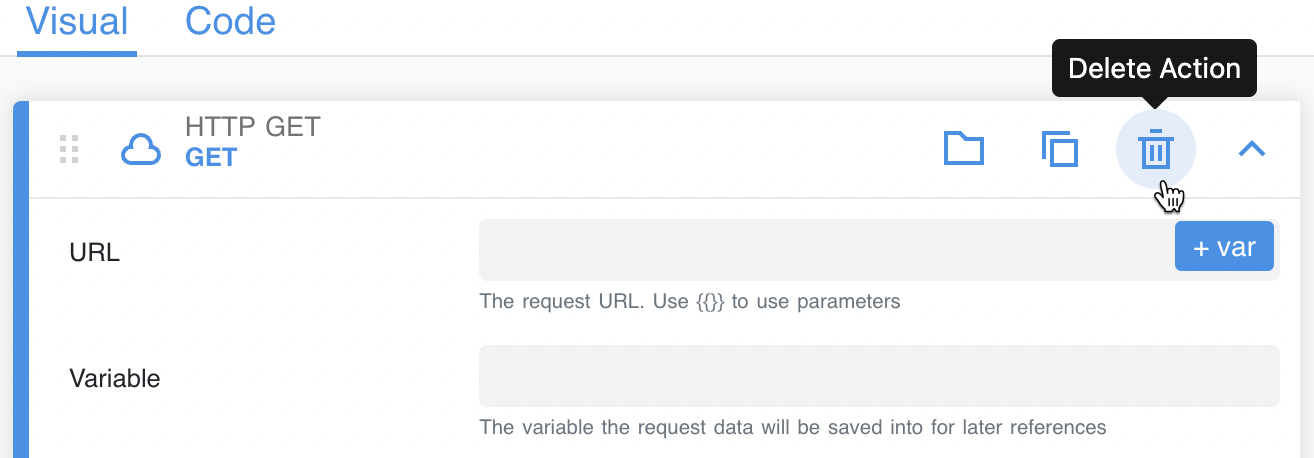
Updated 7 months ago
