Response
The Response tab in the Results Panel is useful for viewing your response's details. The details of the response are broken into the following sub-tabs:
- Headers displays the name and value of each header in the response.
- Text displays the text sent in the body of the response.
- JSON Tree displays the JSON data sent in the body of the response. This data is presented in a chart with three columns: key, data type (object, array, string, number, boolean, null), and value.
- JSON Text displays the JSON data sent in the body of the response. This data is presented in JSON format.
- Image displays image data sent in the body of the response.
- Hex displays the entire response (including headers) as hex data.
- Web displays the body of the response rendered as a static webpage.
- Raw displays the entire response (including headers) as raw XML data.
Empty sub-tabsSome sub-tabs may not be populated if there is no data of that sub-tab type in the response.
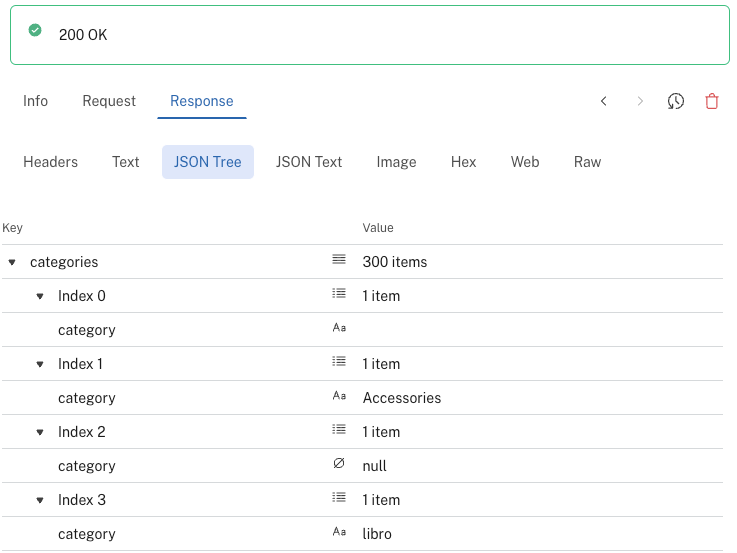
Filtering a JSON response
When viewing a response in either the JSON Tree or JSON Text sub-tab there is a JSON filter at the bottom of the tab. You can enter a JSON Path expression (e.g. $.categories.category[0]) to filter against the response body.
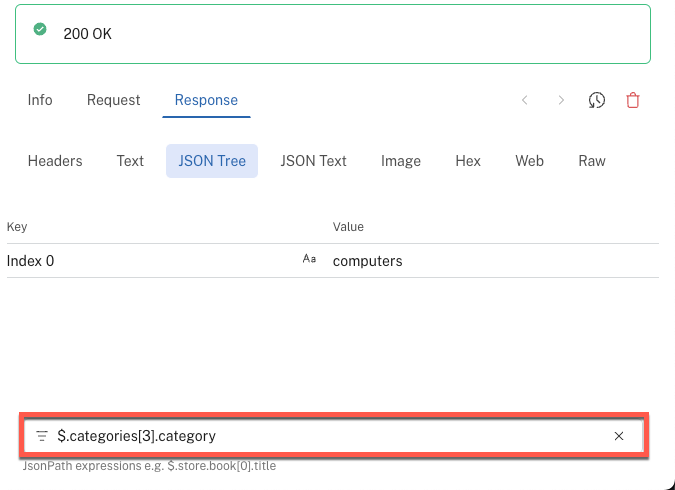
Updated 7 months ago
