Manually Creating & Managing an Organization
To begin, you need to provide an Organization name and the number of seats you will be using. All of this information can be changed or updated later in the Organization Settings tab.
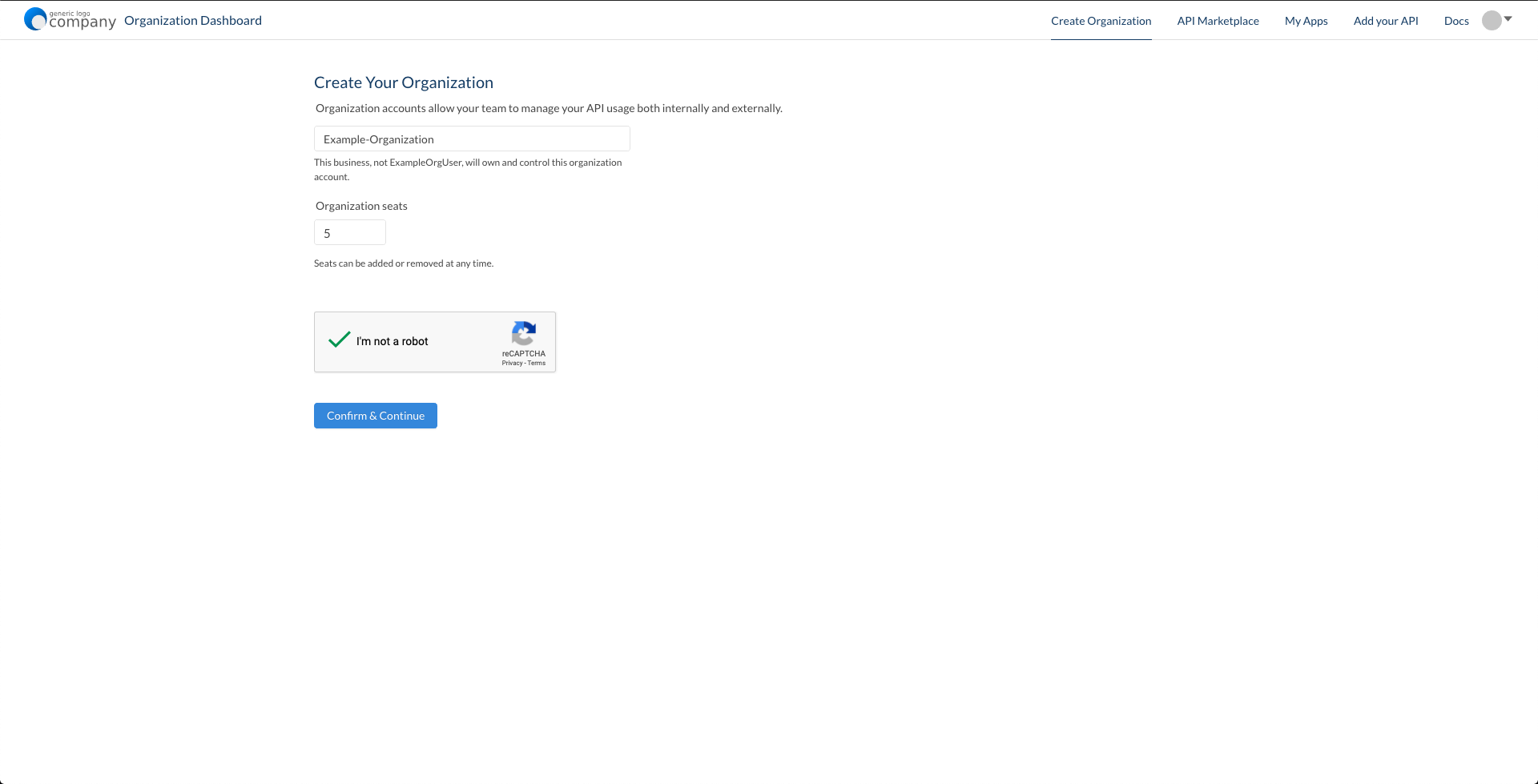
Managing Teams
RapidAPI for Teams allows an Organization the ability to segment authorization and access to APIs based on which Team a developer is a part of. This enables administrators to have full control over which APIs are being utilized by which Teams, as well as the ability to see metrics on a per-team basis.
By default, there is a single team creating with the following naming convention:
"{{Organization Name}}-Default"
To set up another Team, select the Manage Teams tab and create new Team.
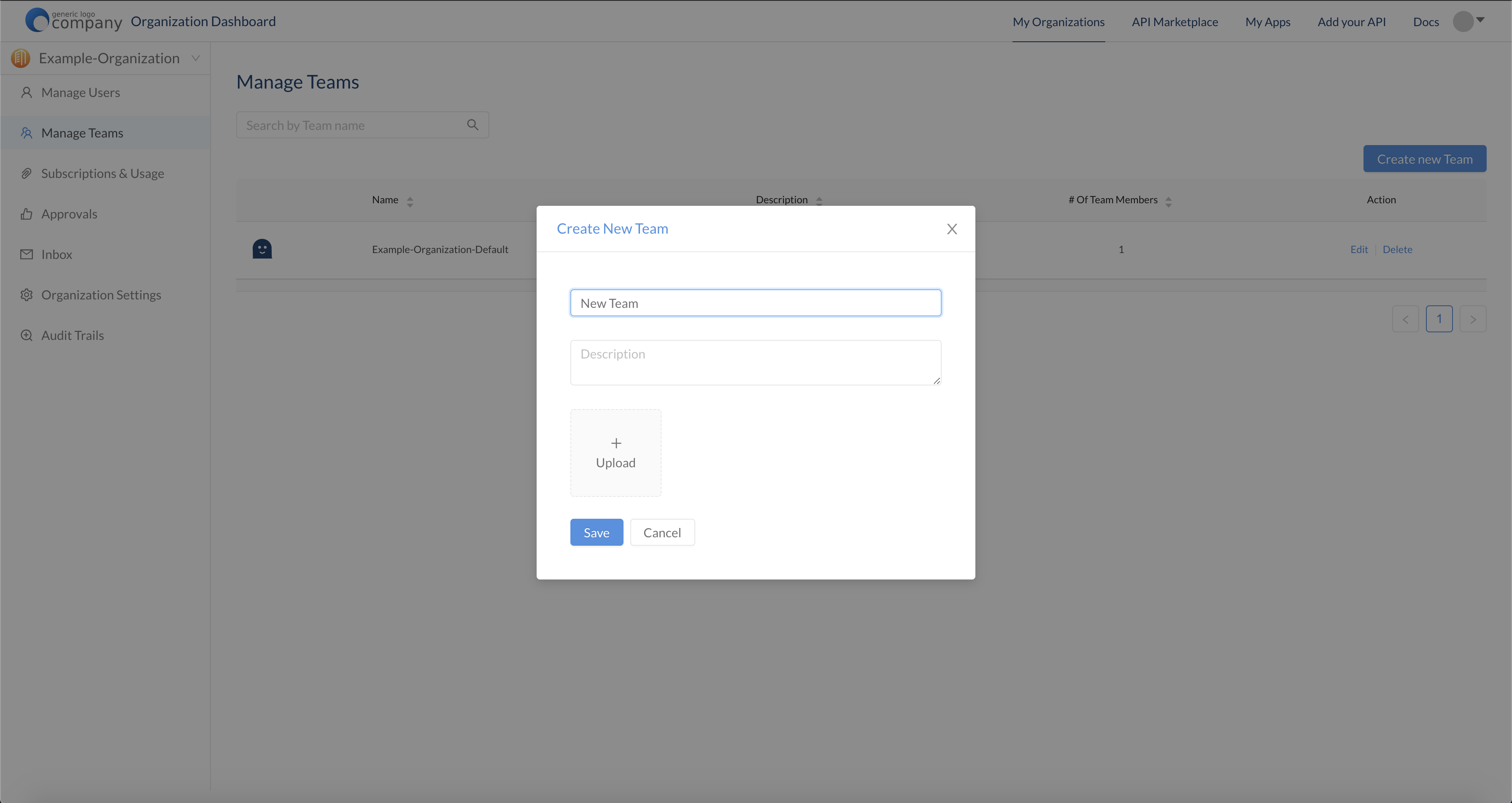
Adding & Managing Users
The Manage Users tab enables you to manually add a new user, assign users to a Team, or change a user's role. You can add users individually, or bulk import from Github or a CSV file.
Active Directory IntegrationWe are easily able to automate this process by integrating into your existing active directory and assigning the appropriate teams and roles accordingly.
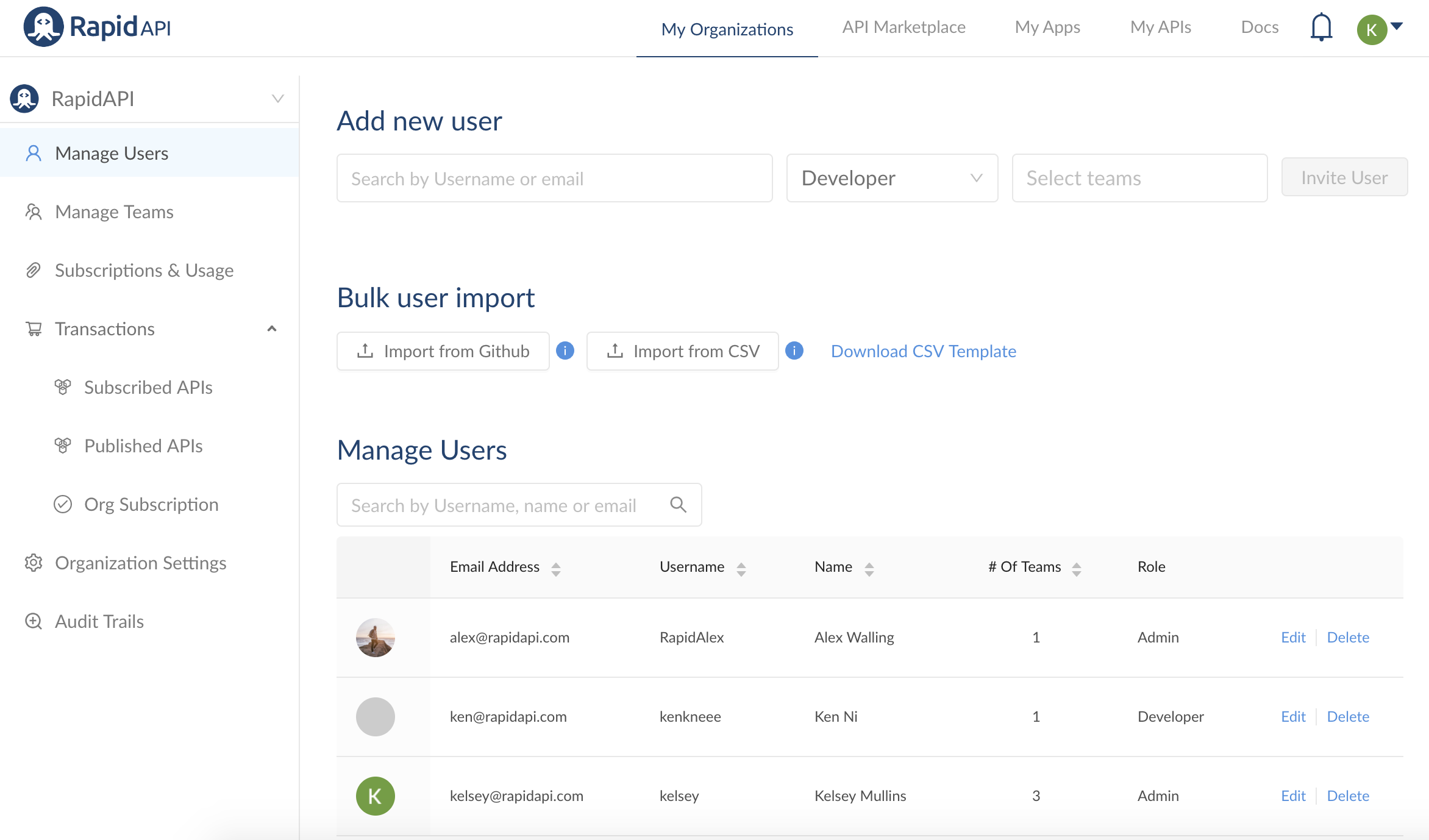
Bulk User Import

Import from GitHub: To import from GitHub, you must log into GitHub as an Admin and provide the read:org and user:email scopes.
Import from CSV: To import from a CSV file, download the CSV Template. You can fill out the template and import it to quickly add team members.
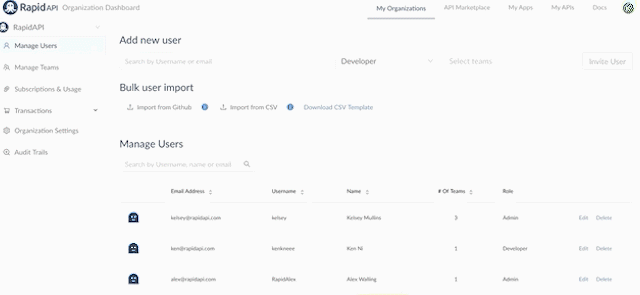
During the upload process, you will want to assign them a role and select the Team they are a part of.
Admin UsersWhen an Organization member is added as an admin, they are automatically added to all of the Teams within the Org.
Managing Users
The Manage Users section is where you can search for users, see their role and track how many teams they belong to. Admins can also edit other user's accounts from this screen.
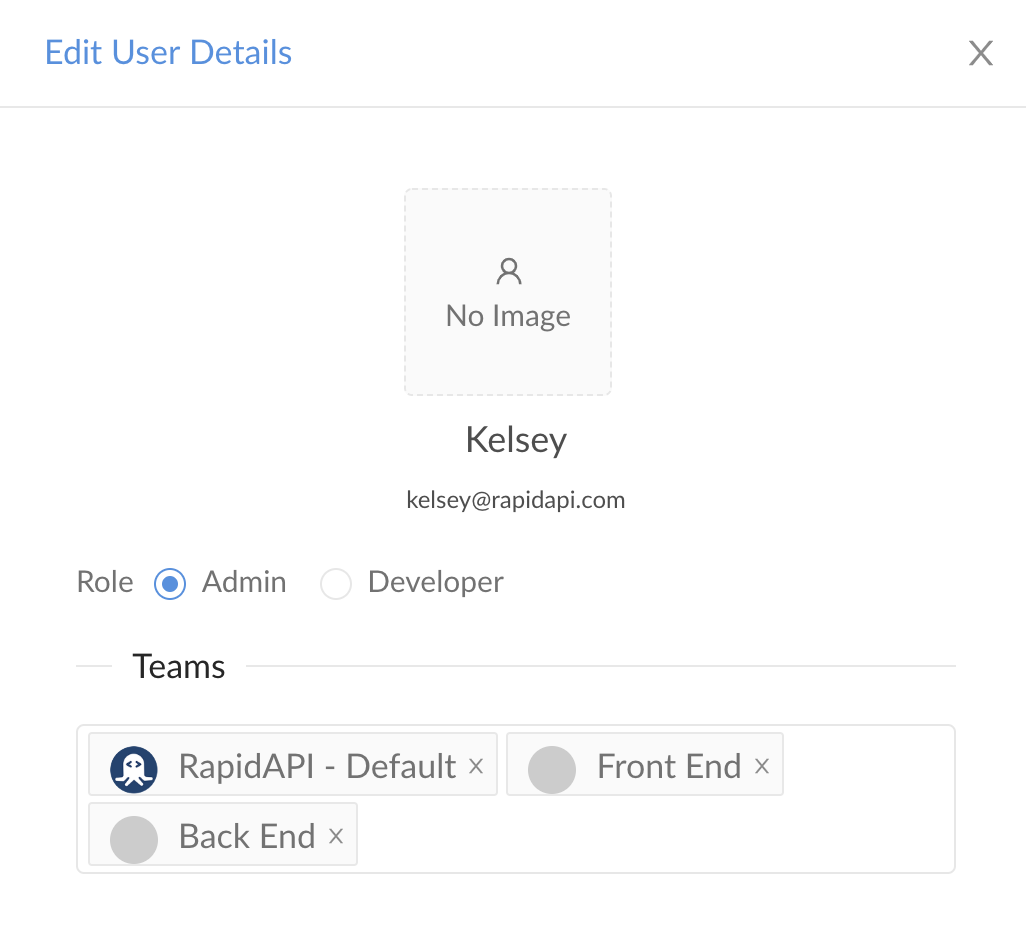
Updated 6 months ago
