Email Configurations
Use your custom domain, sender name, sender email address, reply to name, and reply to email address for emails related to your Enterprise Hub.
Beta featureThis is a new feature that is currently in beta. Contact your Rapid representative if you would like to configure your emails.
Overview
Emails are automatically sent by Rapid to users of your Enterprise Hub when the user is invited to an organization, invited to consume a private API, etc. (see a full list here). When emails are sent by Rapid, by default the following metadata is used:
- Sender name:
support - Sender email address:
[email protected] - Reply to name:
support - Reply to email address:
[email protected]
This information can be confusing to your users because your Enterprise Hub is privately branded. Also, the [email protected] reply to address is not monitored in this scenario.
You can use the Email Configurations feature in the Admin Panel to change this default metadata to values that are better suited for your enterprise.
Rapid's SMTP serverThis feature allows you to configure the sender and reply to information for emails sent by Rapid related to your Enterprise Hub. The emails are sent from Rapid's SMTP server. Replies to emails are sent to your SMTP server, assuming you have configured a custom reply to address (as described below).
Configuring emails
Please contact your Rapid representativeBecause this feature requires some configuration and verification by Rapid, the first step to get this feature working is to contact your Rapid representative.
Once you have worked with your Rapid representative to use this feature, navigate to the Settings > Email Configurations tab of the Admin Panel.
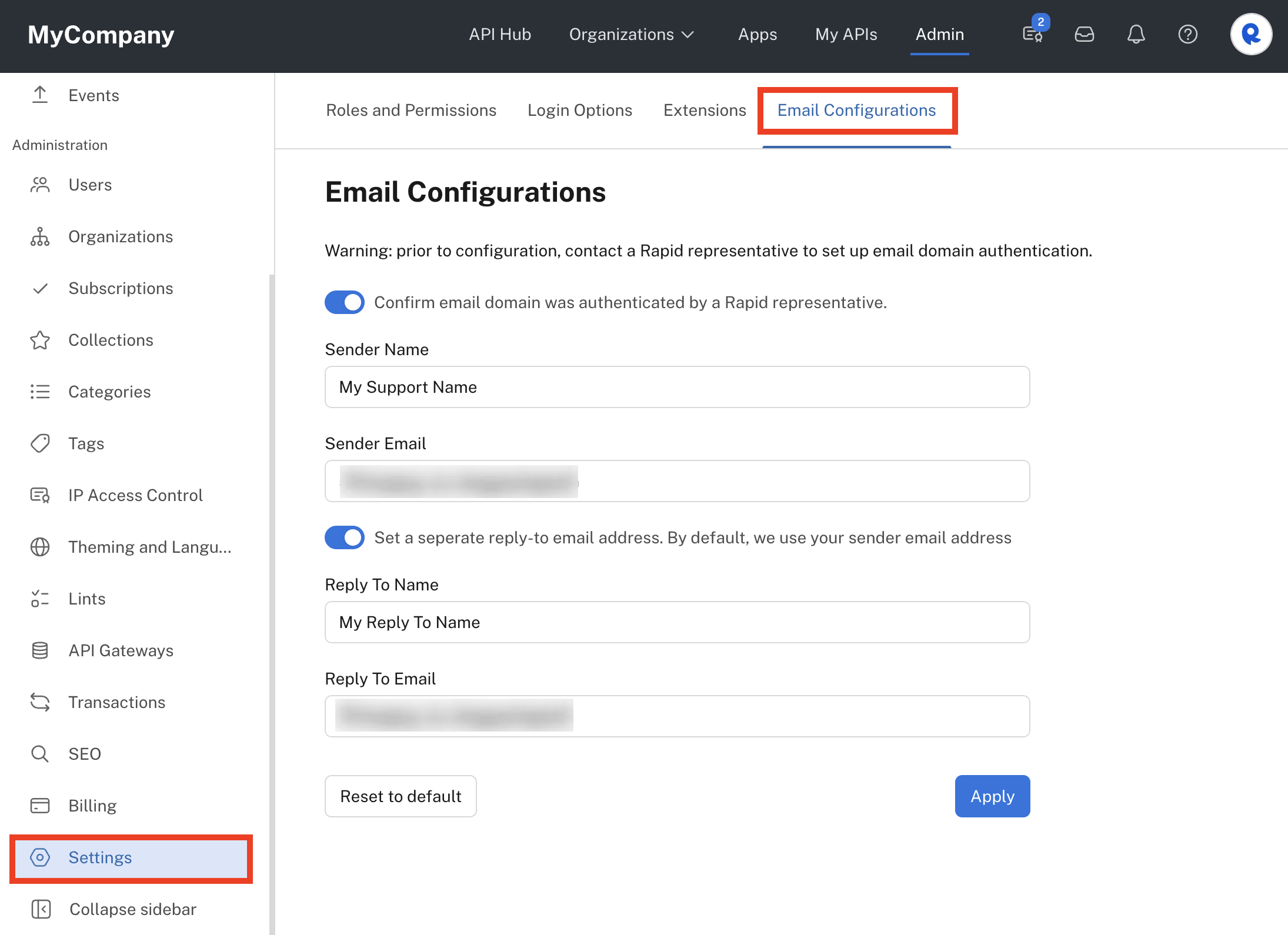
Configuring custom email metadata.
Enable the Confirm email domain was authenticated by a Rapid representative slider to display two text areas:
- Sender Name: Enter the name that will be shown in email messages sent by Rapid.
- Sender Email: Enter the email address that you want emails to be from.
By default, the reply to name and email address will be the same as those you configured above. This is the name and email address that will be used if the user replies to the email. If you would like the reply to values to differ from your sender values, enable the Set a separate reply-to email address slider. You can then enter the following:
- Reply To Name: The name displayed in the "to" area when a user replies to an email.
- Reply To Email: The email address that email replies will be sent to.
Click Apply to save your values. Emails sent by Rapid will then use your configured values. If you want to revert to using Rapid's default values, click Reset to default.
You can test that the configuration is working correctly by performing one of the actions described in Emails Sent to Users. For example, you can invite yourself to use a private API.
Updated 6 months ago
