Add an API (Basics)
How to add an API to RapidAPI in a few quick steps.
This is a legacy documentation page for the previous interface.For the latest page, see Adding APIs - Getting Started.
This guide will walk you through the easy process of adding your API to RapidAPI by using the Provider Dashboard. Listing your API exposes it to over a million developers in a matter of minutes! The RapidAPI Provider Dashboard is our main hub for adding and managing APIs.
To add an API click Add New API on the left-hand side of the dashboard
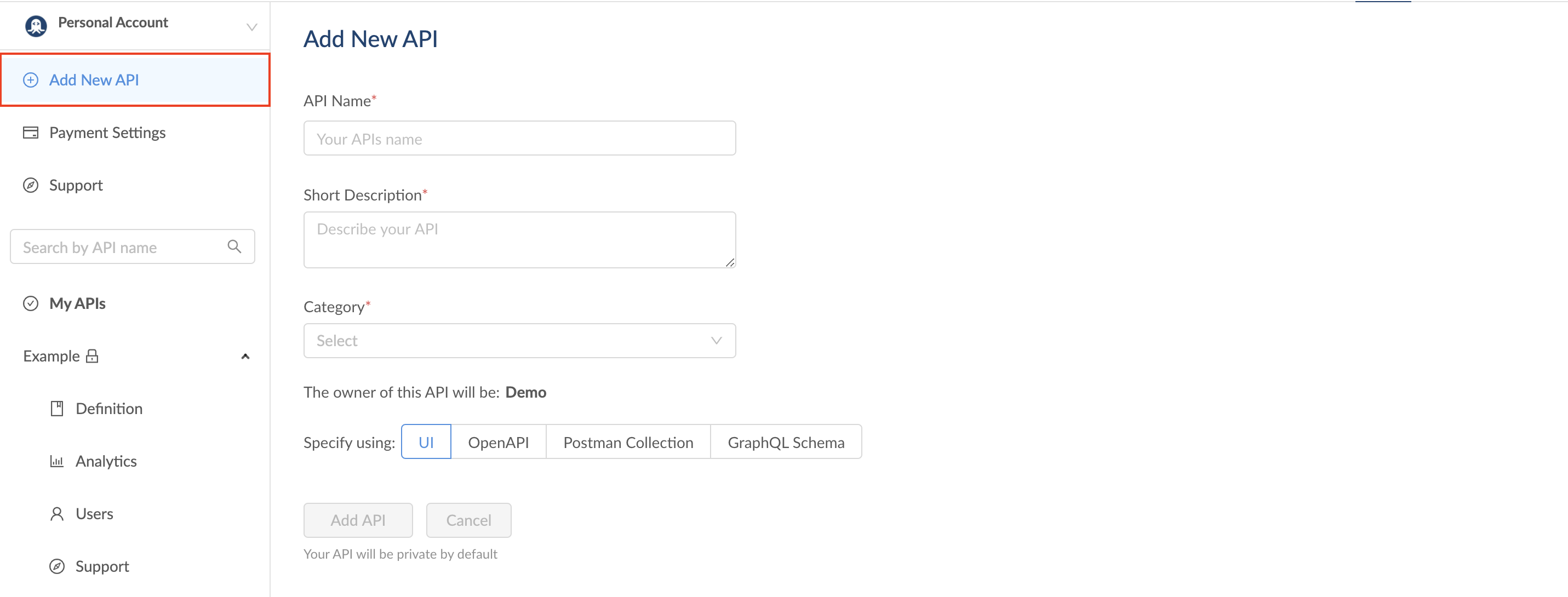
The first screen that will appear is where you'll define the name of your API, a short description that appears in search, and the category your API will be included under.
Specifying your API
There are several different options for specifying your API. By default, an API will use the UI definition through RapidAPI. If you would like to automate this process by uploading an API spec file, simply select "OpenAPI" and upload your OpenAPI file.
OpenAPI ProvisioningWithin Open API Provisioning, we currently support:
- swagger: “2.0”
- openapi: “3.0.0"
- openapi: “3.0.1”
- openapi: "3.0.2"
View the supported constructs for the OpenAPI 3 spec here.
You can also choose to import a Postman Collection by simply uploading the Postman Collection file.
RapidAPI supports GraphQL APIs, so you can specify using a GraphQL schema if applicable.
Best practices for naming your API
- Choose a name that is easily discoverable and descriptive
- Capitalize the API's name
- Remove API from the name
Special characters in API namesSpaces and dashes are allowed in an API's name. While technically allowed by the RapidAPI backend, special characters such as (!@#$%^&*(){}[]||) are not encouraged in an API's name. If you do include these special characters, they will not appear in the URL for the API. For example, an API named
Test-(!@#$%^&*()-{}[]||)Testwill be simplified to something liketest-testin the API's URL.
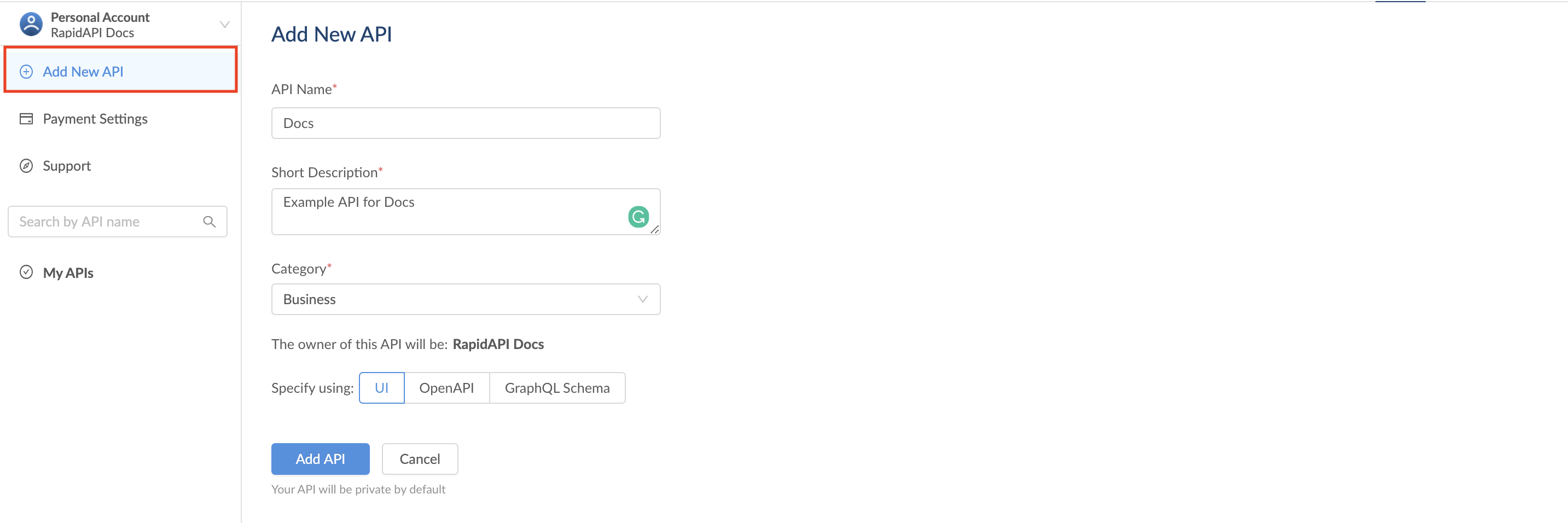
Overview tab
After clicking 'Add API', the next page that you will see is the API overview definition. This is where you can add in more detailed information such as a longer description that appears on the API listing, a website URL, terms of use, and a logo for your API.
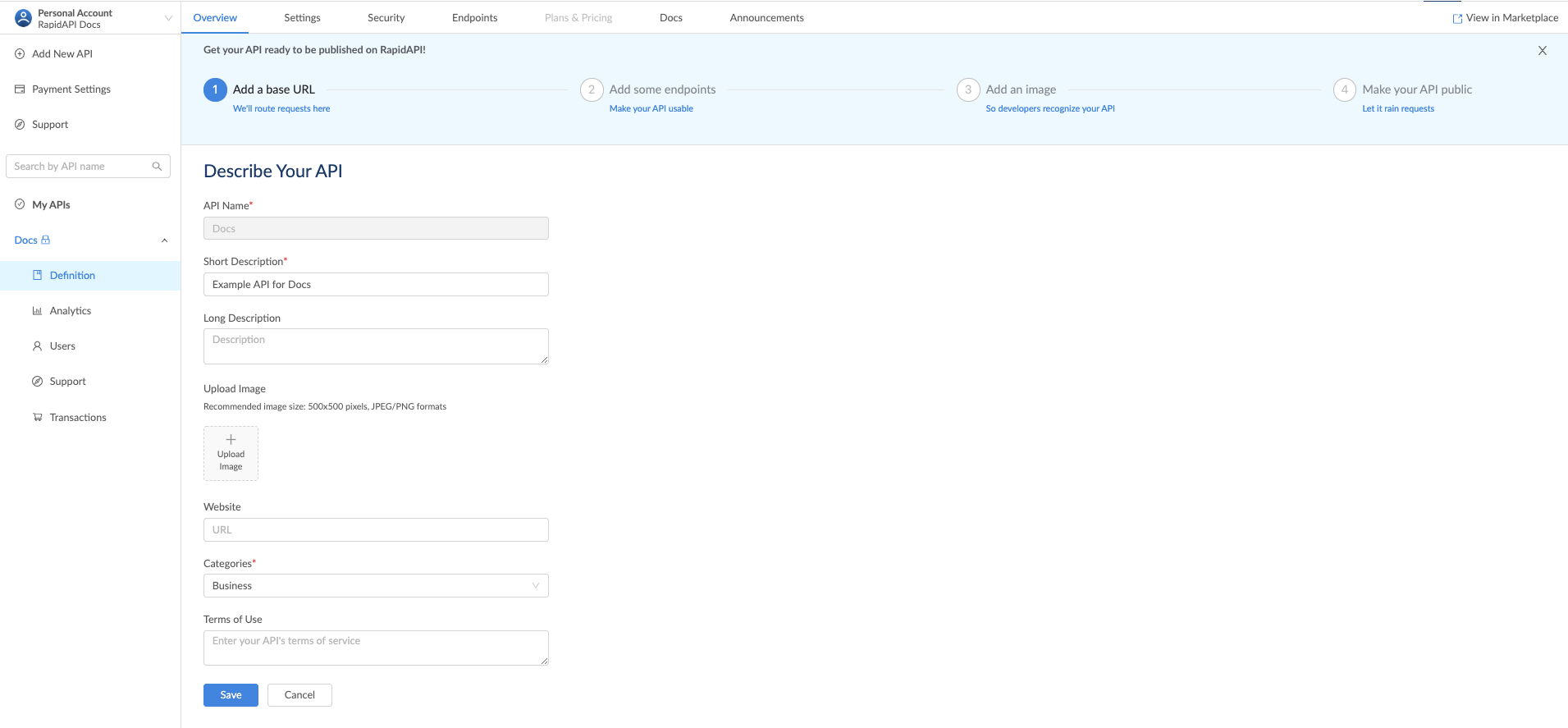
Updated 7 months ago
