API Listing Overview
Upon selecting an API from the hub, the system will redirect you to the API's listing page. This page is the go-to resource for getting started with the selected API. Certain fields on this page are automatically populated, while others are subject to inclusion by the API provider. Once fully populated (as shown in the example screenshot below), the API's listing page will contain information such as the API title, provider name, a brief overview, versions (if available), endpoints, assets, documentation, tutorials, sample responses, and pricing information (if applicable).
Moreover, the API listing page houses a web-based API client that you can use to test the API. This client pre-fills your account details and allows you to manually enter additional API parameters. Beyond testing the API and viewing a response, the web-based client enables you to copy a code snippet in your preferred programming language to facilitate API integration into your code.
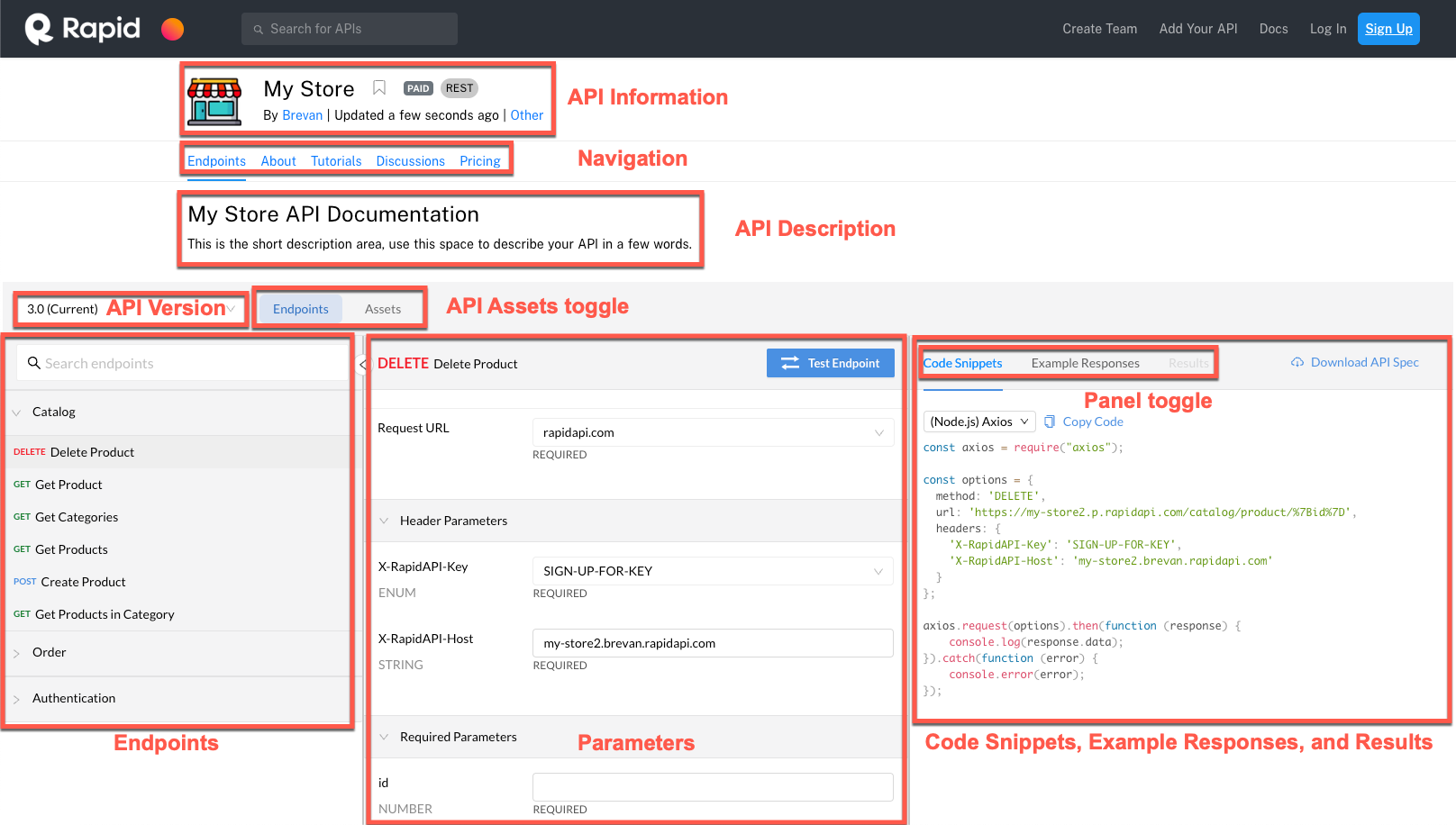
API Information
In this field, you can view the API's name, any tags it has, the provider's name (hyperlinked to their profile), the last time the API's listing was updated, and the API's category on the hub.
Endpoints
The Endpoints tab displays a short description of the API and the web-based API client to test the API.
API Description
This area of the Endpoints tab briefly describes what the API does.
API Version
As the API provider updates their APIs over time, they may need to create a new API version. When an API provider creates a new version of an API, they can mark it as current, meaning it will be the default option displayed on the API's listing page. The API provider may leave any previous versions of the API active, allowing them to be visible and usable from the API version dropdown. Additionally, a provider can mark an older API version as deprecated, meaning it is no longer usable and will no longer be displayed in the API version dropdown.
Endpoints
For a REST API (example above), this area of the web-based API client includes a list of all endpoints available in the selected API version (if there is more than one version) and an endpoint search. This view will vary based on the API type (ie REST, GraphQL, Kafka, etc.) For example, a GraphQL API will display a list of any queries and mutations for the API and a box for searching through the API's schema.
Parameters
The parameters area of the web-based API client pre-populates the header values RapidAPI needs to execute your requests. Additional header and body parameter fields may be available for you to complete depending on the API endpoint.
Code Snippets
After verifying that your parameters return the correct responses, you can use the Code Snippets functionality to select your preferred programming language from one of many supported options. This will provide you with sample code pre-populated with the header and body parameters you set so you can easily begin integrating this API into your software.
Example Responses
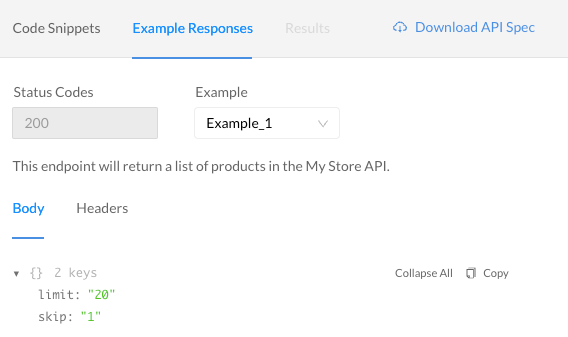
If the selected endpoint has example responses specified by the API provider, they will be displayed here. Example responses contain an expected status code in addition to the body and header parameters needed to attain that status from the API.
Results
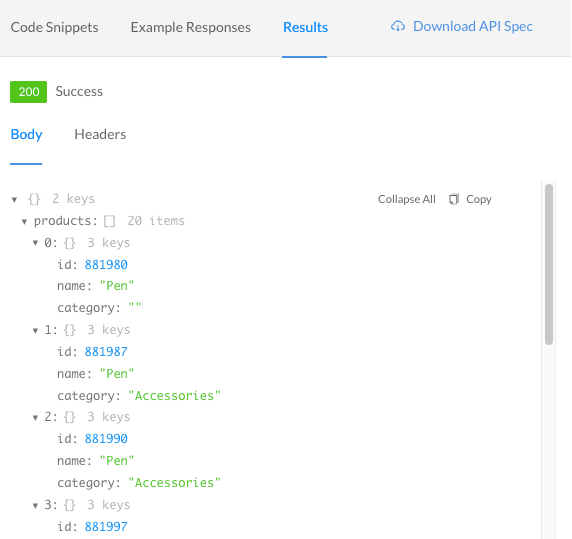
After you execute a request on the API listing page, the response will be displayed in the Results panel. From here, you can expand and copy the list of values returned in the response's body and header. If the API has pricing set up, you will need to subscribe to the API before you can test it.
Download API Spec
Selecting the Download API Spec option will allow you to download the specification file for this API. The specification file will include a list of all endpoints and their required parameters. This file can be imported into an API client for local testing. A common example of a specification file for a REST API is an OAS JSON file.
Assets
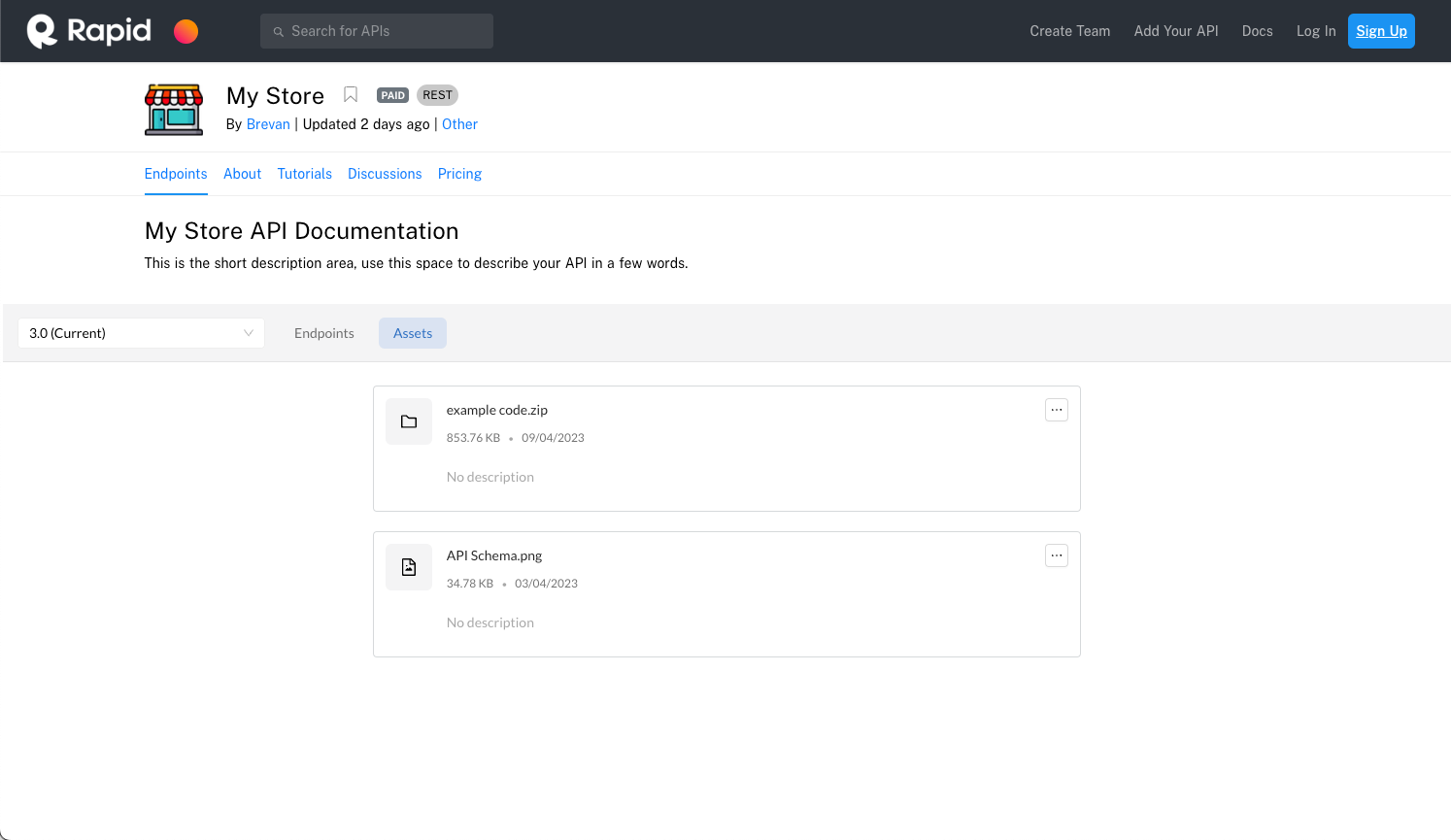
This area will list and allow you to download any files the API provider has uploaded. Common examples of API Assets may include technical documentation or sample code.
About

The About tab displays spotlights of the API, the ReadMe for the API, the API documentation, the number of followers, a link to the API's website, a link to the Terms of use, the creator's information, the rating, and a way to contact the creator.
Spotlights
API Spotlights are created by the API provider to highlight successful use cases of the API. Spotlights may be a link to an external site or a PDF file.
ReadMe
The ReadMe area details what the API does and how it may be helpful.
Documentation
The API's documentation details how to use the API while highlighting its benefits and features.
Tutorials
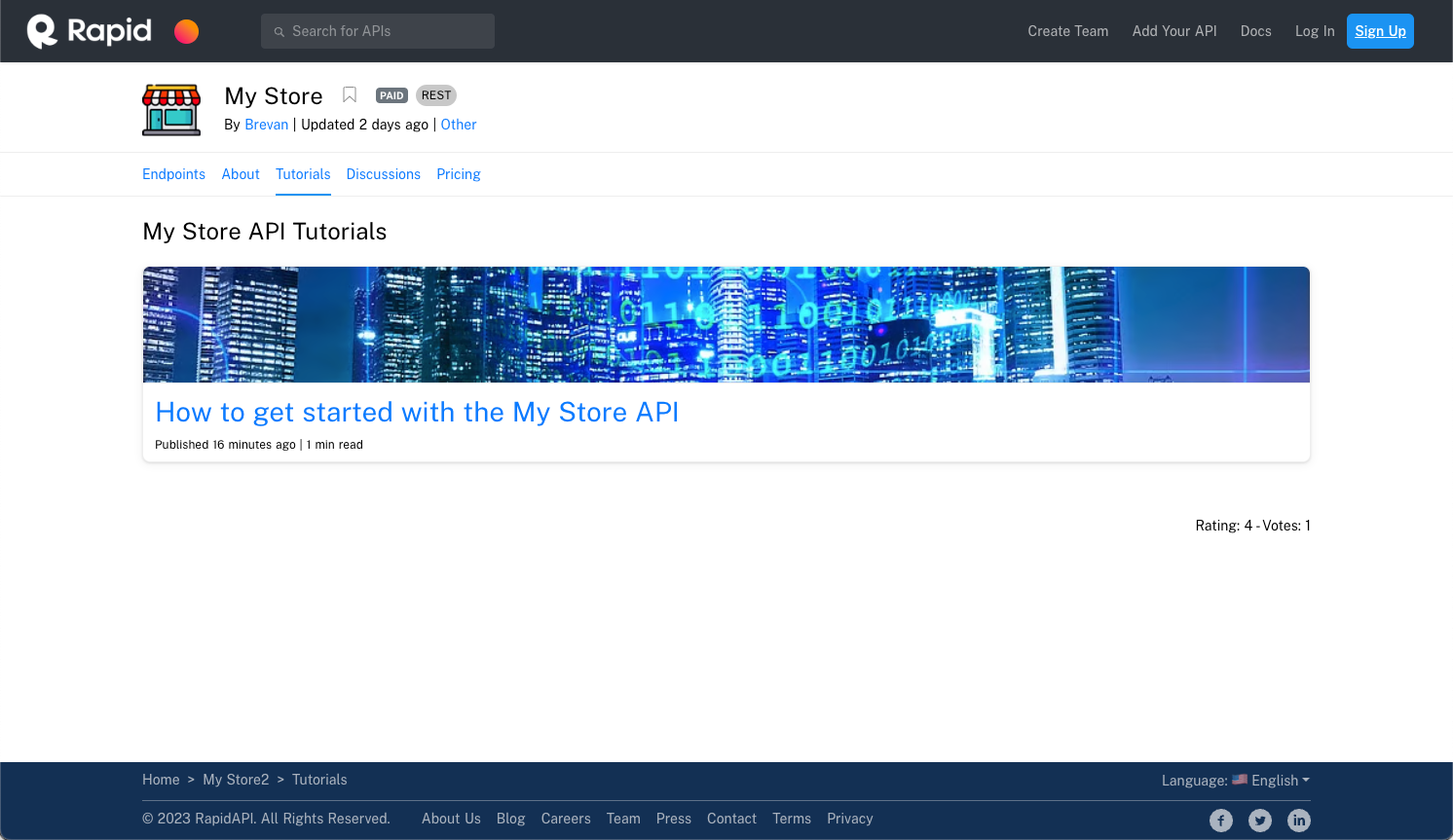
The Tutorials tab displays a list of tutorials, created by the API provider, designed to provide practical examples or exercises to help users understand how to use the API.
Discussions
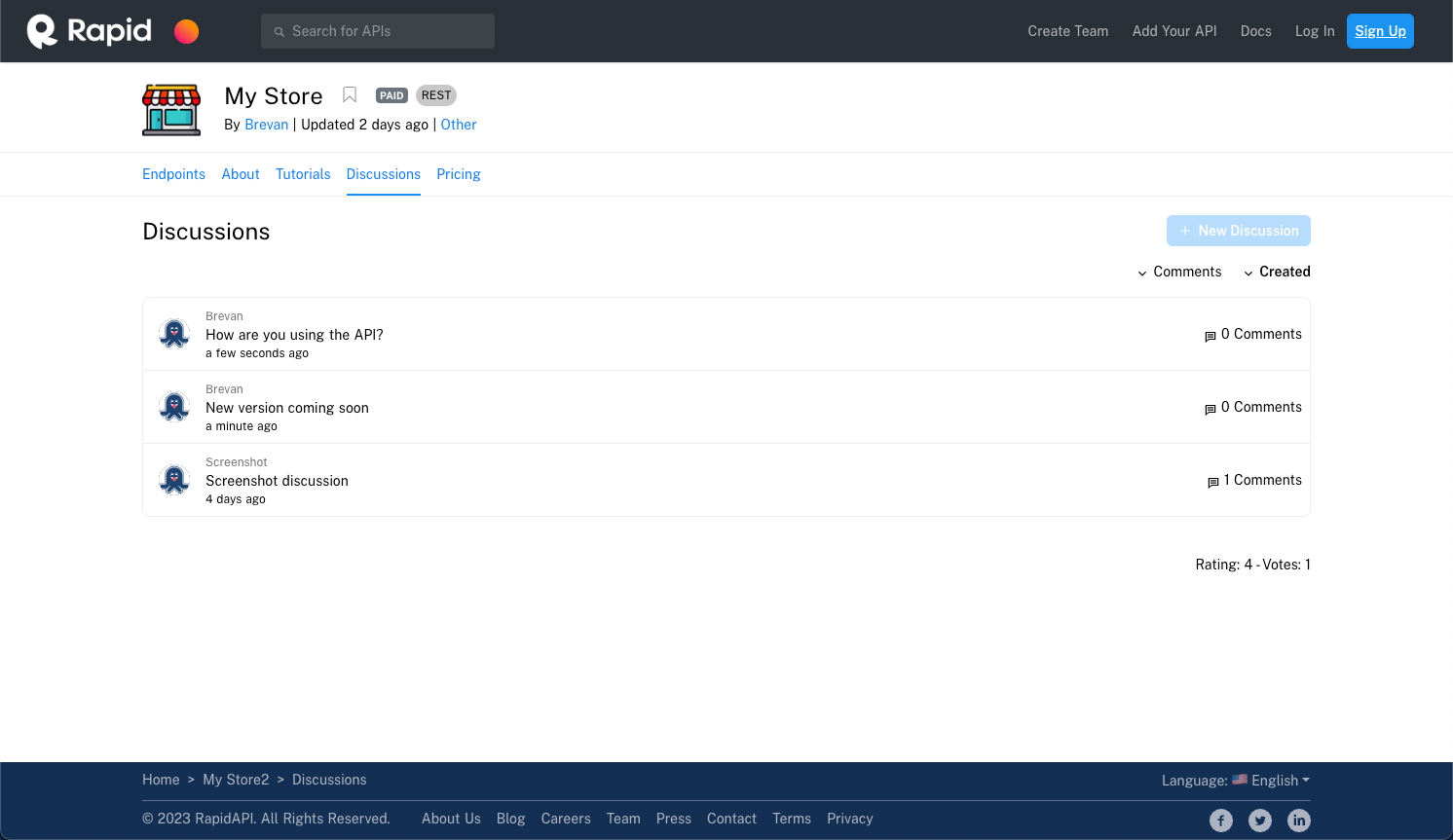
The Discussions tab displays a list of discussion topics that can be created by any logged-in user on the hub. This area is useful for exchanging ideas, feedback, questions, and suggestions related to the API.
API consumers can create discussions, and edit or delete them later. They can also add comments to discussions, and can edit or delete those comments.
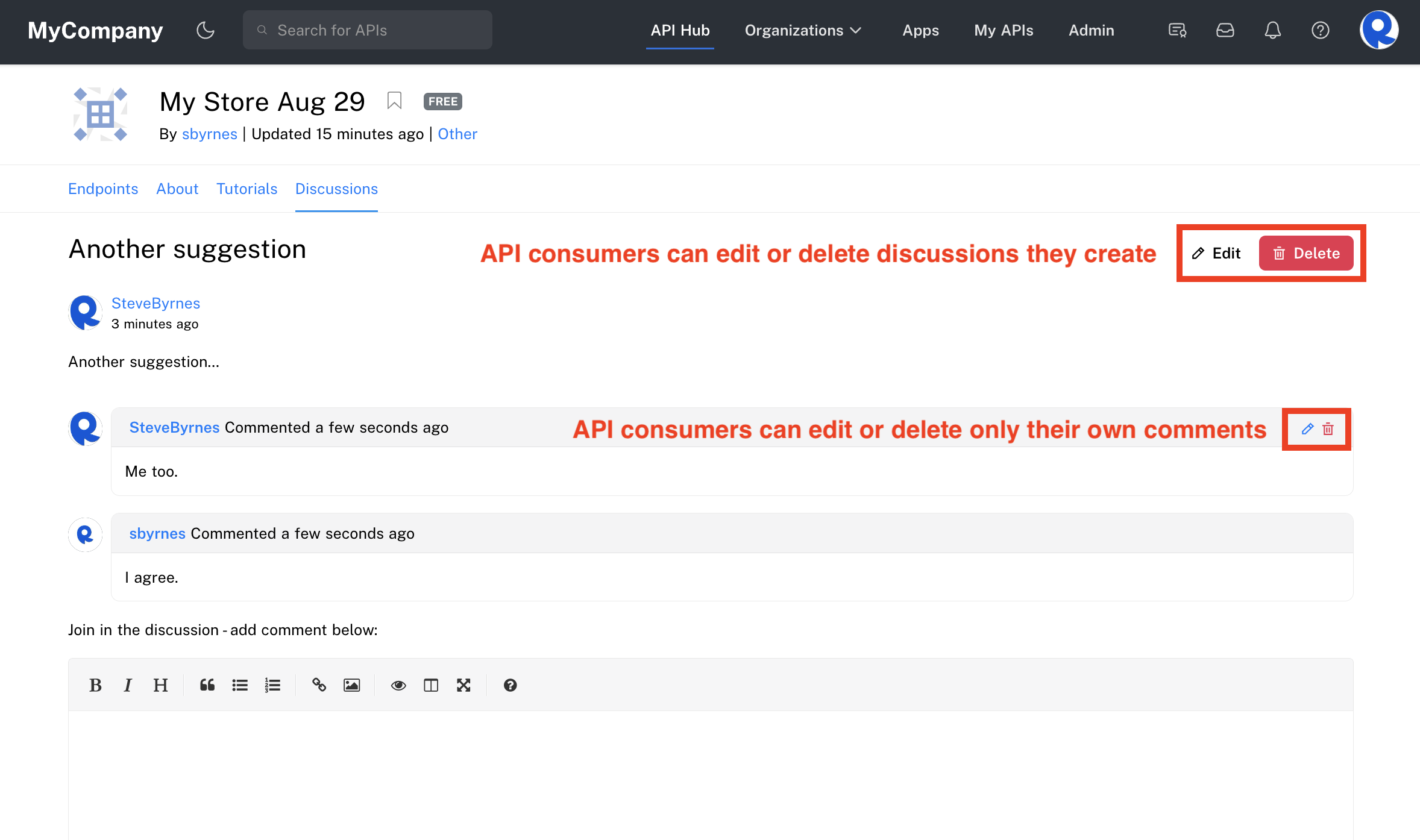
API providers can delete any discussion or individual comments in a discussion. For more information on API providers and discussions, see Studio - My APIs Inbox.
Pricing
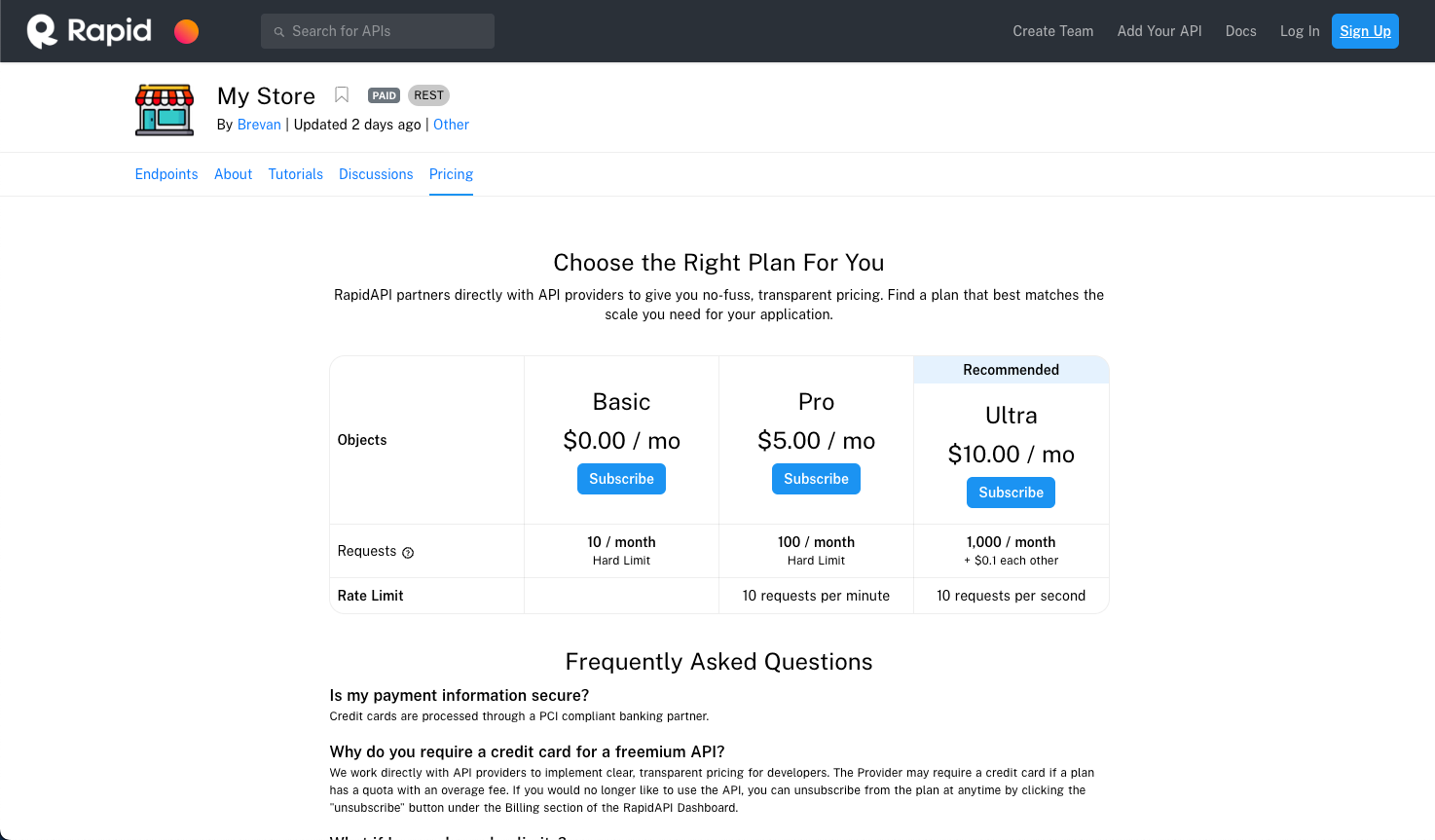
The Pricing tab lists all the public pricing plans you can subscribe to and displays a list of FAQs related to subscriptions on the API hub.
API Pricing PlansYou can learn more about the different types of API pricing and how billing works here
Staying in Your API Plan's Quota LimitIt is extremely important to know how close you are to the quota limit for your subscription. You will be charged for any additional usage that goes over the limit. You can see your usage and remaining quota amount from the Developer Dashboard or by viewing the response headers when making a request.
Updated 7 months ago
