Adding APIs - Getting Started
Create a simple API Project
-
Navigate to [YOUR HUB URL]/studio or click the My APIs link in the header of the API Hub. You may need to log in before accessing it.
-
In the dropdown in the upper right, select Personal. This will display the API Projects in your Personal Account.
-
Click Add API Project in the upper right.
-
In the Add API Project dialog:
- For Name, enter My Sample.
- For Description, enter A sample API.
- For Category, select Other (or select a different category).
- For Team, select Personal.
- For Import data from, select Do not import.
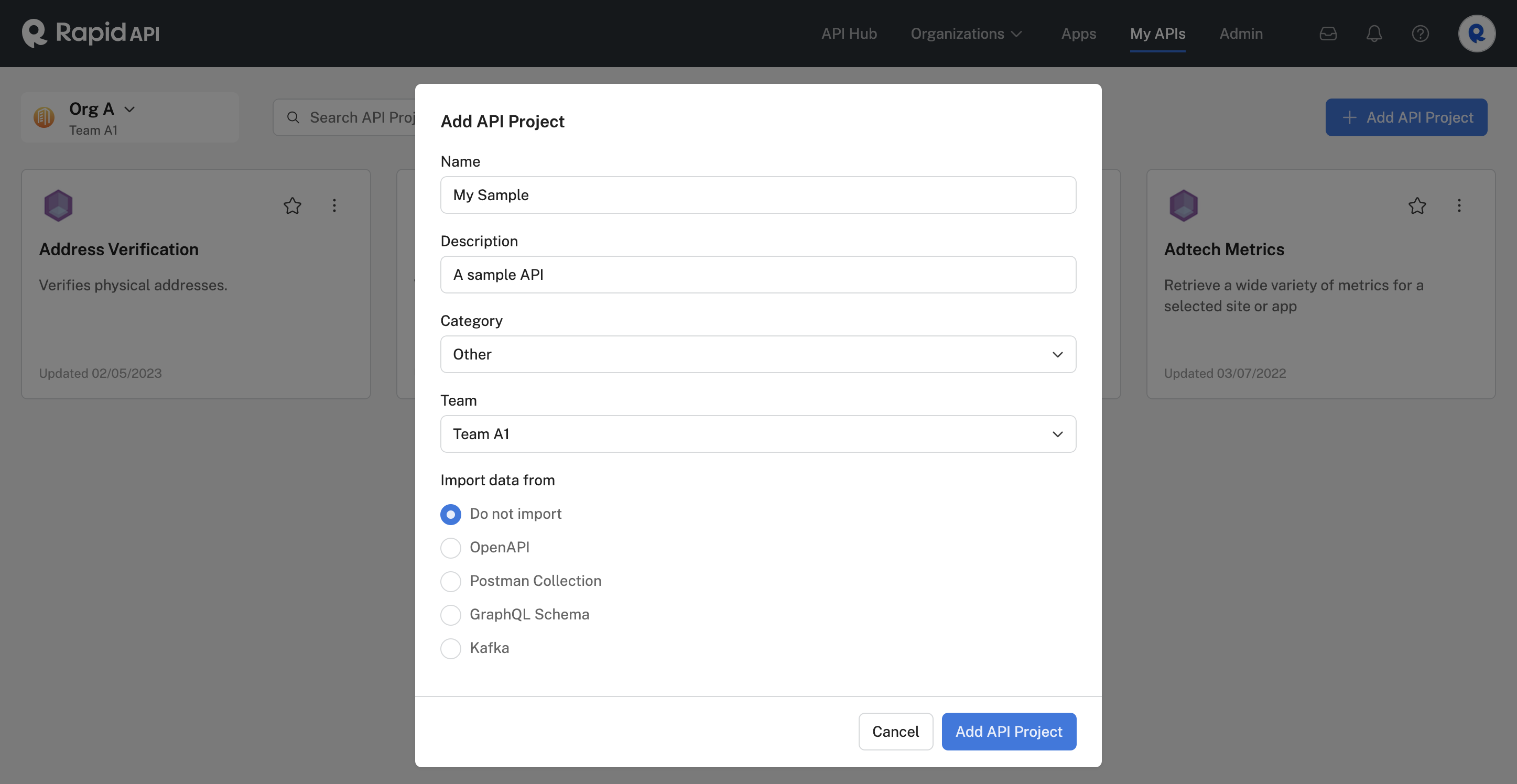
Import files describing your APIIn the example above, we kept things simple and did not import a file describing the API. If you have one, we strongly suggest you start by importing your file. This will populate many of the details related to the API for you.
You can import the data in the following formats:
- OpenAPI - The is an OpenAPI Specification (OAS) document commonly used to describe REST APIs. Files of type JSON, X-YAML, and YAML can be uploaded.
- Postman Collection - JSON files can be uploaded.
- GraphQL Schema - You add your schema using introspection, or by uploading a schema file of type JSON, TXT, GRAPHQL, or GRAPHQLS.
- Kafka - You do not import a file, but instead configure your Kafka API. See Kafka APIs (Beta).
-
Click Add API Project. Your My Sample API Project should be added to your Personal Account.
-
In the sidebar, select Hub Listing. You can then view and modify your API Project's details.
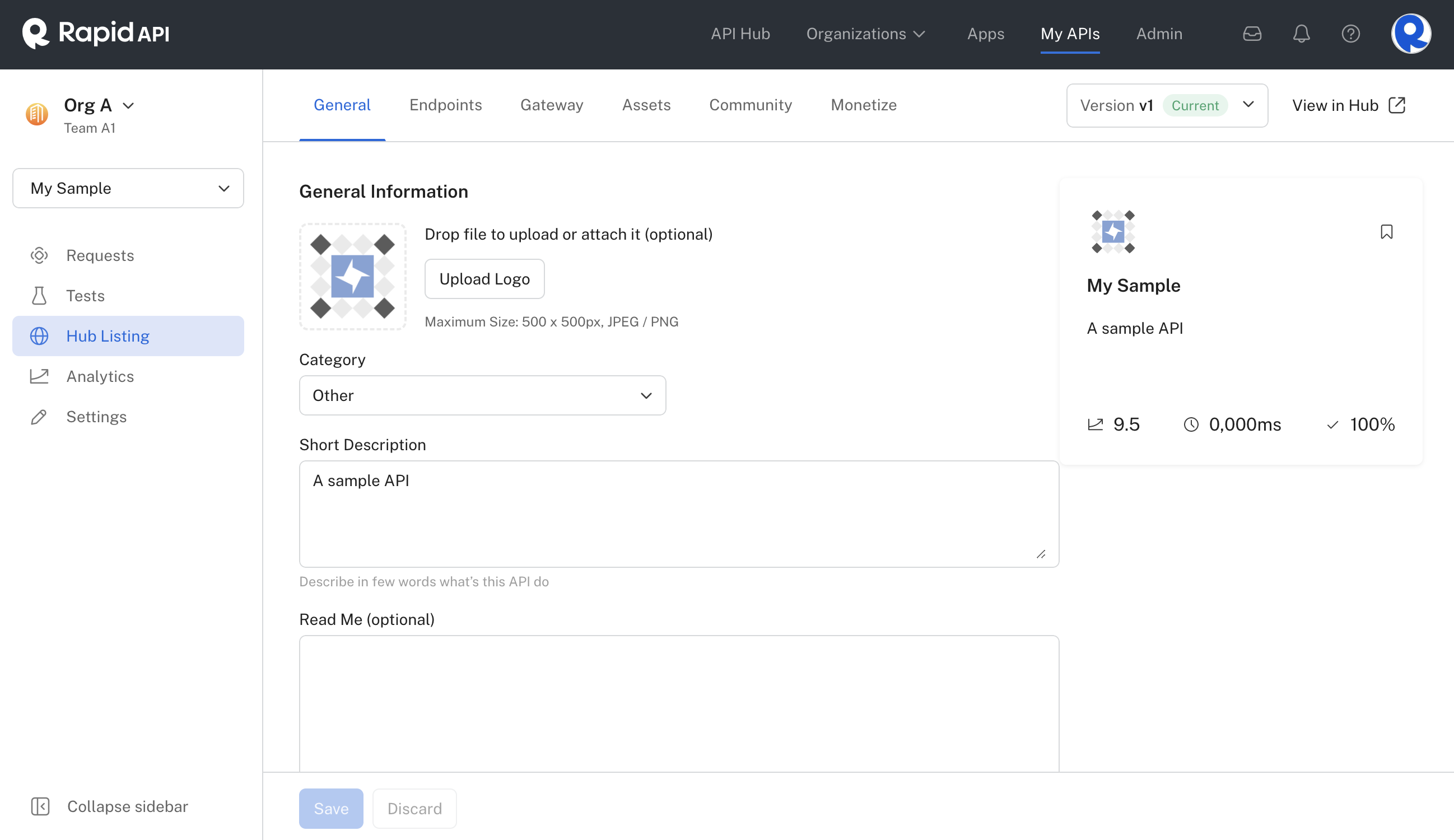
Updated 6 months ago
