Tags
Tags can be used to better categorize APIs based on custom attributes. These tags enable developers to easily search, filter, and consume the right APIs for their applications.
To create a new tag, first navigate to your admin panel, then select the "Tags" tab.
Within the Tags tab, select "New Tag" in the upper left.
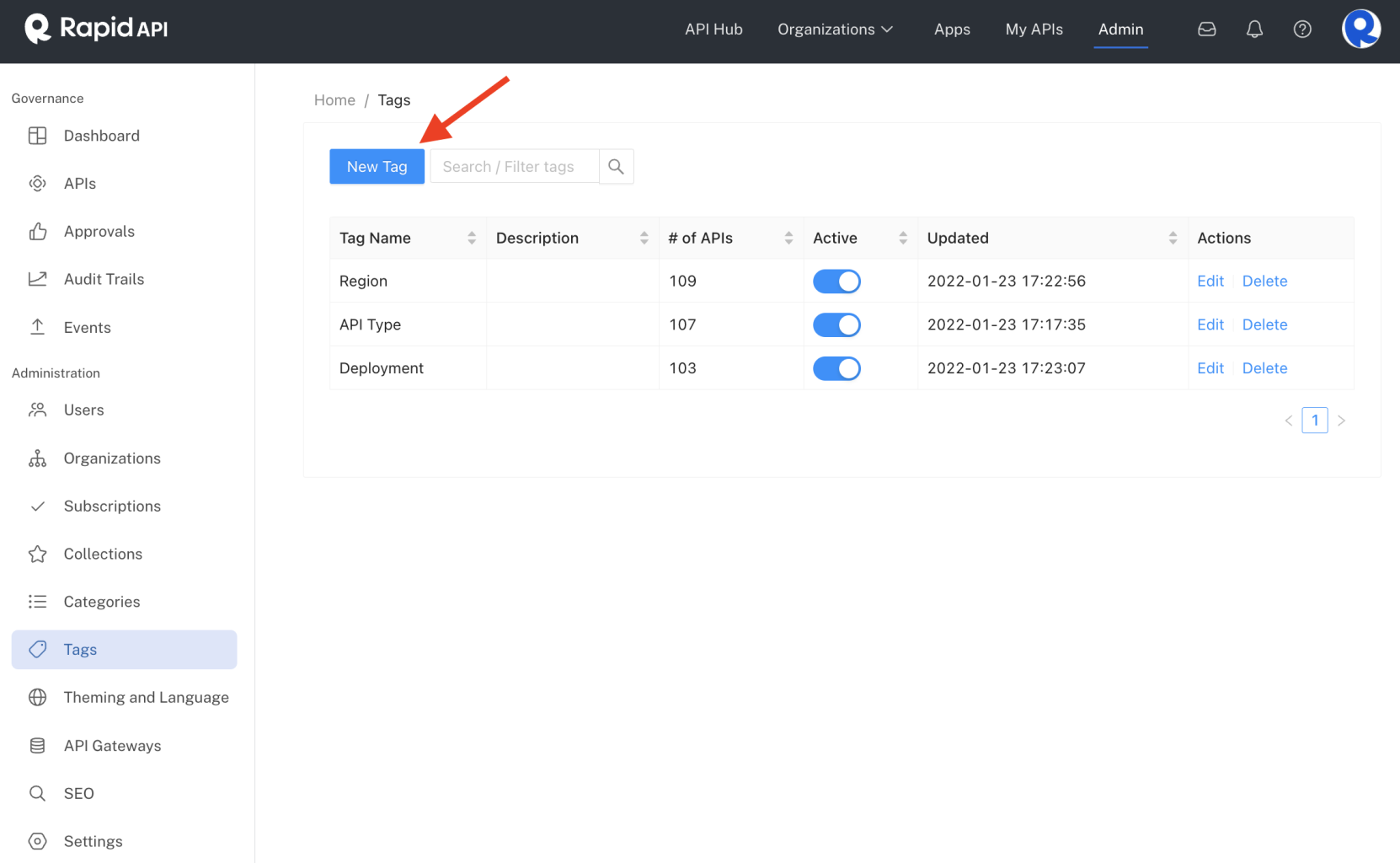
Viewing tags in the Admin Panel.
Tags are essentially a name-value pair. You can name the tag and then allow for different values to be associated with it.
Let's take a look at an example where you want to document which region the API is built for. We'll add the name "Region" and set a few default values like "US" "EU" and "Global".
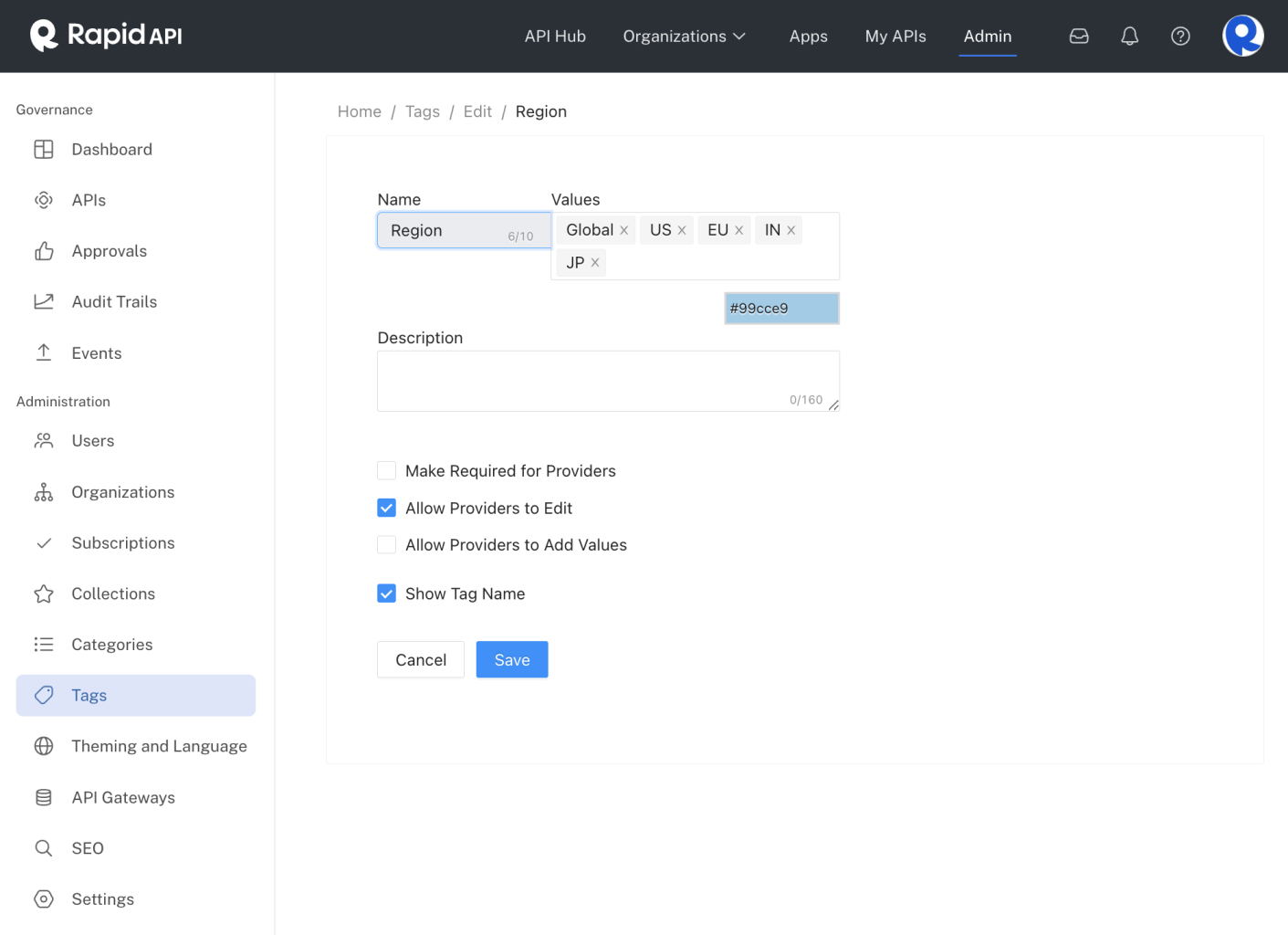
Editing a tag in the Admin Panel.
Once the name and default values are set, there are a few settings to keep in mind:
Tag settings
Show Tag Name
The setting of "Show Tag Name" determines whether the name and value will be displayed or only the value.
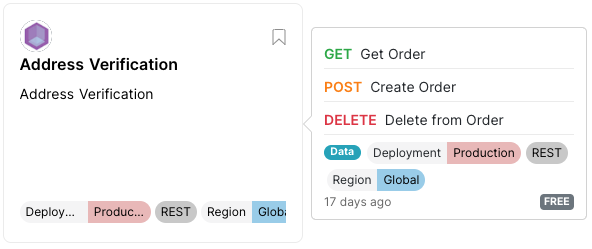
In this example, the "Region" and "Version" tags both have Show Tag Name set to true. While the "Status" and "Deployment" tags both have Show Tag Name set to false.
Allow Providers to Edit
By default, Allow Providers to Edit is set to false. This means that tags for an API can only be set by administrators through the Admin Panel.
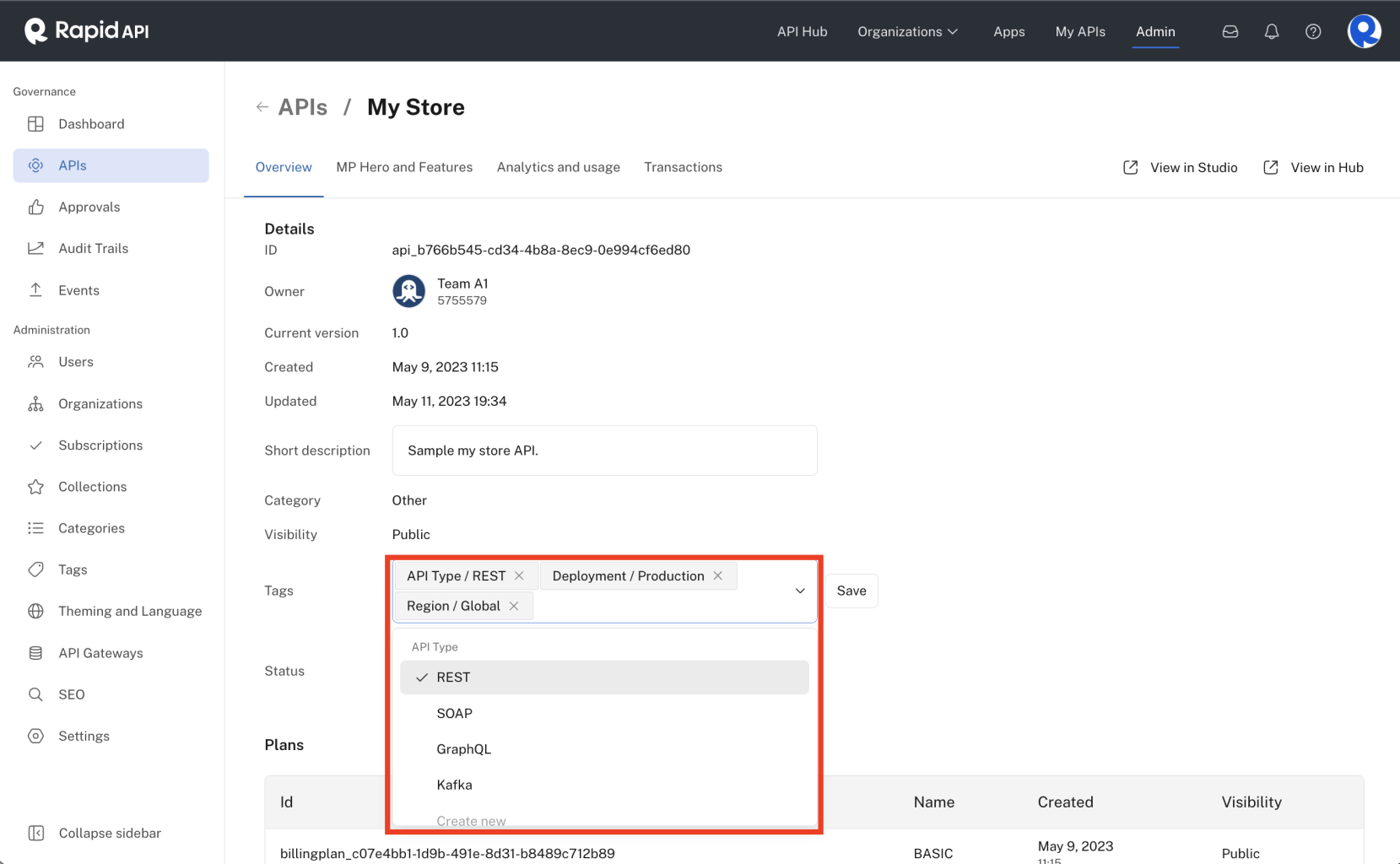
Viewing or managing an API's tags in the Admin Panel.
Setting Allow Provider to Edit to true enables providers to set their own tag values through the "Overview" settings in the Provider Dashboard.
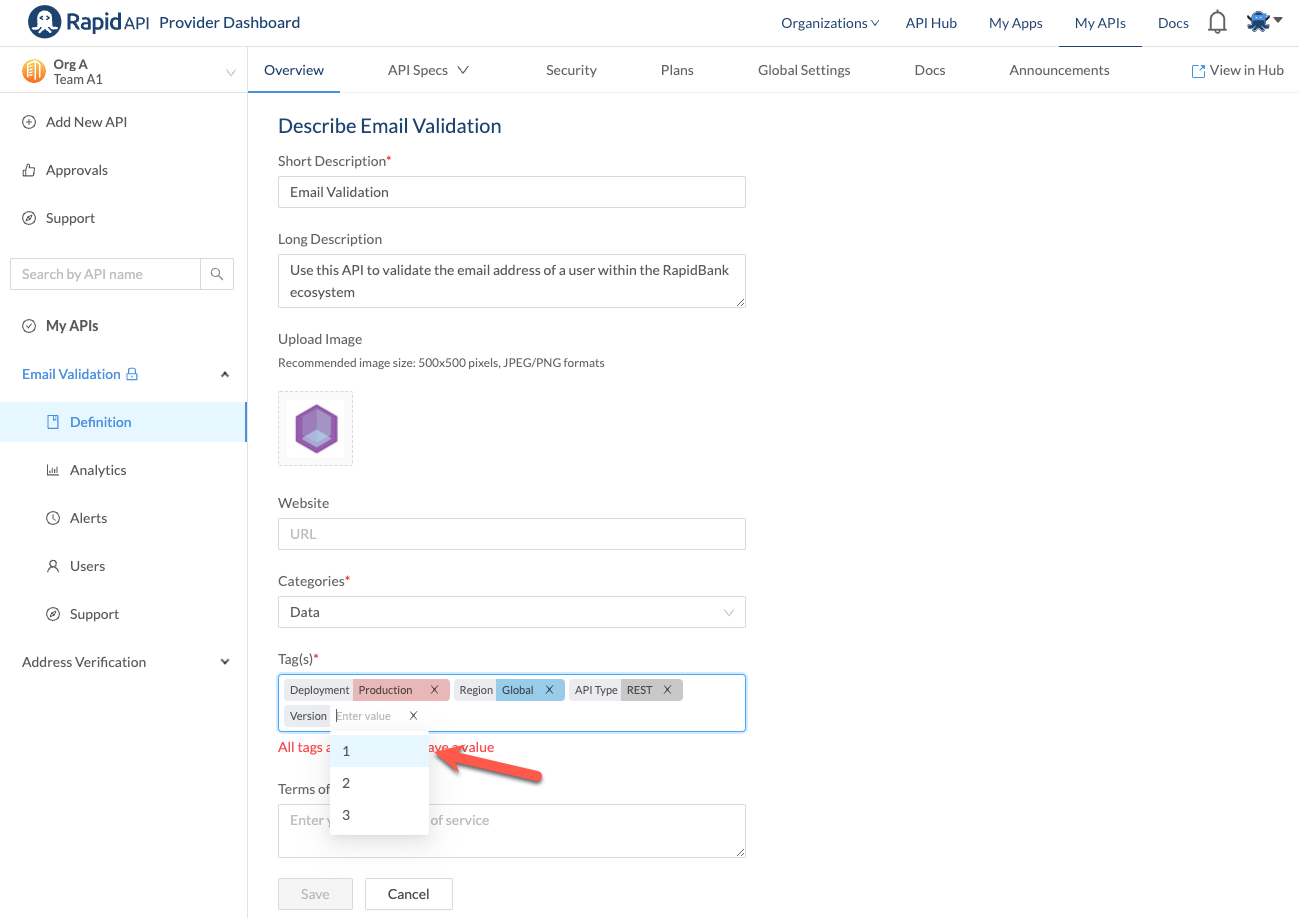
Make Required for Providers
By default, Make Required for Providers is set to true. This forces a provider to set a value for the tag.
Allow Providers to Add Values
When creating the tag, you set default values that a provider can choose from. When Allow Providers to Add Values is set to false, the providers can only choose from the default values set in the admin panel.
By setting Allow Providers to Add Values to true, providers can add their own values to the list. For example, if you add a tag named "Version" and set the default values to 1, 2, 3.
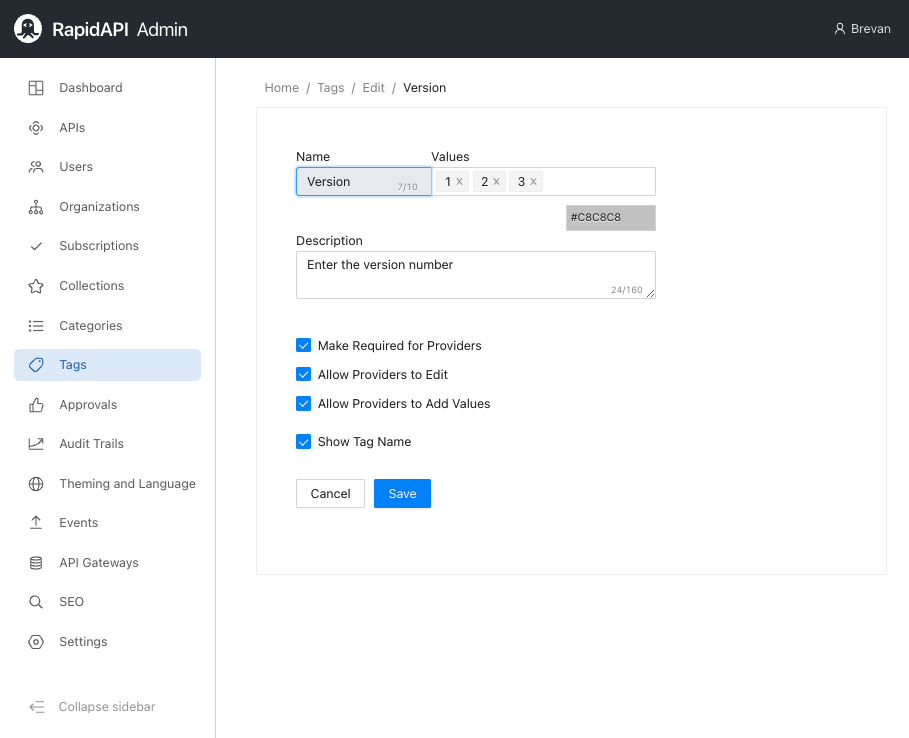
With Allow Providers to Add Values set to true, a provider could then add version = 1.1
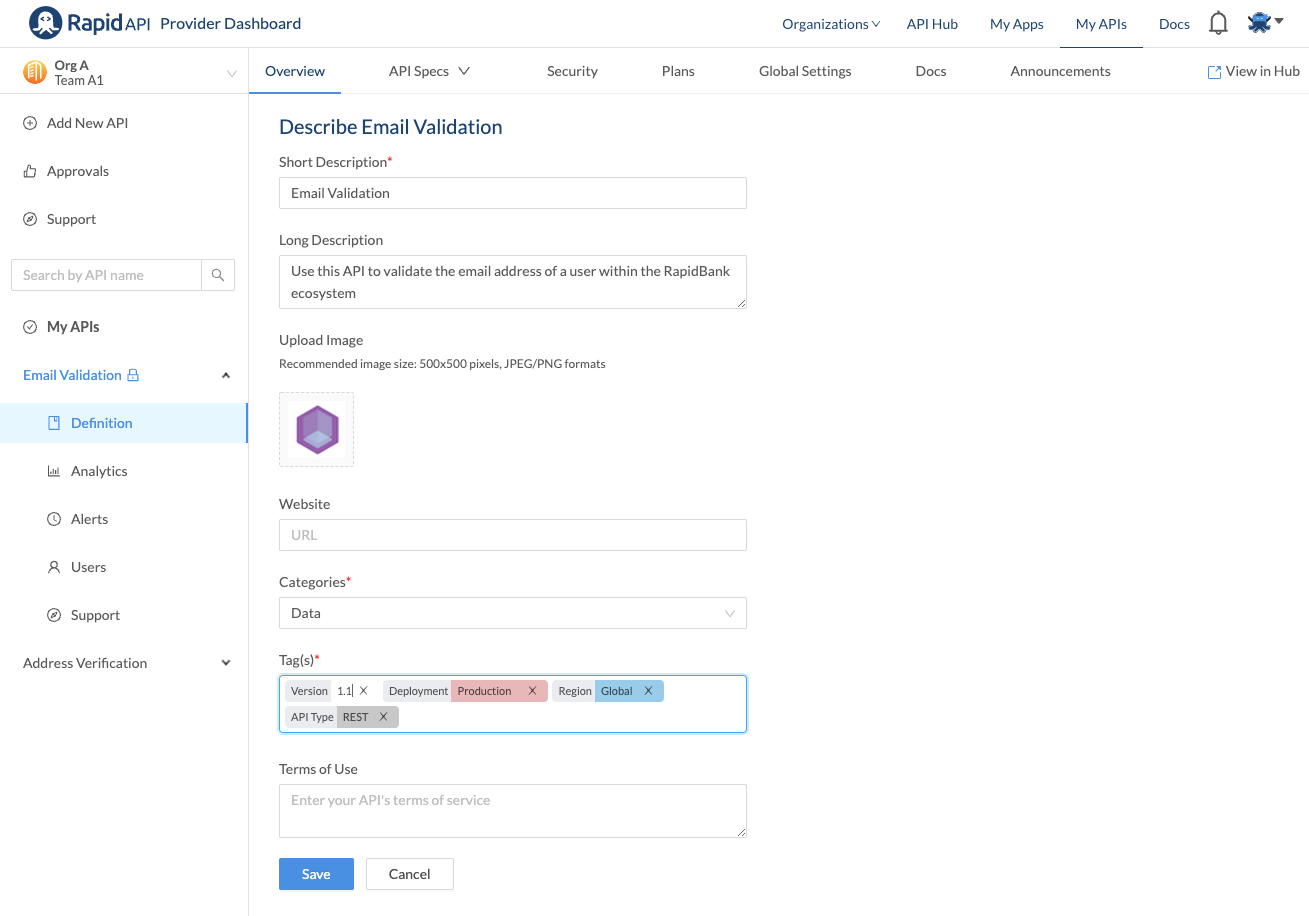
Updated 7 months ago
