Hub Listing - Assets Tab
API providers can upload assets of any type for use by API consumers.
Enterprise Hub feature onlyThis feature is available on Enterprise Hubs only (not rapidapi.com). If you are an enterprise customer and do not see the Assets tab in Hub Listing tab for your APIs (as described below), please contact your Rapid representative to have it enabled on your hub.
For cases where API providers want to share static files of any type with API consumers, API providers can upload Assets to their API. API consumers can then securely download these Assets. Examples include sample code for the API, SDKs, WSDL files, or any other files.
In addition to attaching assets to an existing API of a certain type (REST, GraphQL, etc.), this feature can be used as the primary source of information for API consumers, effectively enabling you to add APIs and assets of any type to the API Hub. This creates a better single location for discovering any API-related assets.
Assets are available to any API consumer that has access to the API listing.
Studio and GraphQL Platform API onlyThis feature is available via Studio and the GraphQL Platform API only, as described in this document. It is not available in the legacy Provider Dashboard or in the REST Platform API.
Adding Assets using Studio
Assets are added to API Projects by API providers, the owners of the API.
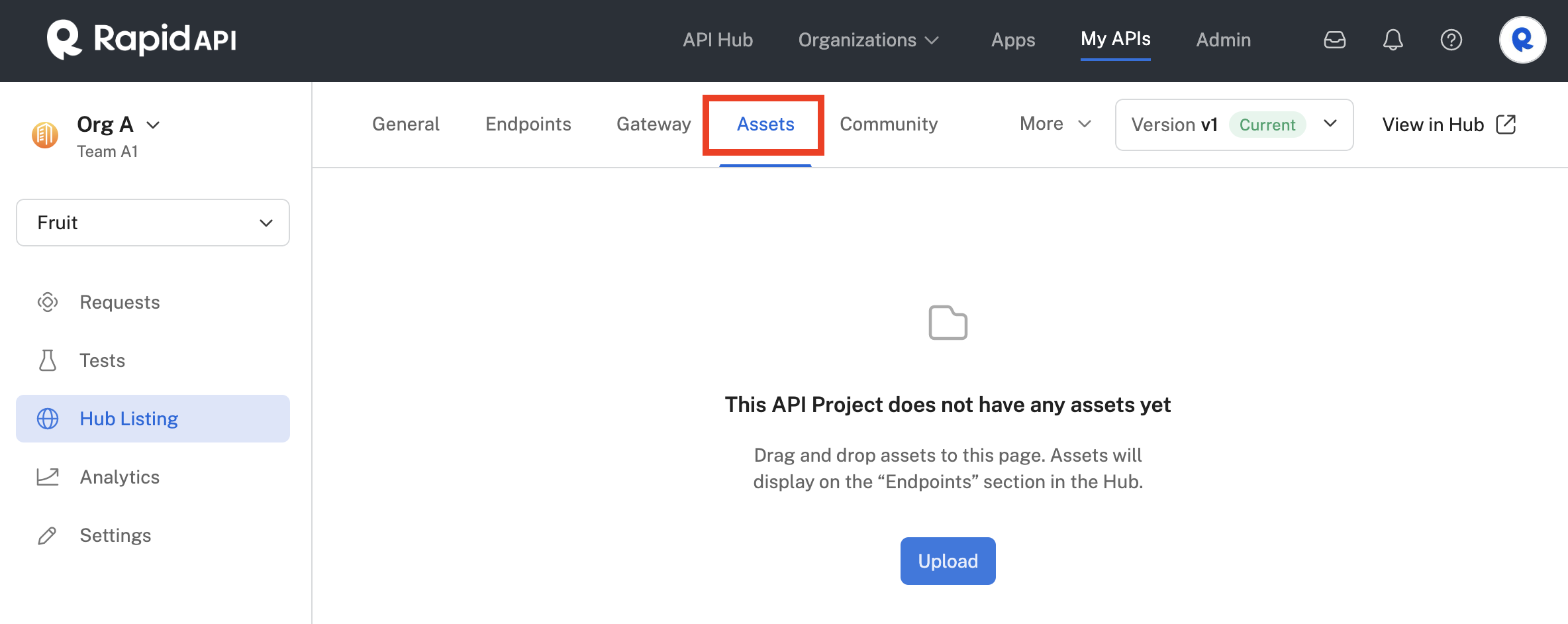
- Navigate to Studio (My APIs) or [your Hub URL]/studio.
- Select an existing API Project or create one. The API Project can be of any type (REST, GraphQL, etc.).
- Select Hub Listing > Assets.
- Add one or more Assets by dragging and dropping files or by clicking the Upload button.
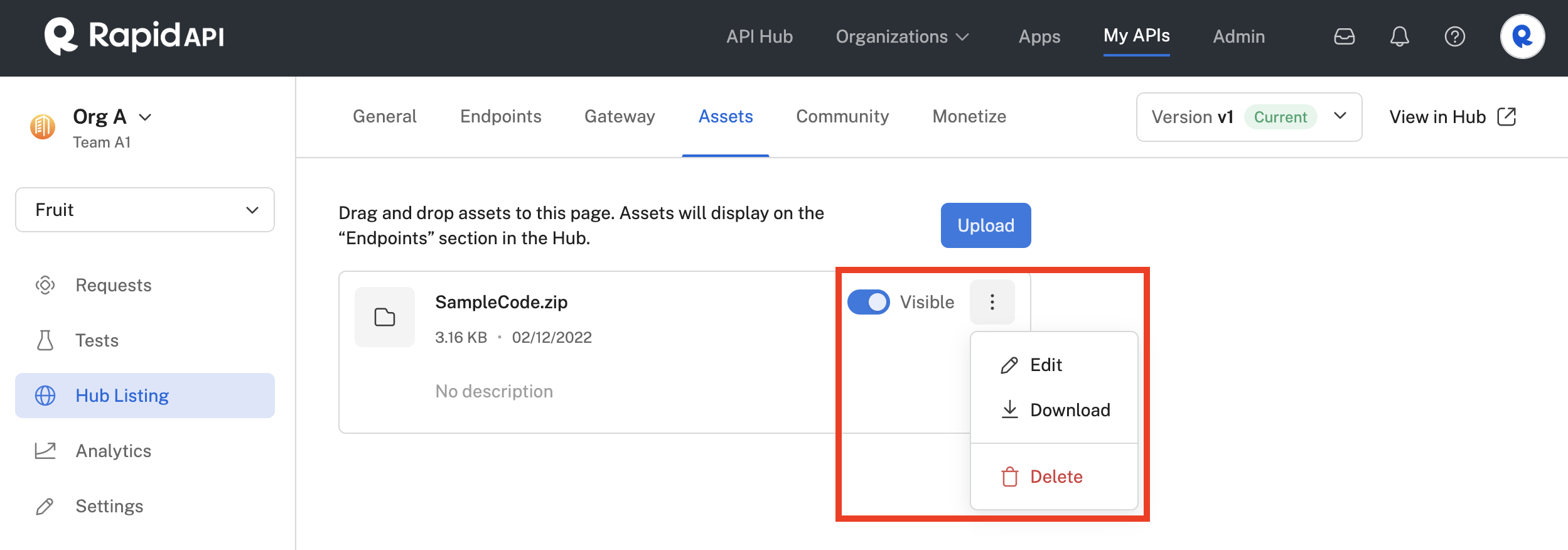
- Once a file or files are uploaded, you will see them on the Assets page (see above). By default, the Asset is not visible to API consumers. Enable the Visible toggle to make the asset available to API consumers.
- Clicking the more menu (the three vertical dots next to Visible) provides the following options:
- Click Edit to change the name displayed to API consumers or to add a description of the Asset (see the screenshot below). The original file name will not change — API consumers will download a file with the original file name.
- Click Download to download the Asset to your local computer.
- Click Delete to delete the Asset from the API listing.

Programmatically add Assets to an APIAssets can be added to an API using the GraphQL Platform API. See Adding API Documentation (GQL PAPI)
Consuming Assets
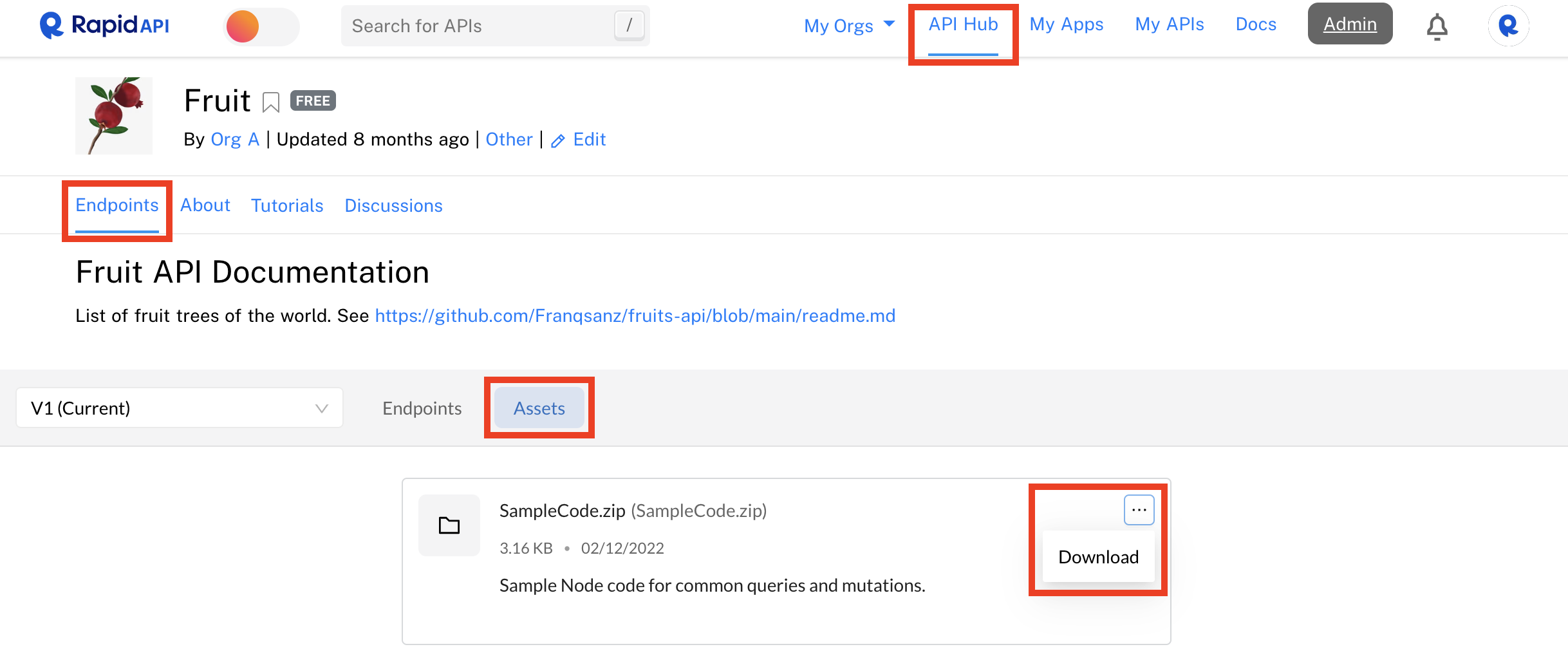
API consumers can download the Asset(s) by navigating to the API in the API Hub, clicking Endpoints, then clicking Assets. Clicking the more menu (the three vertical dots next to the Asset) provides the Download option.
Note: Assets are available to any API consumer that is logged into the Enterprise Hub and has access to the API listing.
Updated 7 months ago
