Subscription Plans & Pricing
Here's how to subscribe and pay for your API calls on RapidAPI.
Types of APIs
All APIs on rapidapi.com fall into one of four categories:
| API Type | Description |
|---|---|
| Free APIs | APIs that do not require a credit card or subscription to consume. |
| Pay Per Use | APIs that don't have a subscription fee associated with them. A credit card is required as you pay for what you use on the API. |
| Freemium APIs | Paid APIs that also include a limited free tier. These require a credit card, even for the free plan. |
| Paid APIs | APIs that require a paid subscription plan and credit card to consume. |
Free APIsRapidAPI has thousands of FREE APIs. As the name suggests, you can try any of these APIs without providing credit card details. These APIs are clearly marked as FREE.
Occasionally you’ll need to acquire an API key or token from the provider’s website.
Free API plans are limited to 1000 requests per hour and 500K requests per month. If an API consumer exceeds either of these limits rate, they will receive a
429 Too Many Requestserror. Any required usage higher than this should use a other plans (see above)
Pay per use, freemium, and paid APIs
Pay per use, freemium, and paid APIs are APIs that require a credit card before making a request to the API. Find an API's available pricing plans by clicking on the pricing tab of the API.
Freemium and paid API prices are based on a recurring monthly subscription plan. In addition, overage fees are applied to users that exceed a plan’s request allowance. These request limits can be specified as either daily or monthly. Here is an example of a pricing plans page:
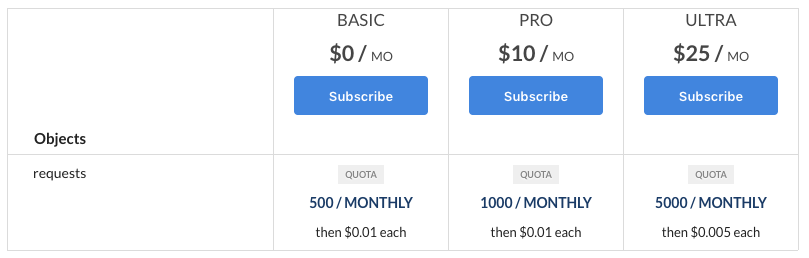
How will I be charged for my API subscription?
Prices are based on a recurring monthly subscription depending on the plan selected — plus overage fees applied when a user exceeds a plan’s quota limits. In this example, you'll see the base plan amount as well as a quota limit of API requests. Be sure to notice the overage fee because you will be charged for each additional request.
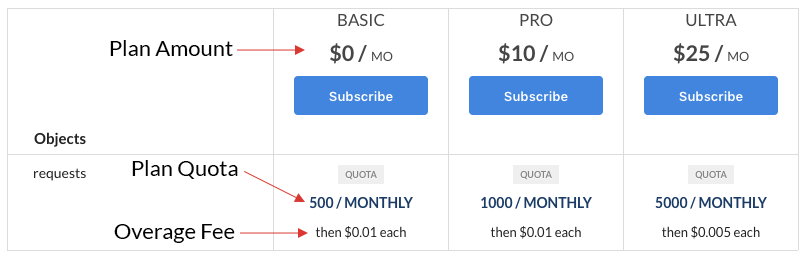
These plan quotas can be monthly, daily, or include both monthly and daily limits. A subscription can have quota limits by queries or other billing objects (e.g. emails) as defined by the API provider. It is important to read and understand a plan's limit before subscribing.
Daily quota limit resetThe daily quota period starts at your time of subscription and ends 24 hours from that time. For instance, if you subscribed to an API at 11:30:15 UTC on June 2, your daily quota will reset at 11:30:15 each day.
Charges will be made on your credit card when you purchase a subscription, when a monthly subscription is renewed, and when an overage is incurred. Note, if you unsubscribe and resubscribe to an API plan, you will be charged again when you resubscribe.
Overages
An overage occurs when you go over a quota for your API plan.
It is your responsibility to review and monitor for the plan’s usage limitations.
You are required to keep track of your quota usage to prevent overages. You can do this by tracking the number of API calls you make and checking the dashboard for up-to-date usage statistics.
We cannot issue refunds without the permission of the API provider.
Why does RapidAPI have overage fees?Overage fees allow developers to continue using an API once a quota limit is reached and give them time to upgrade their plan based on projected future use while ensuring API providers get paid for higher usage. In case of abuse or suspicious activity, RapidAPI or an API provider may temporarily block your access.
More information about freemium APIs
A Freemium API includes a free tier (a BASIC plan) that developers can use within the limitations specified. Let's take a look at the example below.
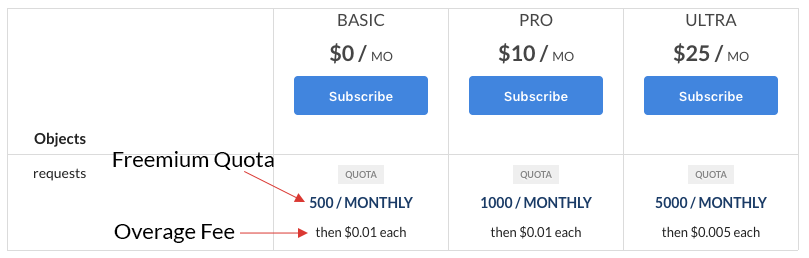
If you subscribed to the BASIC plan of this API, you would be able to make 500 API requests per month for free. Once you reach 85% of your quota limit (425 calls), look out for an email from RapidAPI alerting you (check your spam folder as well). If you continue to make calls, you will receive another email at 100% of your quota limit (500 calls). Please note that an email is not a guarantee because if the quota limit is reached within a short amount of time, this alert may not have enough time to respond and trigger.
Let's say that you end up making 600 API calls in 30 days, despite the warnings. Since this API has an overage fee of $0.01 per additional request, you would be charged an overage fee of $1.00.
Why do I need to give my credit card information for a freemium API?We require a credit card for freemium APIs to charge overages in case you exceed the quota limits of the freemium plan. If you would no longer like to use the API, you can unsubscribe from the plan by clicking the Unsubscribe link under the Billing > Subscriptions & Usage page of the Developer Dashboard (My Apps).
Monitoring API usage
While RapidAPI will remind you when you are approaching your quotas, it is your responsibility to monitor your API usage and pick a plan that best matches your app's needs. There are a few ways to do this.
Billing headers
With the response of every single API request sent to RapidAPI, we will include a few Headers Sent by API Proxy. To track your API billing usage, you can utilize:
- X-RapidAPI-{{billing-object}}-limit
- X-RapidAPI-{{billing-object}}-remaining
These headers will tell you how much of your billing quota limit is left.
Billing header exampleX-RapidAPI-Emails-Limit: 100
X-RapidAPI-Emails-Remaining: 10In this example, the billing object being used is "Emails" instead of the default "Requests". These headers indicate that your account has 10 emails remaining, of the 100 that are offered as part of the plan you are subscribed to. If the X-RapidAPI-Emails-Remaining reaches 0, your account will begin accumulating overages.
Billing dashboard
Additionally, with the billing dashboard, you can see your currently active subscriptions and the percentage of your quota that you've already used. This is available by clicking on the subscription in question and viewing the quota usage on the right of the screen.
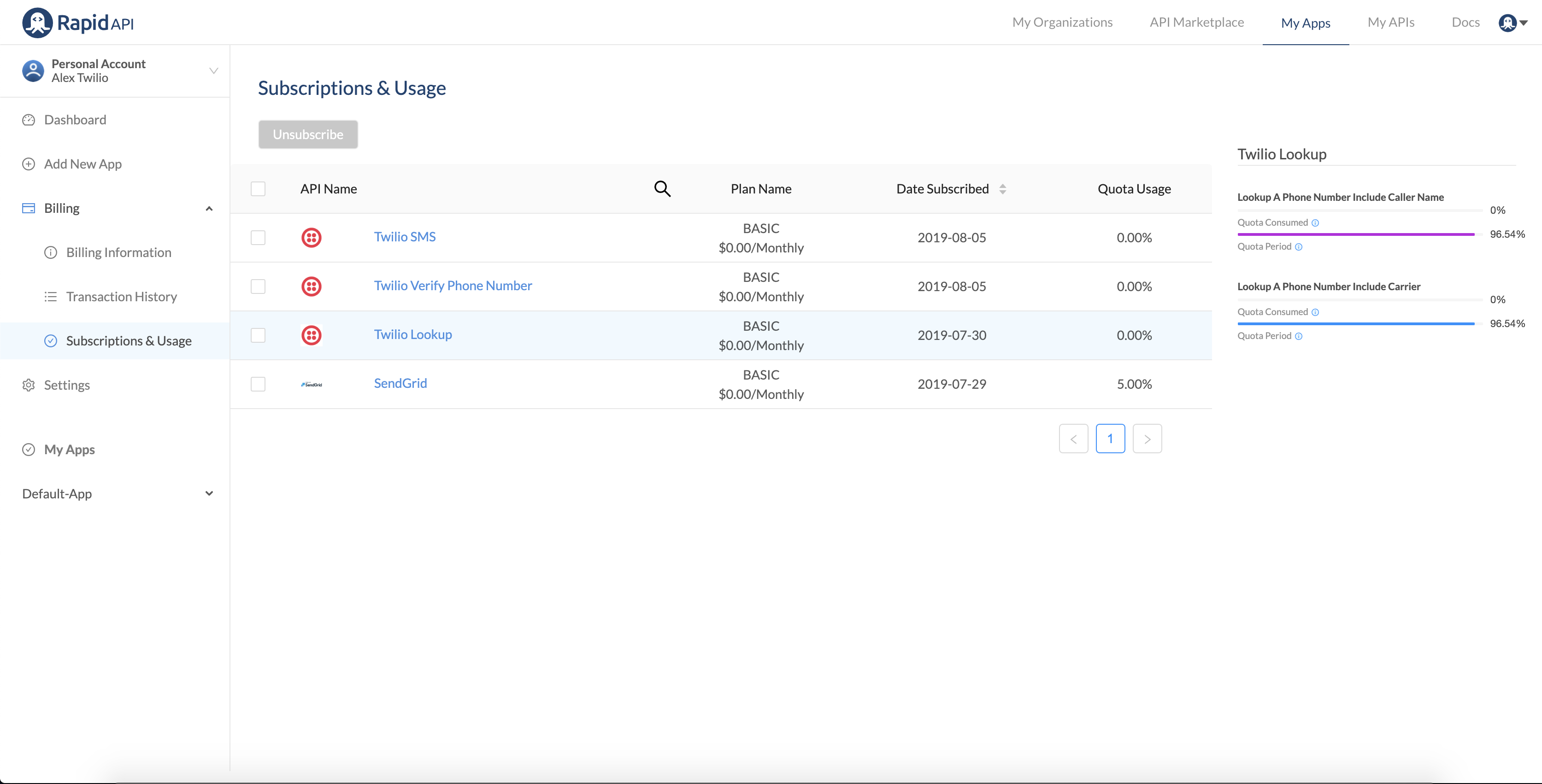
You can also see a daily breakdown of past API usage on the RapidAPI transaction pages.
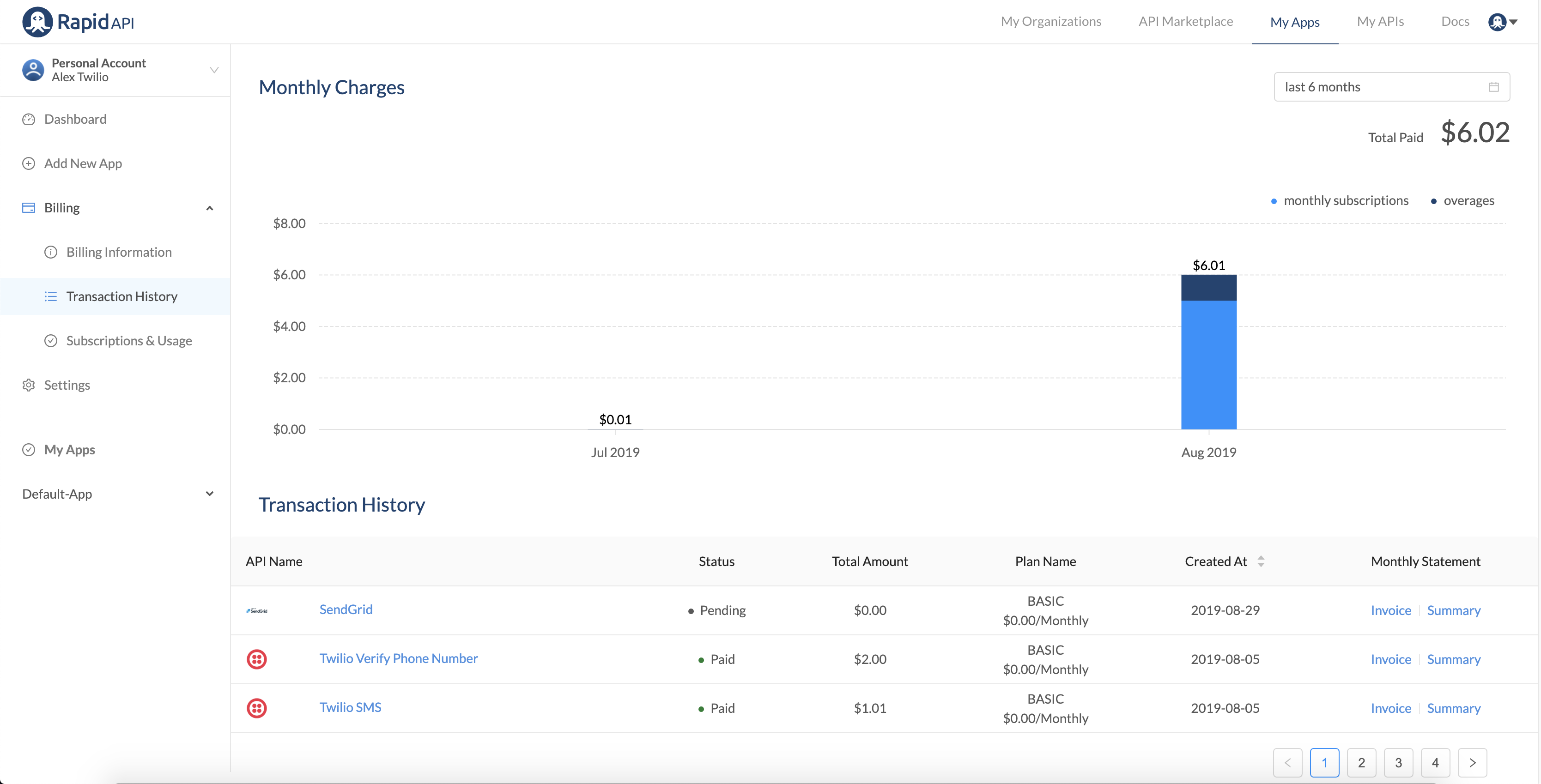
You can view your transactions by visiting the Transactions History on your profile. To get a daily breakdown for a certain period, click the "See Details" option.
Analytics dashboard
You can monitor your API usage in real-time on the RapidAPI analytics dashboard. We provide you with a break down of the number of API calls made as well as the quota usage of your top used APIs.
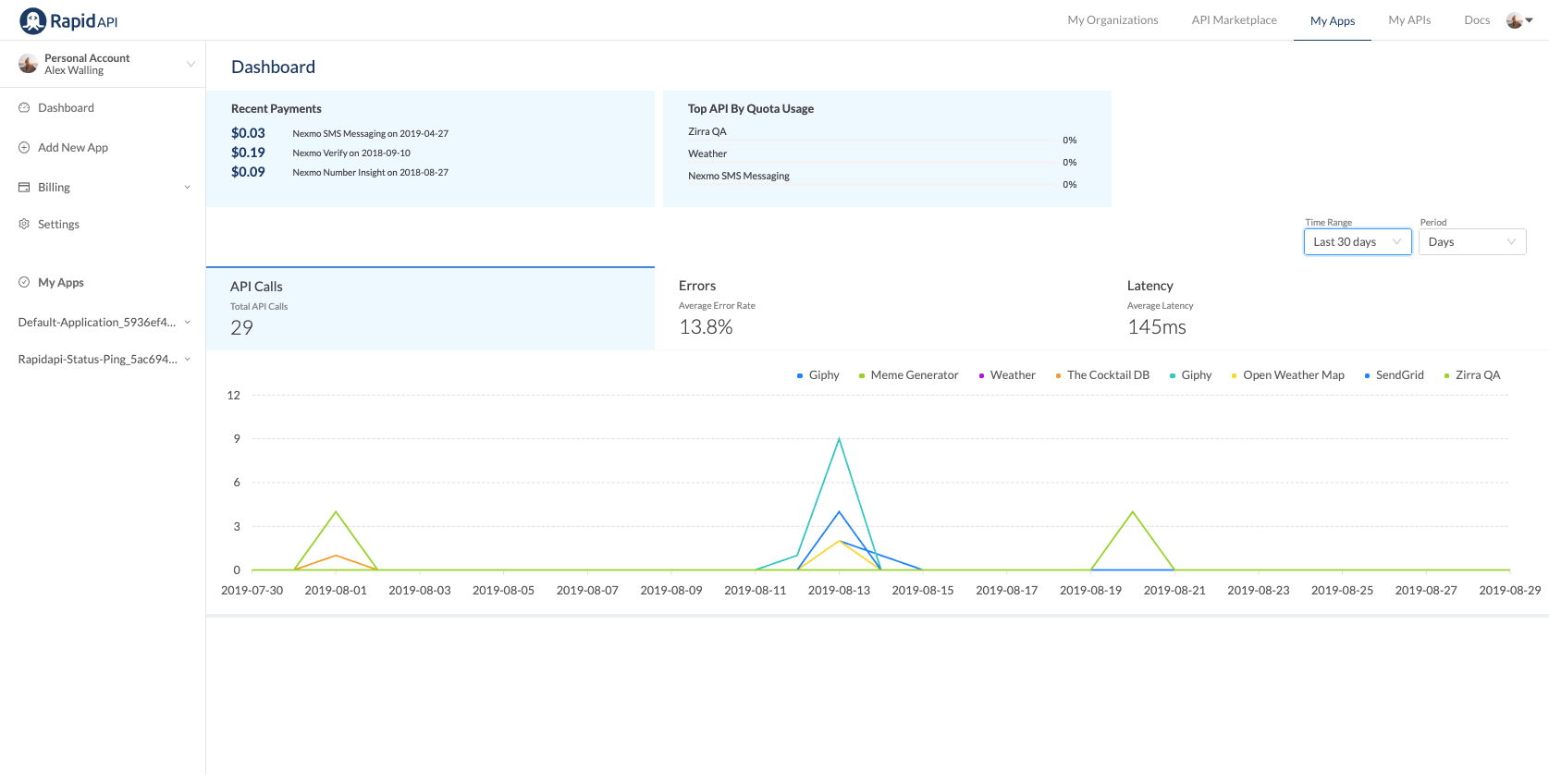
API billing objects != number of API callsFor certain APIs, they may be using a different billing object than the default of "Requests." In our example of an API billing per "Email", it could be possible that multiple emails can be sent with a single API call.
Let's assume that your account has subscribed to an API plan that grants you 100 emails, and you send five emails per API call. Your account would only allow you to make 20 API calls (which are shown in the Analytics Dashboard) before your account begins going into overages. It is important to carefully understand the billing plan you are subscribing to.
Changing API plans
Upgrading or downgrading an API plan
Depending on your usage, you may need to upgrade or downgrade your API plan. In order to change your API plan, go to the API's pricing page and click on the "Change Plan" button associated with the new desired plan. You can reach out to RapidAPI Support at https://support.rapidapi.com/ and the API provider to inquire about any refunds associated with upgrading or downgrading. We cannot issue refunds or discounts without explicit provider permission.
Unsubscribing and re-subscribingRapidAPI charges once a subscription is made. If you subscribe to Example API's PRO plan, unsubscribe, then re-subscribe to Example API's PRO plan again, you would be charged twice. Unsubscriptions are effective immediately.
New provider plans
A provider may occasionally update their pricing plans. However, you will remain subscribed to the version of the plan you were subscribed to. We do this to protect developers and make sure that the terms and conditions that they had agreed to do not change.
On the pricing page of the API, you will be shown a message indicating that you are subscribed to an older version of the plan. If you do want to subscribe to the most recent plan from the provider in this scenario, you would need to unsubscribe from your plan and then re-subscribe to the new provider plan.
Updated 7 months ago
