Private APIs
Within the RapidAPI platform, you can create private APIs. This is useful for individuals, teams or organizations that do not want their API to be publicly searchable on the Hub. This could be because the API is still under development, or because the API is not meant for a wider audience.
Private APIs are not searchable on the Hub, but are available to the team or individual that owns the API. They are also available to any user, team or organization that has been invited to the API.
By default, all newly added APIs on RapidAPI are set to private.
Toggling the API privacy setting
To switch your API from private to public (or public to private):
-
Log in to the Provider Dashboard (My APIs).
-
Navigate to the API's "Definition > Global Settings" tab.
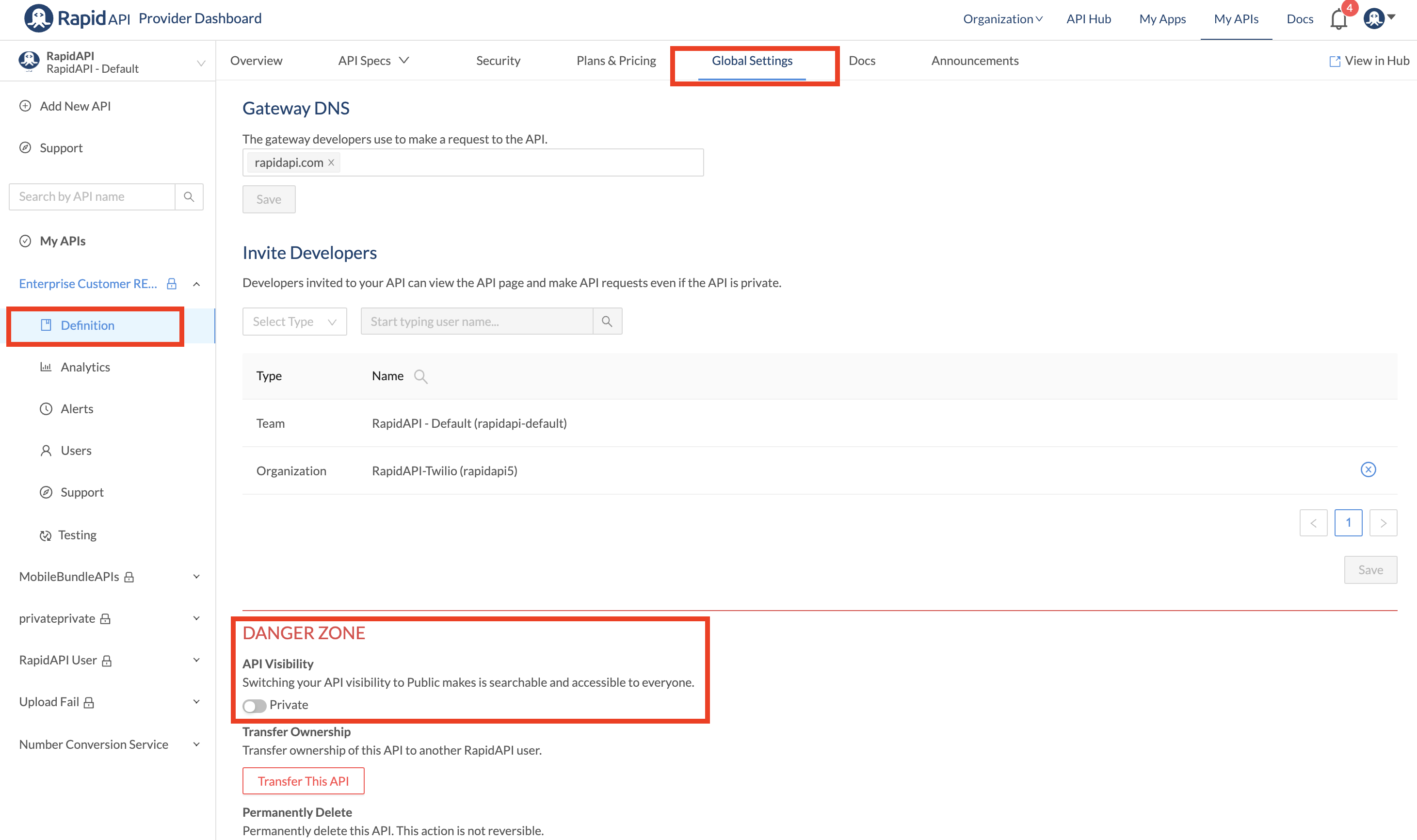
-
Scroll to the bottom of the page and locate the "API Visibility" section.
-
Toggle the switch to change the API's visibility.
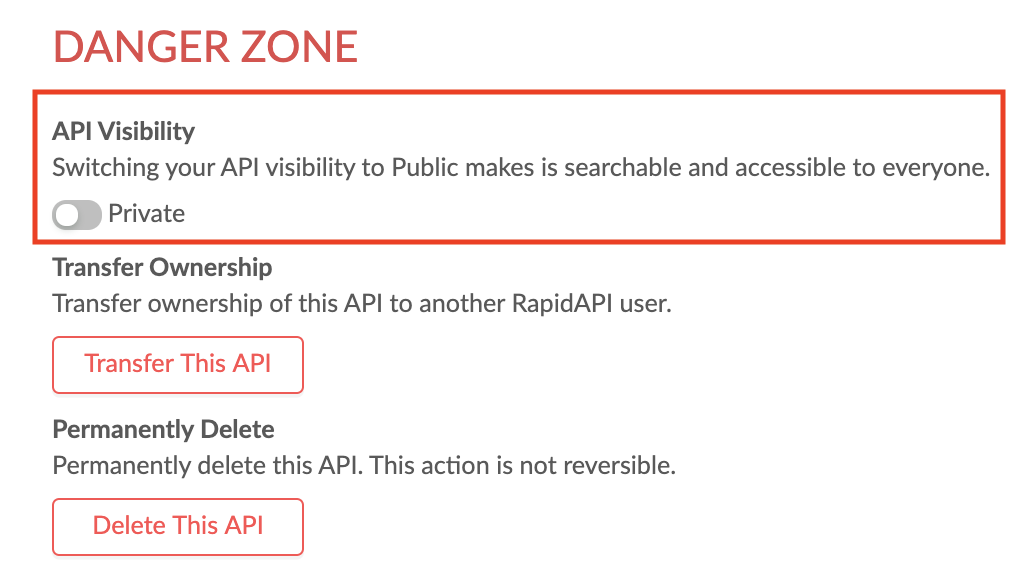
You will need to add your API's description, logo, and name before making your API public on the Hub.
Inviting users, teams, or organizations to use your API
Use the Invite Developers feature to invite users, teams, or organizations to use your private (or public) API. The invitee(s) will receive an email invitation to the API.
-
Log in to the Provider Dashboard (My APIs).
-
Navigate to your API's "Definition > Global Settings" tab.
-
Locate the "Invite Developers" section.
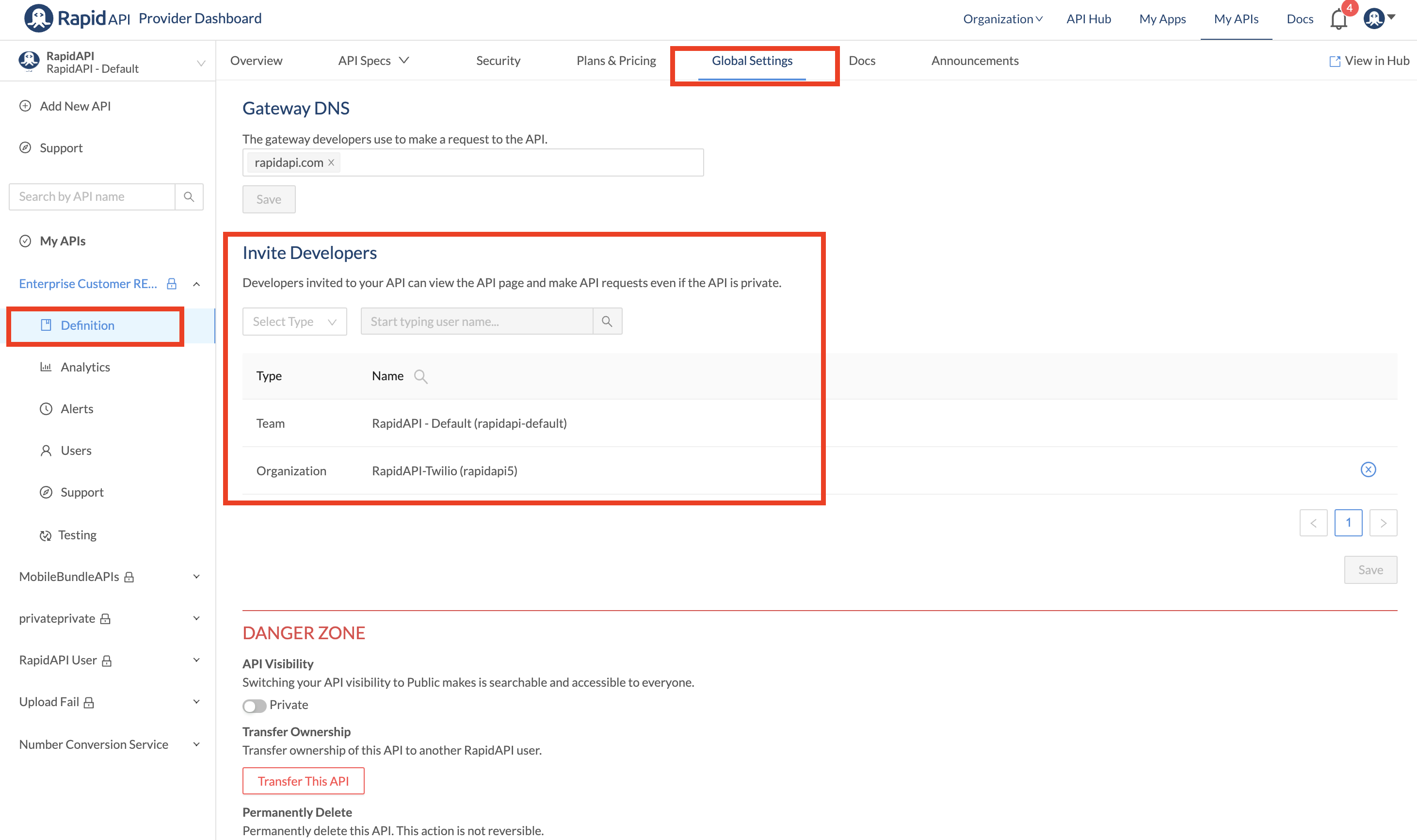
- Click the "Select Type" dropdown and choose to invite a user, team, or organization.
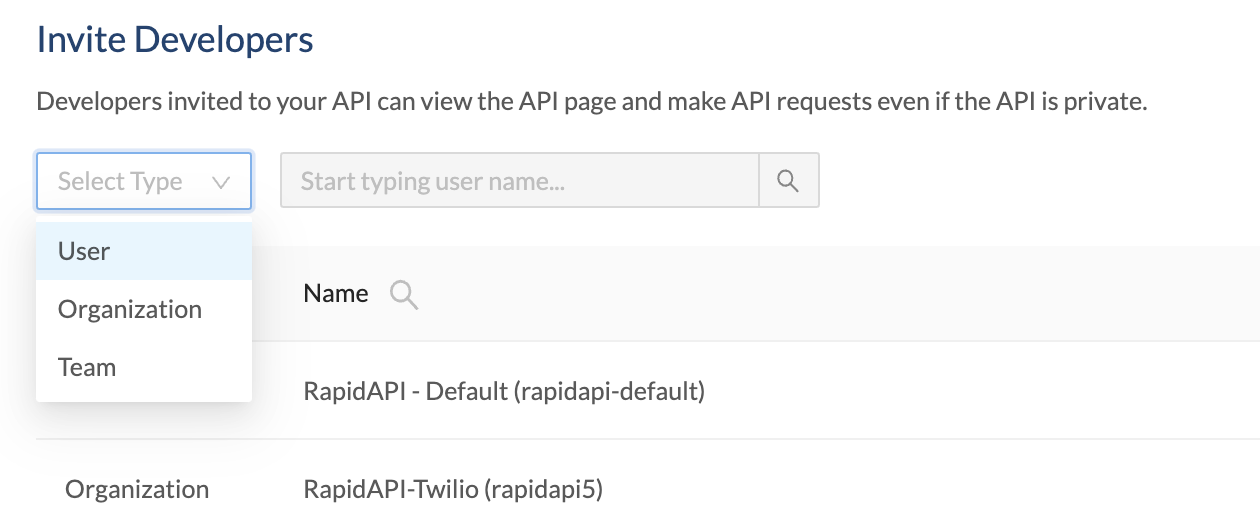
- Search for the user, team, or organization to invite. Users must create a RapidAPI account before you can invite them.
The user or team that created the API will already appear in the list of invitees. All invited users have access to the API.
- Click "Save". The user, team, or organization will then receive an invitation email.
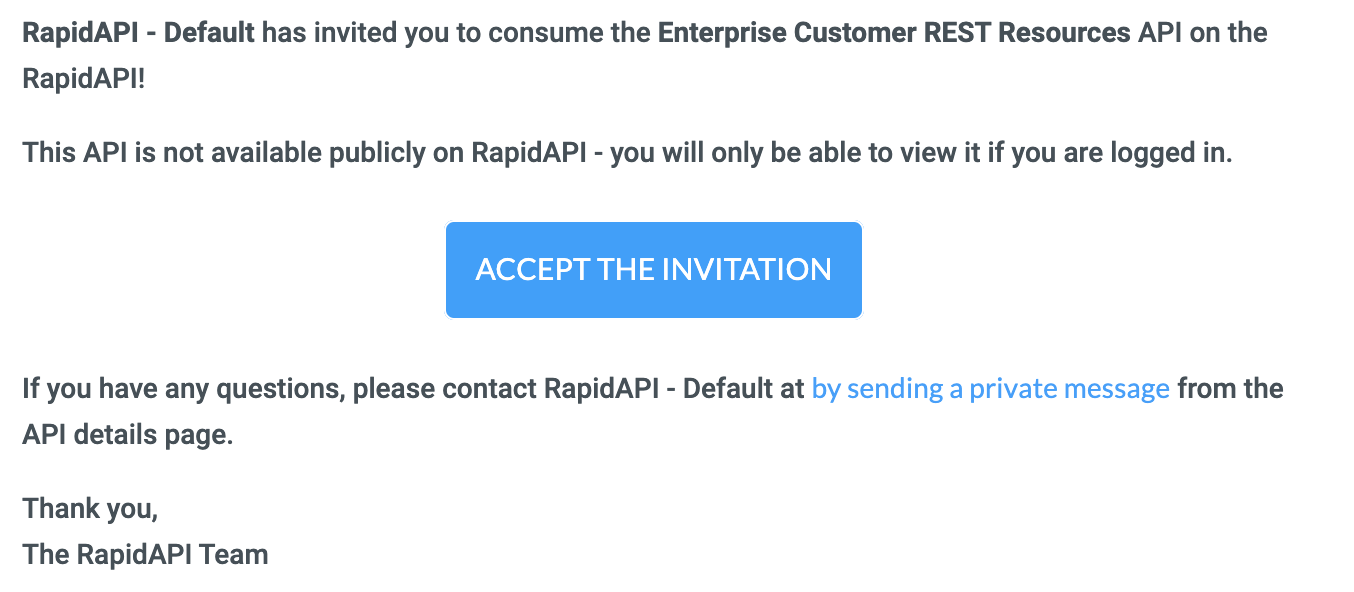
Tip: Bookmark your private APIs
When you accept the invitation to a private API, you are brought to the Endpoints page for the API. To easily access this page again, click the bookmark icon next to the API name. This API will then be accessible by clicking your profile avatar in the upper right and selecting Saved APIs.
Removing access to private APIs
If you want to remove access to your API, click the 'X' next to the user, team, or organization in the Invite Developers section, then click Save.
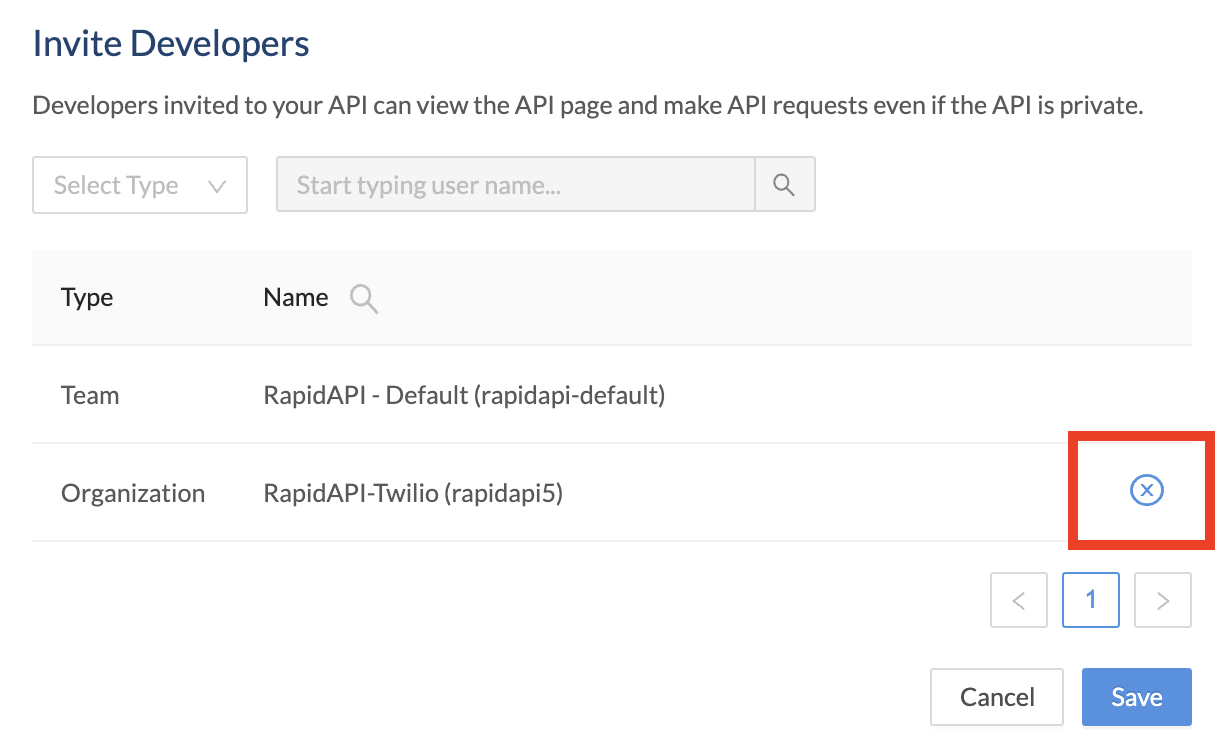
Updated almost 2 years ago
