Tutorials
Enter tutorial information for your API that is hosted by Rapid and viewed by API consumers on the API listing's Tutorials tab.
You can showcase how to use your API on the API listing's Tutorials tab. Adding Tutorials helps developers understand how to use the API and may increase the chances of them subscribing to your API. You can find this tab by going to your API listing in the hub and clicking on the Tutorials tab.
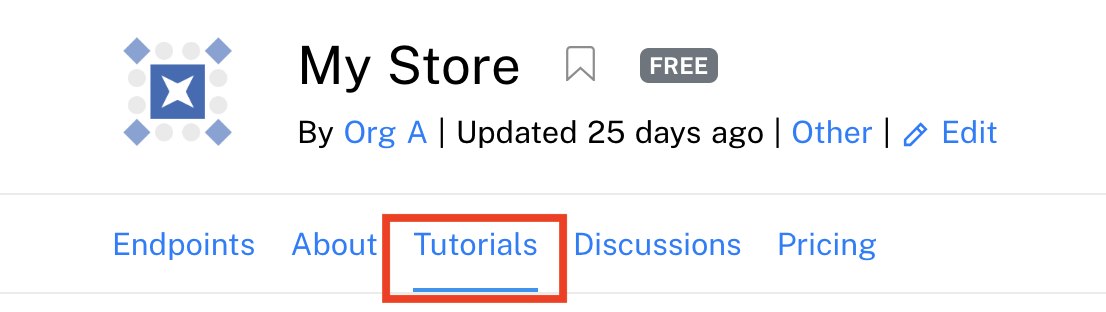
The Tutorials tab of an API's hub listing.
Tutorials vs. Spotlights and AssetsFor tutorials, API builders add tutorial information using Rapid's user interface. That content is then presented to API consumers on the Tutorials tab of the API listing.
If you have an existing tutorial hosted online or a file (such as a PDF whitepaper) that is related to the API, Spotlights or Assets may be the best way to present the information to your API consumers.
Adding a Tutorial
Users or team members that own the API see an + Add Tutorial button when viewing the Tutorials tab of the API's listing. Click the + Add Tutorial button to get started.
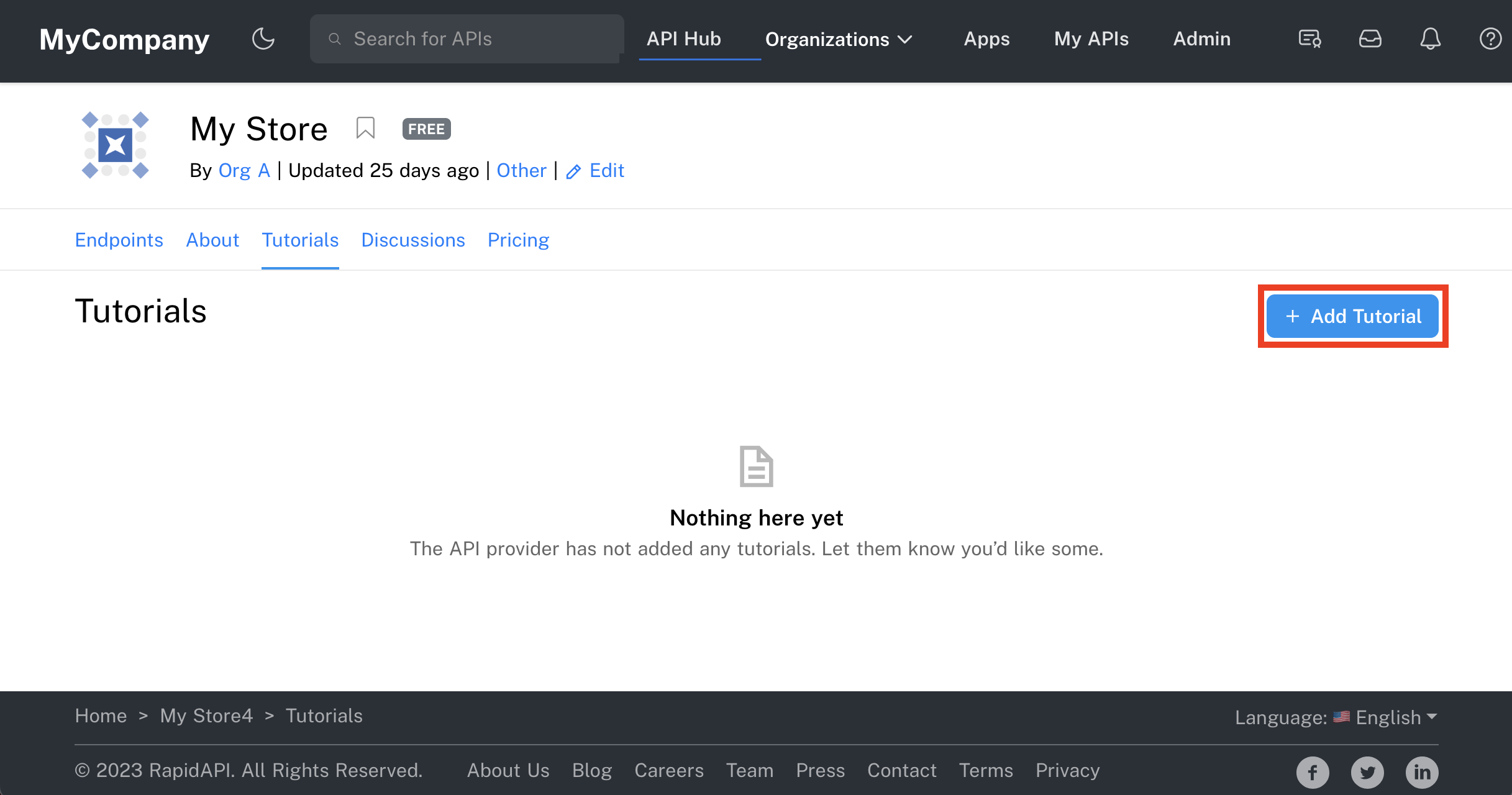
Starting the process of adding a Tutorial.
Adding Tutorials and SpotlightsAPI builders mostly use Studio's Hub Listing tab to enter information related to the API. Tutorials and Spotlights are different because the API builder adds the information by navigating to the API's listing. Only owners of the API can add Tutorials and Spotlights.
Use the editor to add your Tutorial. You can use the formatting toolbar to help organize the Tutorial.
Things to note as you add Tutorials:
- You can optionally specify a URL to an image for your Tutorial. This will display as a banner image on the All Tutorials page (see second screenshot below). Wide images will display best.
- Markdown is supported in the Tutorial Content section. You can also use the visual tools to help format your content.
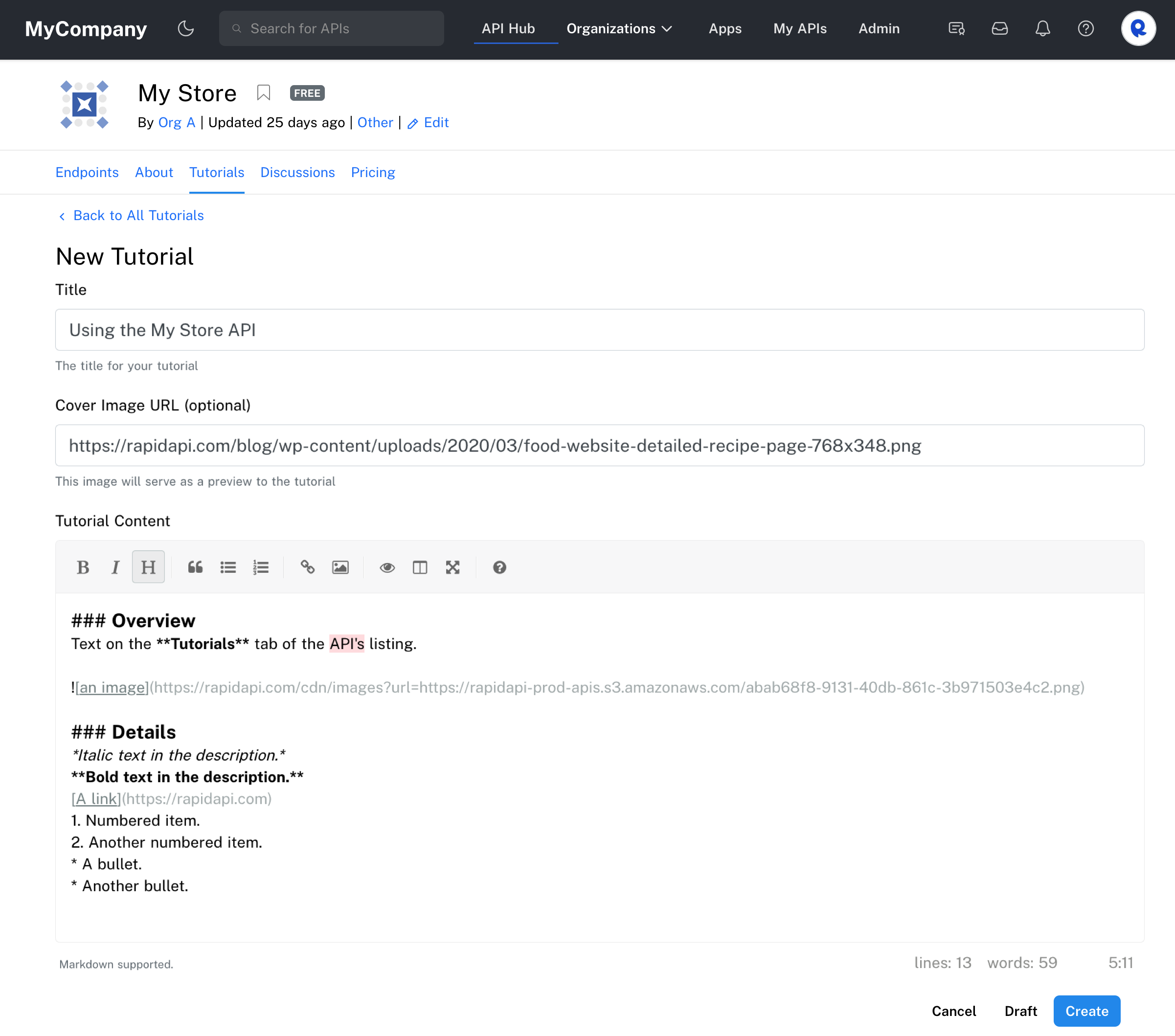
Adding the details for a new Tutorial.
When you have finished writing your Tutorial, you have two options:
- Click Draft in the lower right if you would like to save the Tutorial as a draft. Only the API builders can view drafts of Tutorials.
- Click Create to add the Tutorial and immediately make it available to your API consumers.
Editing or deleting a tutorial
The screenshot below shows the result of adding a Tutorial as a draft. From here, you can perform the following actions:
- Click the Tutorial's title to view and/or edit the Tutorial (see second screenshot below).
- Change the slider in the lower right to make the Tutorial public. It is then visible to your API consumers.
- Click Delete to permanently delete the Tutorial.
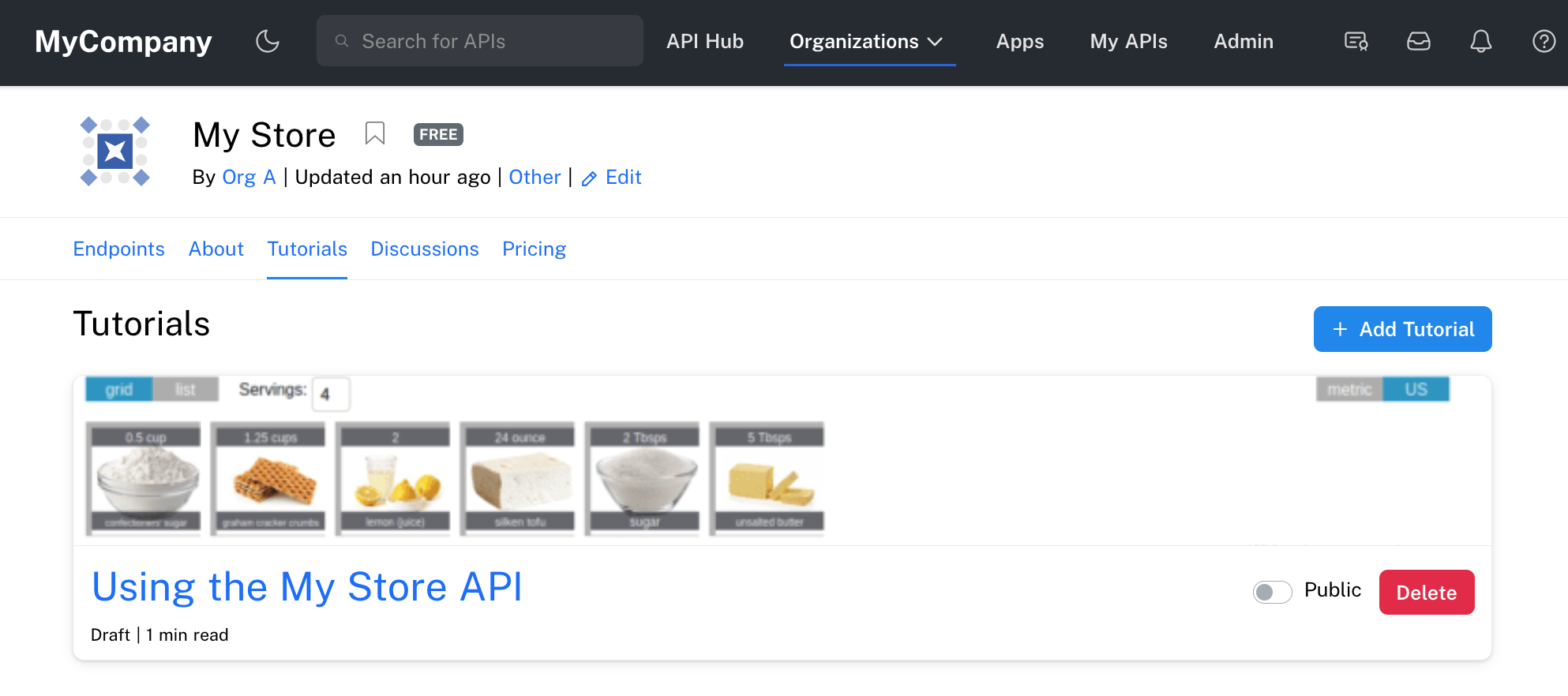
A single draft Tutorial has been created for this API.
When you click on the Tutorial title above, you will see something similar to the screenshot below. You can see a preview of the Tutorial, along with user interface elements in the upper right allowing you to make the Tutorial Public, Edit the Tutorial, and permanently Delete the Tutorial. If your Tutorial is public, API consumers see the content of the Tutorial, but not the user interface elements in the upper right.
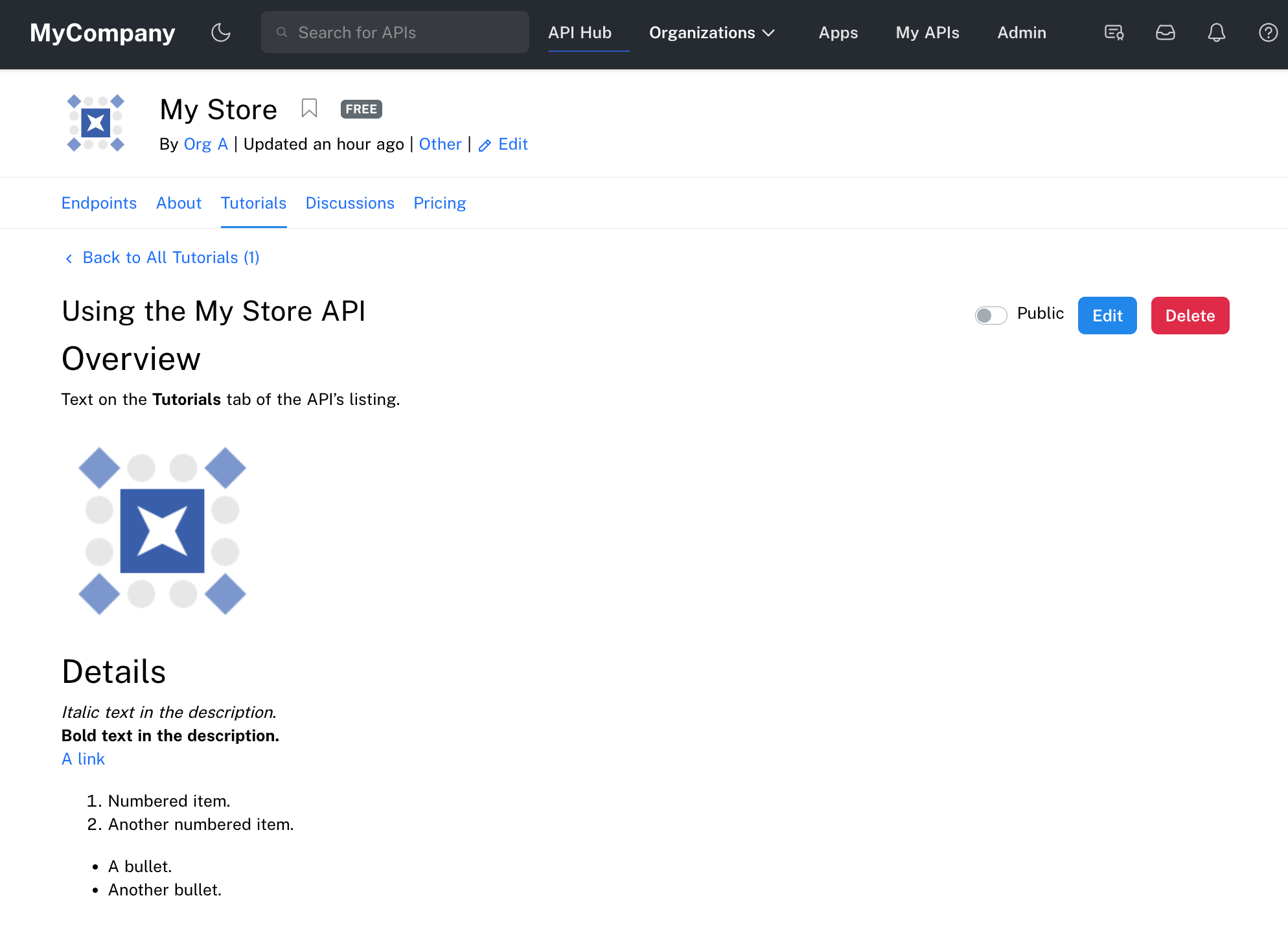
The API builder view of a Tutorial.
Updated 7 months ago
