Studio - My APIs Inbox
View and manage direct messages, discussions, and announcements between you an your API consumers.
The My APIs Inbox is a single location to send and receive messages for all your API projects.
Access the My APIs Inbox using the envelope icon in the upper right of the navigation header, then click My APIs Inbox.

The sidebar in the My APIs Inbox contains the following parts:
-
Team dropdown - Select the team or personal account owning the API for which you want to show messages, discussions, or announcements. The top line is the organization name and the bottom line is the team name. In the screenshot below, a personal account is selected.
-
Direct messages - Shows messages to and from your API consumers.
-
Discussions - Shows discussion groups created for the API project.
-
Announcements - Displays announcements sent to API subscribers.
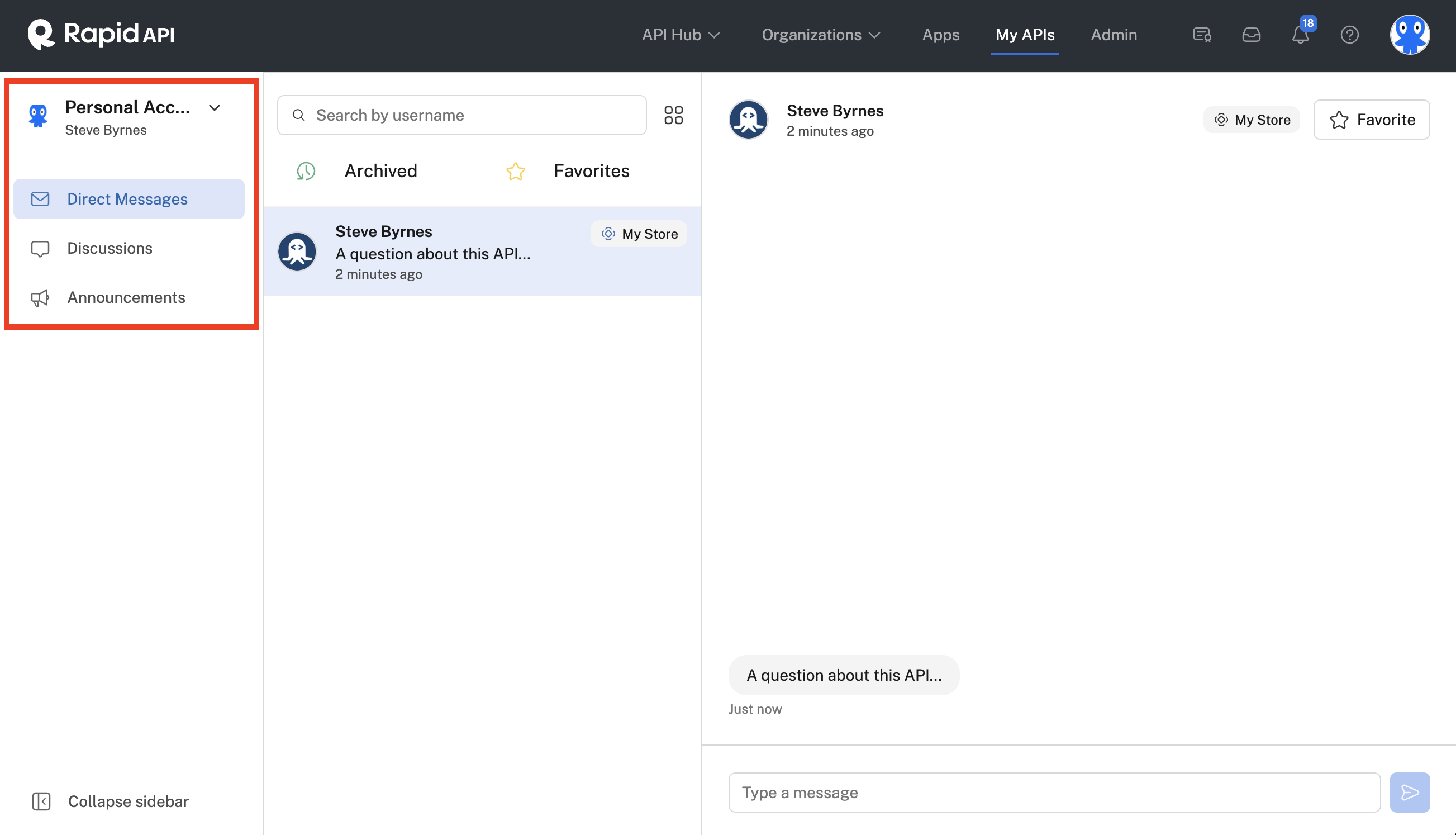
The My APIs Inbox.
Direct Messages
The Direct Messages tab contains replies to announcements by API consumers. It also contains messages sent by consumers from clicking Contact in the About tab of an API's listing. You as an API provider are sent an email when an API consumer sends a message to the API provider.
To view or reply to messages from API consumers, select the team or personal account that owns the API from the dropdown in the upper left. By default, you will view all messages related to the APIs that are owned by the team or personal account selected in the upper left. You can filter these messages in the following ways:
- Enter a username in the search box in the middle frame to show only message from a certain user.
- Select the Filter by API icon to the right of the username search box to select and filter messages by API project.
- Click Archived under the search box to view only messages that have been marked as Archived.
- Click Favorites under the search box to view only messages that have been marked as Favorite.
Once you have selected a message, you can hover over the message in the center frame and select the more icon (three vertical dots) as shown in the screenshot below. This allows you to select Archive to add the message to the message archive, or Add to Favorites to add the message to your message favorites.
In the right frame, you can view and reply to messages from the user. You can also click Favorite in the upper right to add the message to your message favorites. It can then be easily found later by clicking the Favorites filter in the center frame.
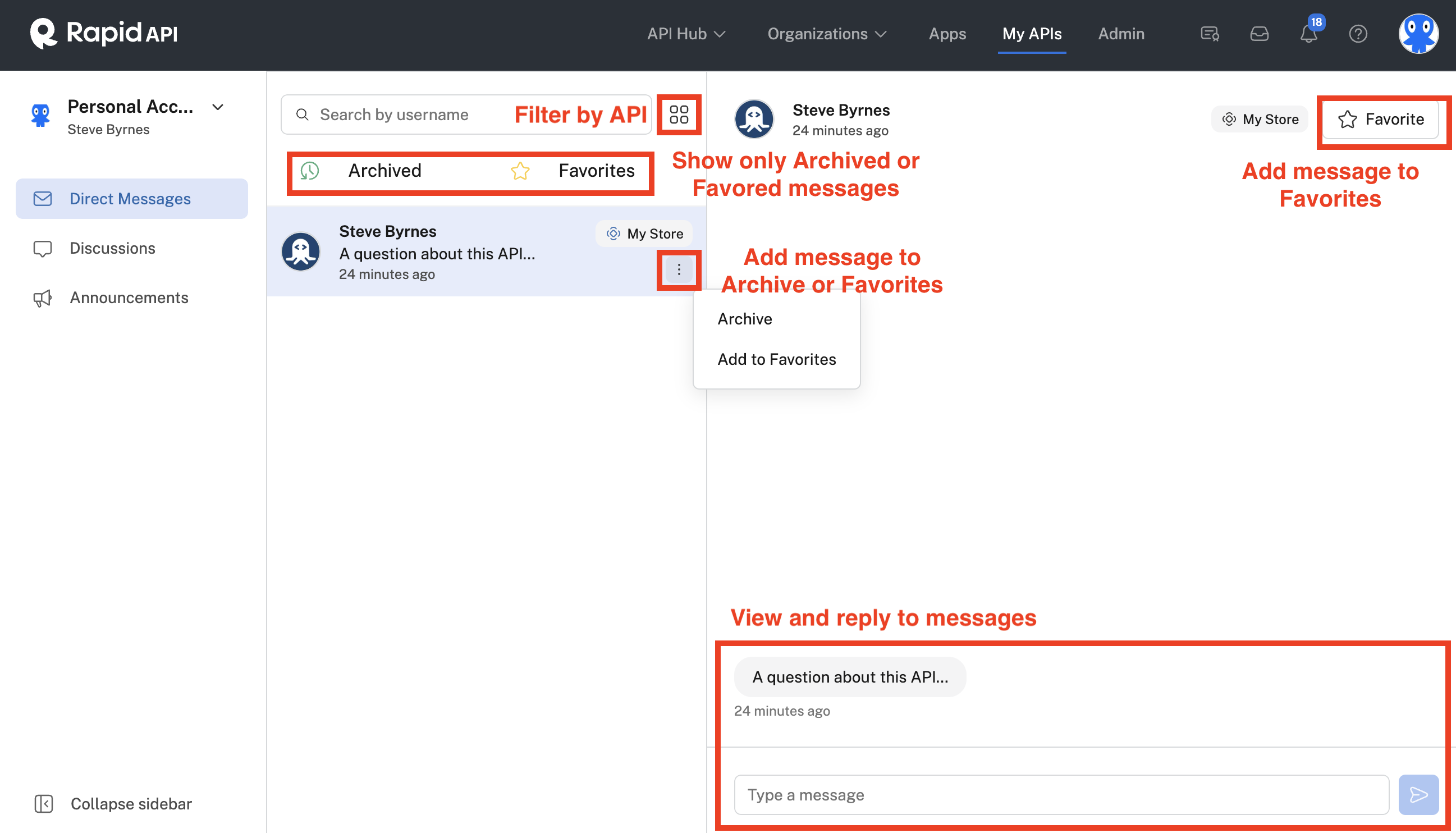
Viewing and replying to messages from API consumers.
Discussions
Use the API listing's Discussions tabIf you want to edit a discussion, or delete individual comments of a discussion, use the API listing's Discussions tab, as shown in the second screenshot below.
Discussions are initiated and commented on by API providers and consumers in the Discussions tab when viewing an API's listing.
In the My APIs Inbox, the Discussions tab allows API providers to view, delete, and comment on discussions in the API Hub.
To manage discussions for an API, select the team or personal account that owns the API from the dropdown in the upper left.
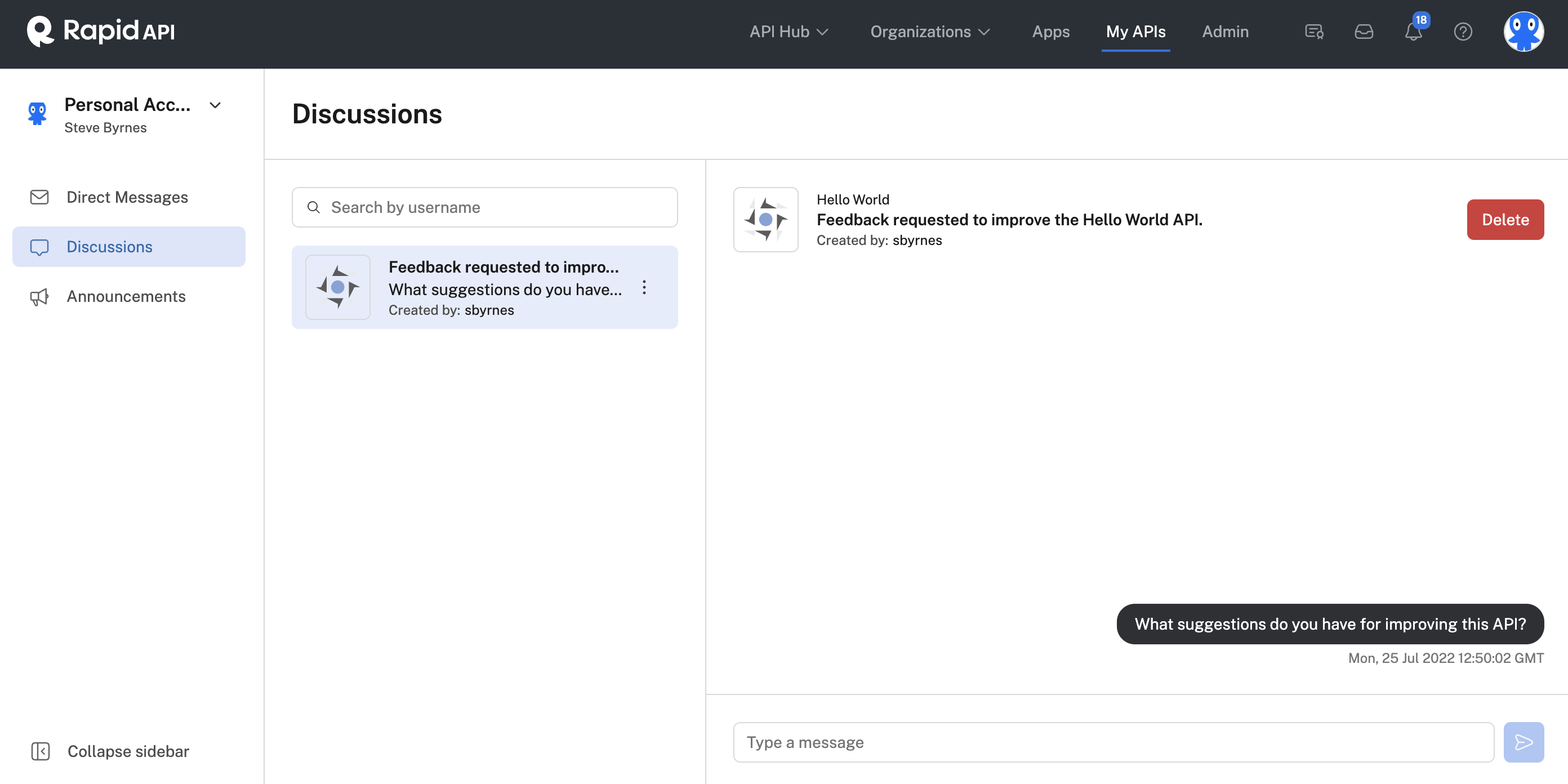
The Discussions tab of the My APIs inbox.
Discussions can also be viewed, deleted, and commented on in the API listing's Discussions tab. This includes the ability for the API provider to delete any discussion, edit the discussions they own, edit or delete their own comments and delete individual comments in a discussion (API providers can not edit another user's comment). See the edit and delete icons and buttons in the screenshot below.
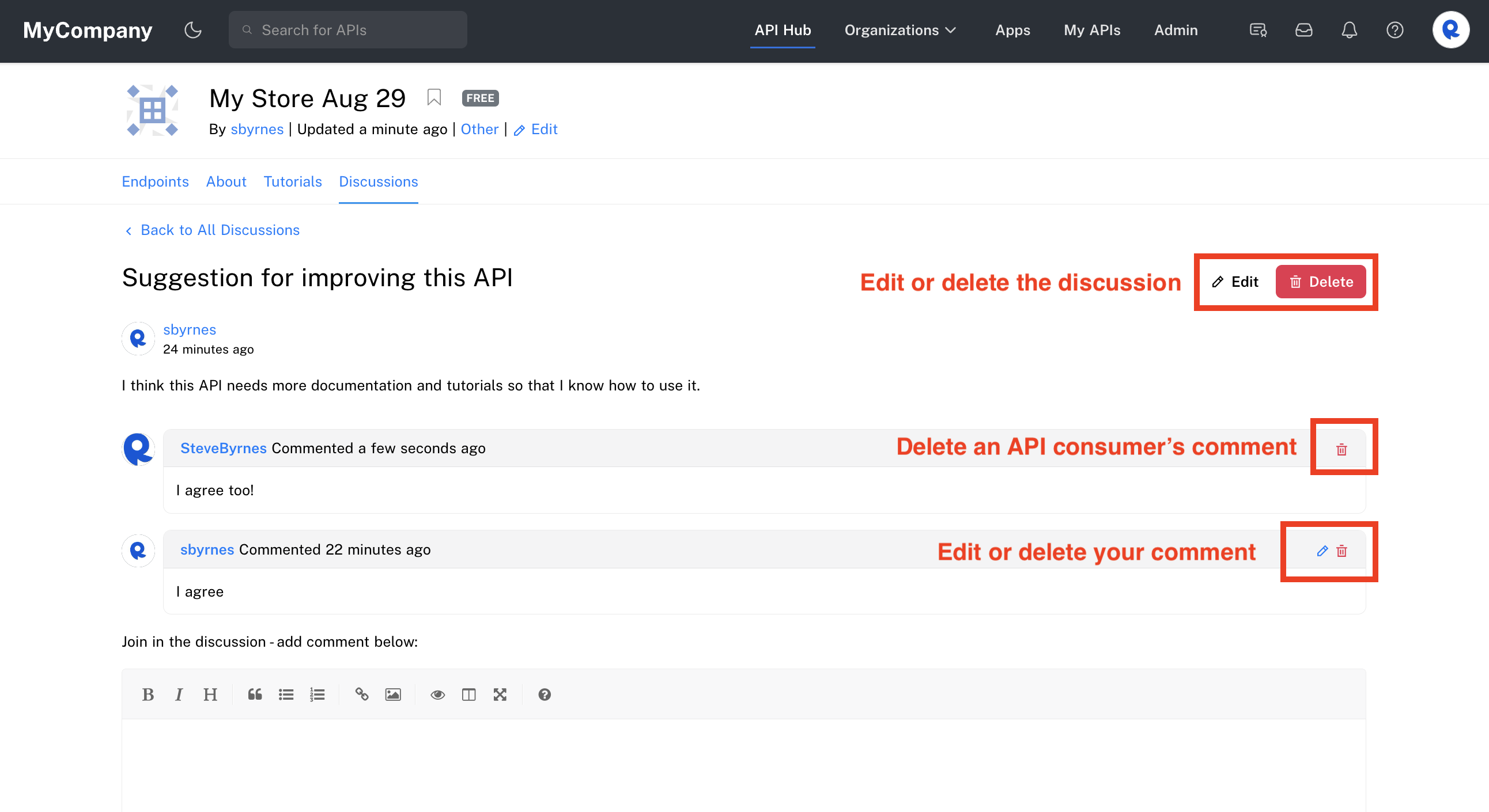
An API provider's view of an API's Discussions tab, where discussions and comments can be edited or deleted.
API consumers can edit or delete a discussion that they created. They can also edit or delete any comments that they created (see the screenshot below). They can not edit or delete other users' comments (though the API provider can delete them, as shown above).
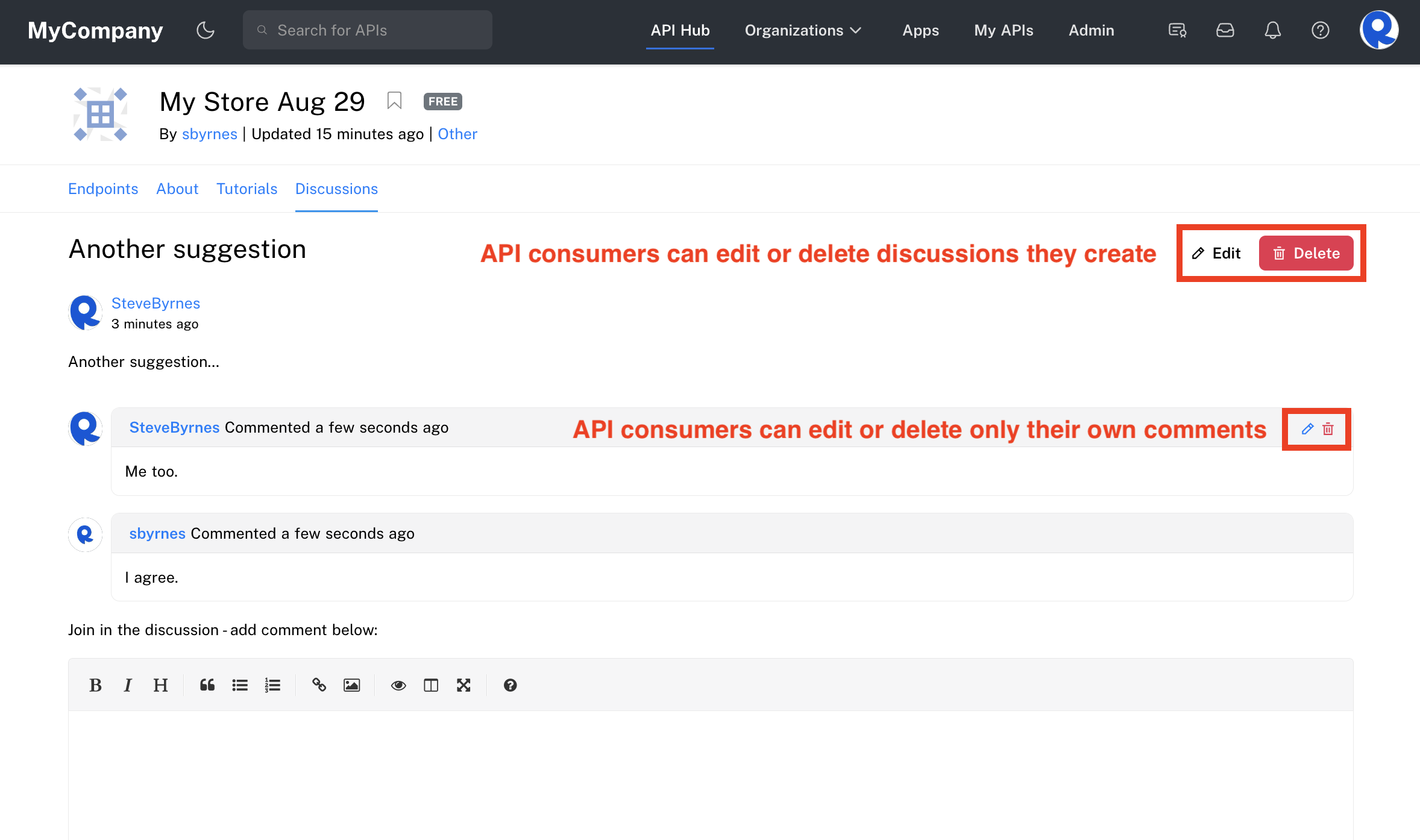
An API consumer viewing a discussion they created.
Announcements
Use the Announcements tab to send and view announcements to all API user subscribers and to subscribing teams from your organization. Subscribers receive an email notification when an announcement is sent, and the announcements appear in the Developer Dashboard (Apps) Inbox. Subscribing teams receive announcements in the Organization Dashboard Inbox. You might use Announcements to notify your API subscribers of an update, a new pricing plan, or other important information about your API.
Announcements for APIs that do not use the RapidAPI ProxyIf your API is configured to not use the RapidAPI Proxy, Announcements may not function as expected for your API. Please contact your Rapid representative for more information.
API user and team subscribersAn API user subscriber is a user who, from their Personal Account, has either tested a free API's endpoint or subscribed to an API's plan in the API Hub. As an API provider, you can view the users that are considered users subscribers and will receive announcements in My APIs > Hub Listing (for the API Project) > Community > Users. Make sure to use the Paid Users and Free Users toggle on the right to see all users. See the screenshot below.
An API team subscriber is created when a user who, from their team context, has either tested a free API's endpoint or subscribed to an API's plan in the API Hub. As an API provider, you can view the teams that are considered subscribers in My APIs > Hub Listing (for the API Project) > Community > Users. Make sure to use the Paid Users and Free Users toggle on the right to see all users. See the screenshot below. Currently only teams within the same organization as the API Project owning team will receive email announcements. Subscribing teams receive announcements in the Organization Dashboard Inbox.
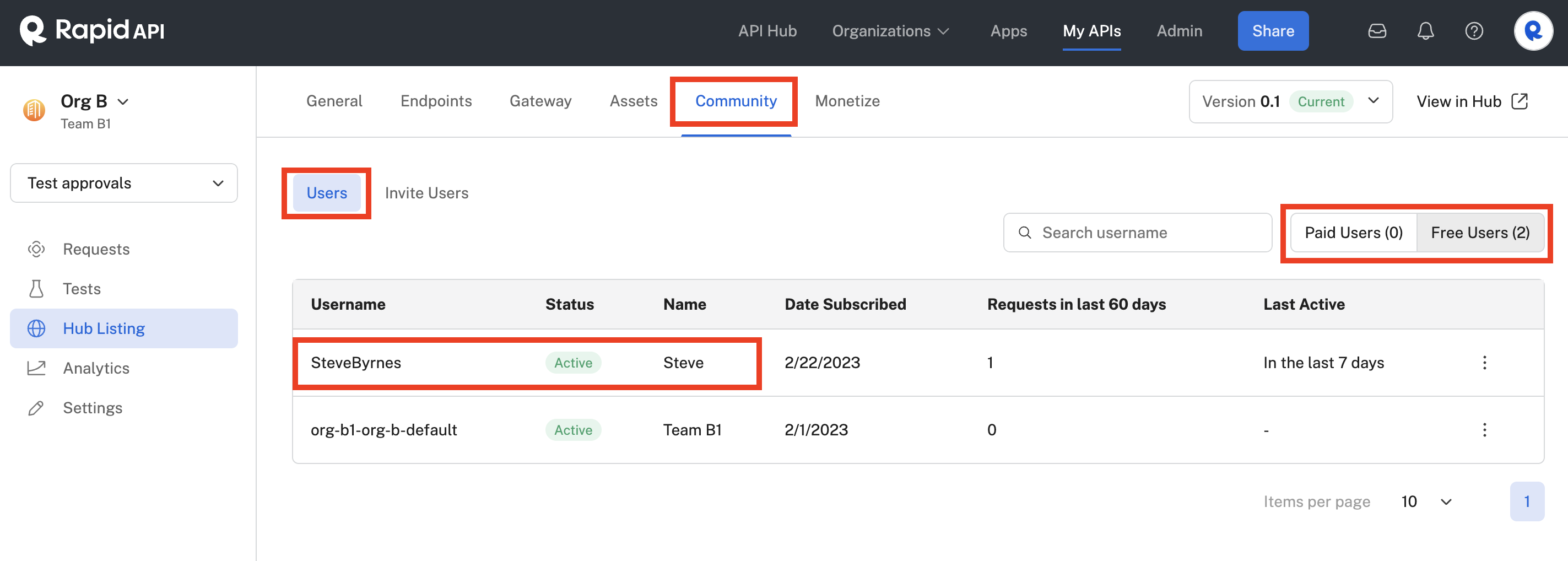
This API currently has one API user subscriber.
To send an announcement, click New Announcement. Select the related API Project, enter a message, and click Send Announcement. Your announcement will be sent by email to subscribers and will appear in the Developer Dashboard (Apps) Inbox for user subscribers, and in the Organization Dashboard Inbox for team subscribers. Responses from subscribers will appear in the Direct Messages tab of the My APIs Inbox.
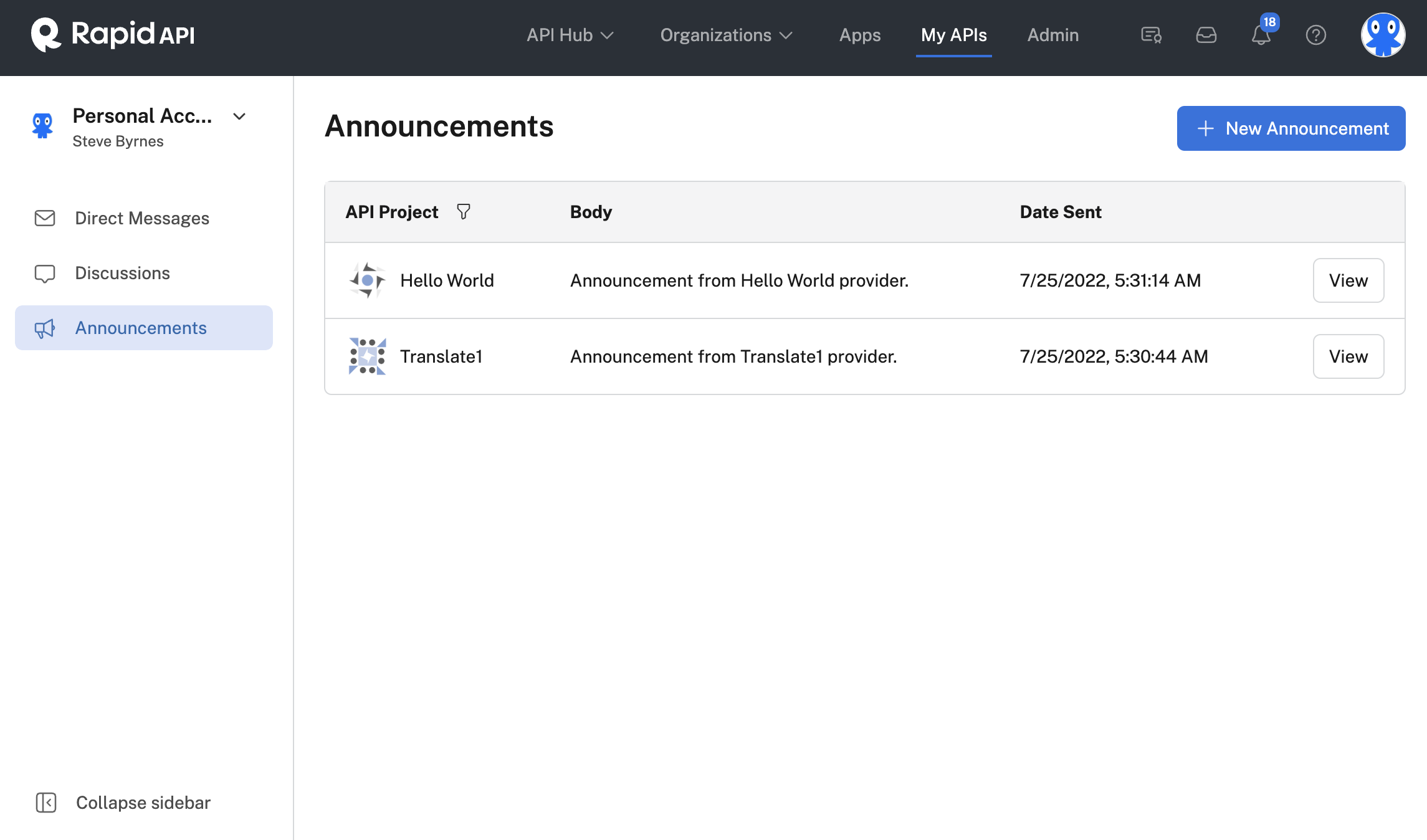
The Announcements tab of the My APIs inbox.
Updated 7 months ago
