Managing APIs
Search for, view details of, and manage APIs.
The APIs tab
The APIs tab of the Admin Panel displays information (name owner, created, etc.) for all public and private APIs in your API Hub for Business hub.
Click on the API's name or owner to display details of the API (see the screenshot at the bottom of this page).
GraphQL Platform APIYour API Hub for Business hub contains an API named
GraphQL Platform. This is the API that is used behind the scenes for most user interfaces that you see in the hub. For more information on using the GraphQL Platform API, see the documentation.
Use the search box at the top of the page to search by API name, API ID, or owner ID.
Click on the three vertical dots in the last column associated with an API for convenient access to the API in the API Hub (the API consumer experience) or RapidAPI Studio (the API provider experience). If one or both of these items is grayed out, it means you do not have access to the API. Click Delete API to remove the API from the Enterprise Hub.
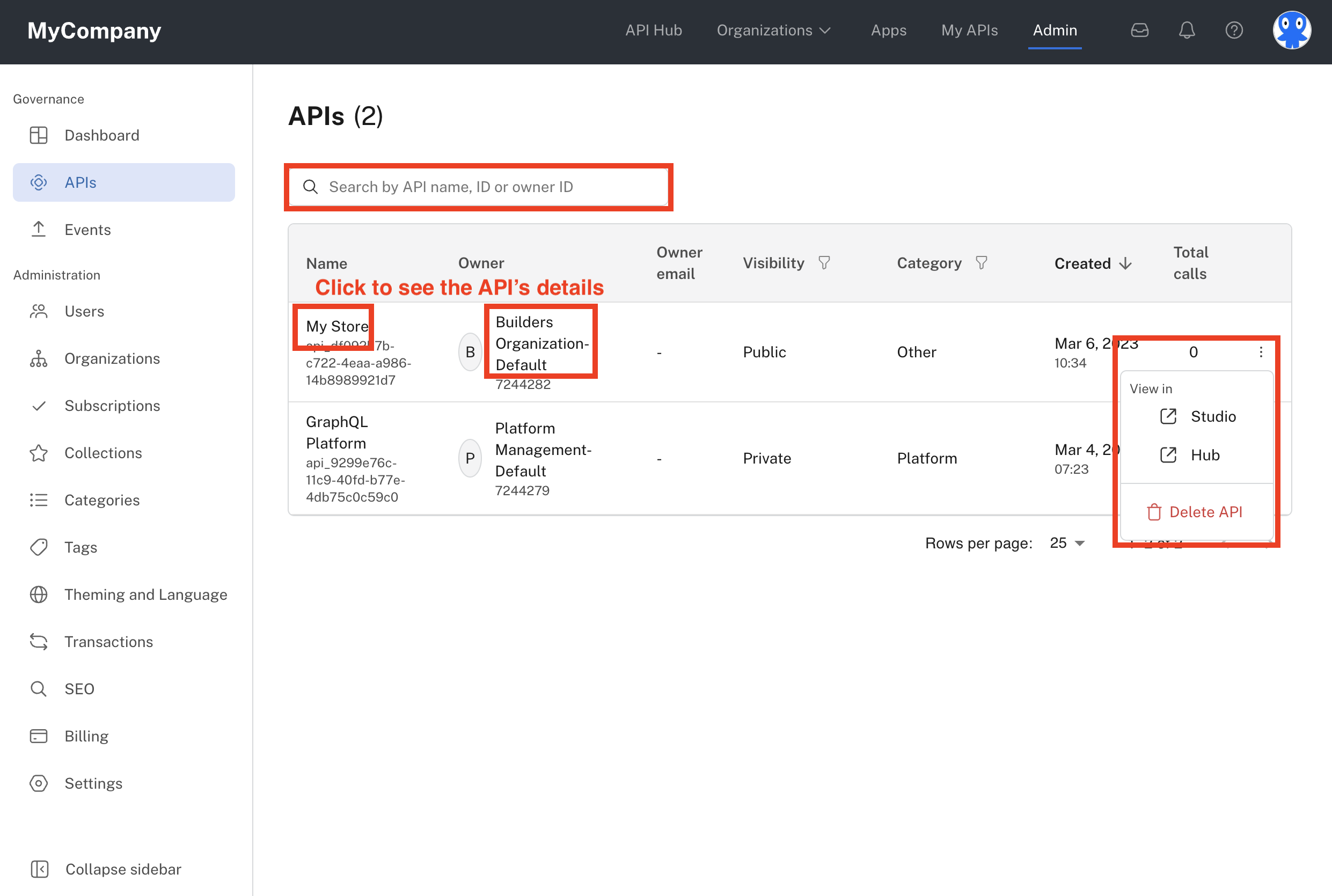
APIs tab in the Admin Panel
To see more details of an API, click on the link in the Name or Owner column to open an overview page for the API.
API details: Overview tab
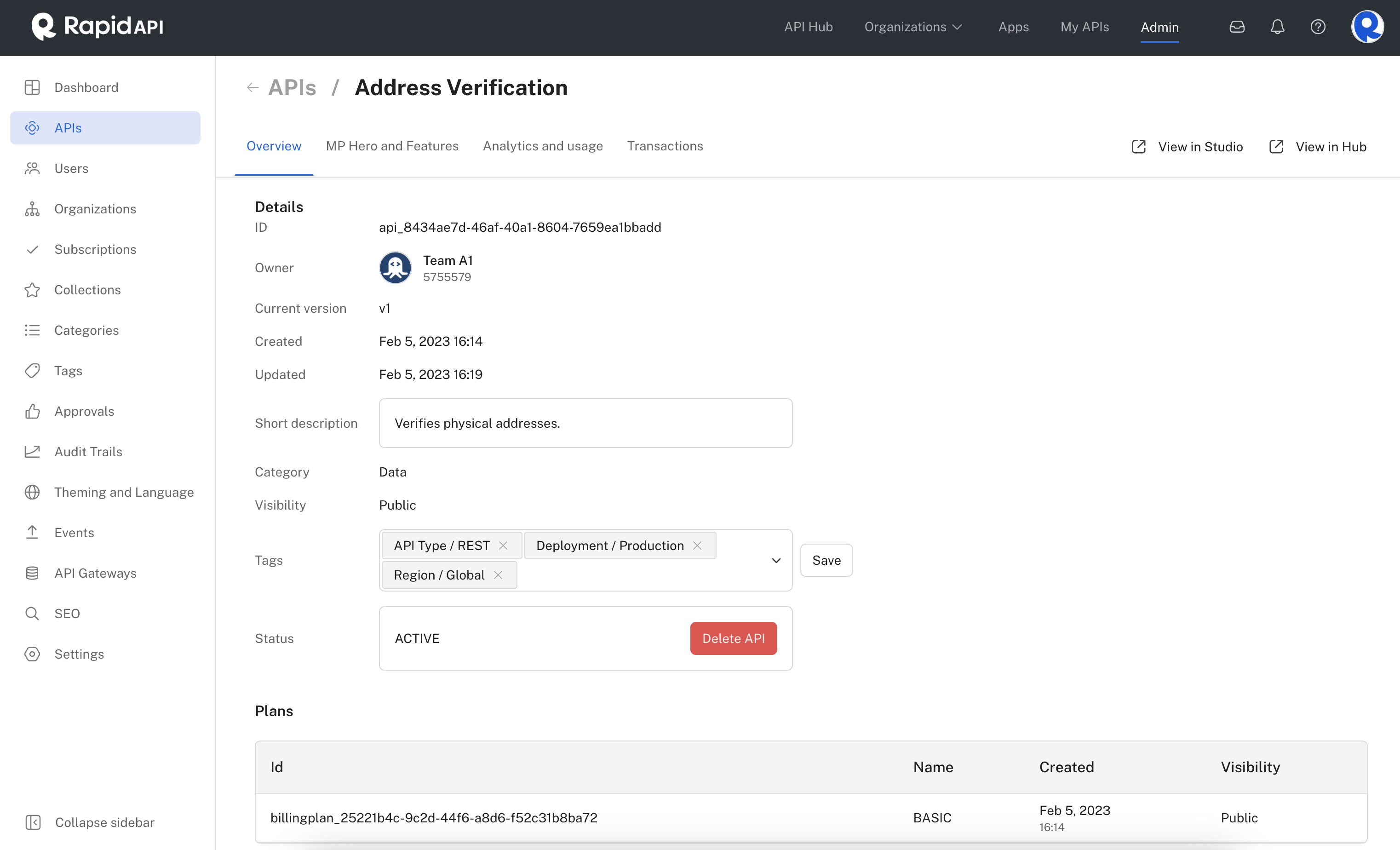
The Overview tab when viewing an API's details
The Overview tab gives a high-level view of important information related to an API, such as its current version, last updated date, and any plans associated with the API. It also gives environment admins the ability to manage API tags and to delete the API.
Click on the View in Studio or View in Hub links in the upper right for convenient access to the API in RapidAPI Studio or the Hub (assuming you have access to the API).
API details: MP Hero and Features tab
In the MP Hero and Features tab, you are able to update the information available as part of the About page of the API.
The content for an API that can be changed within this page is:
- YouTube video
- API headline
- Feature highlights
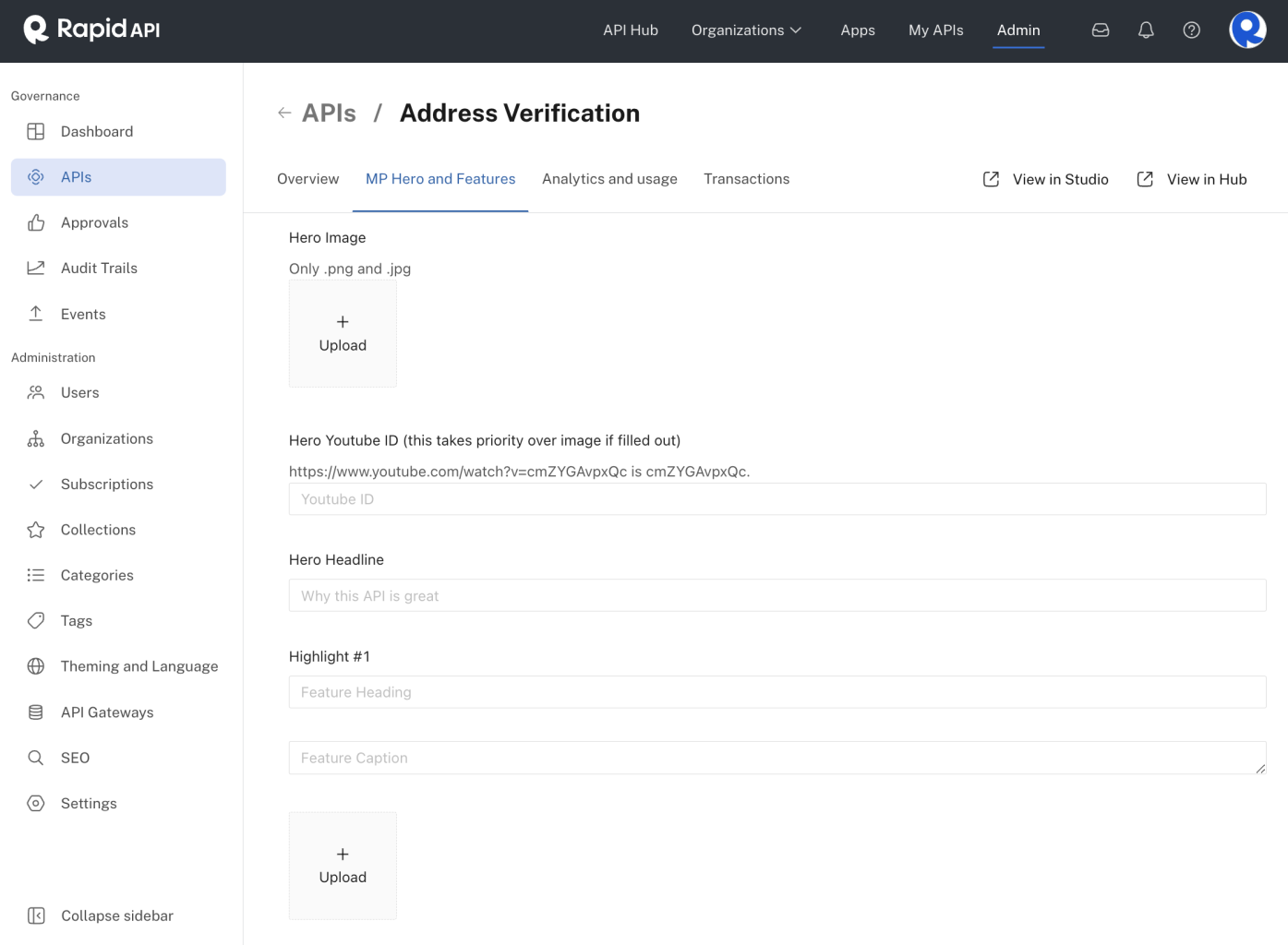
The MP Hero and Features tab when viewing an API's details
This screenshot shows where this information will be located on the API About page:
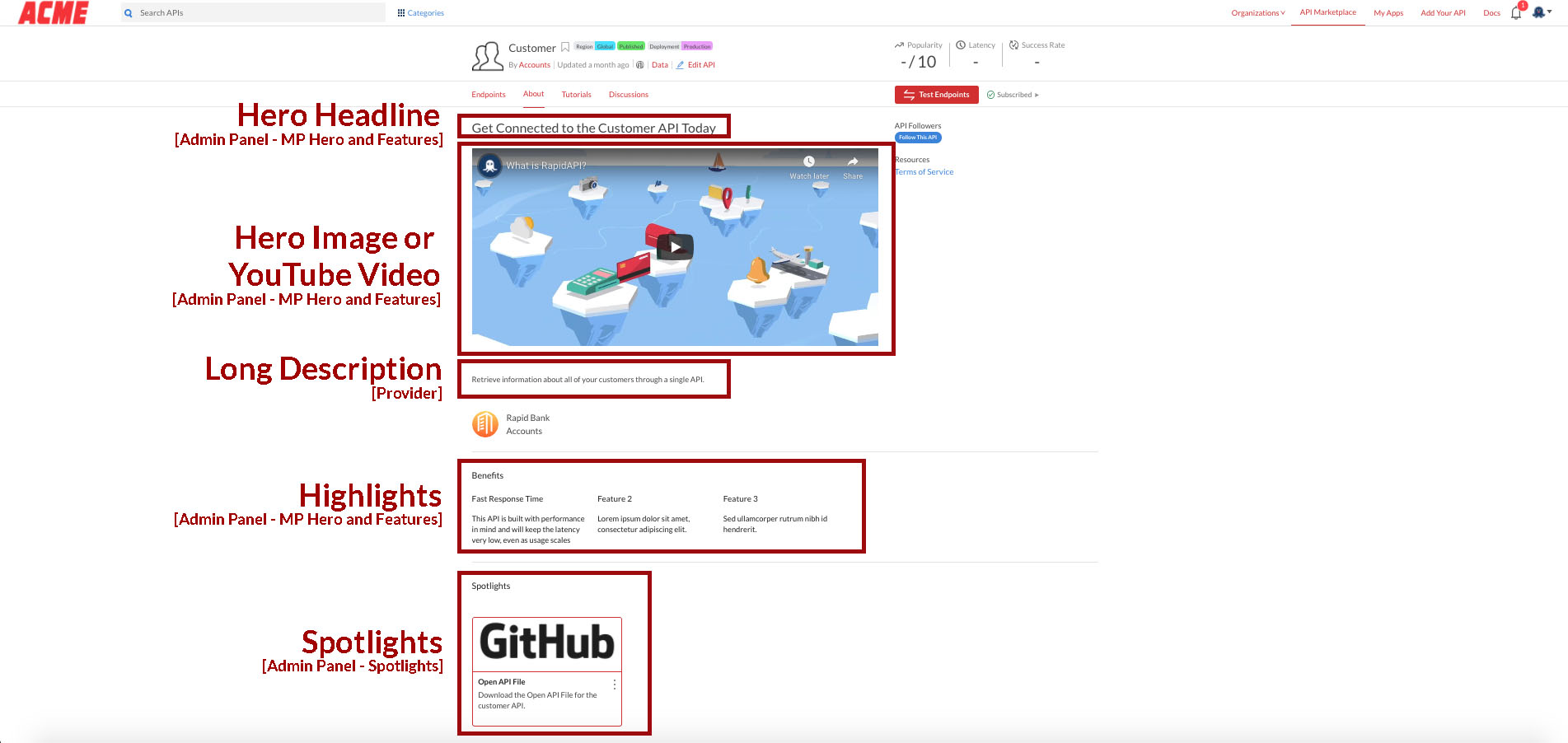
The About tab for an API in the Hub.
API details: Analytics and usage tab
Within the Analytics and usage tab of the API, you are able to view call volume, error rate, and latency.
By default, you will see analytics for all endpoints. Click in box containing All Endpoints to filter the results to specific endpoints.
Adjust the Time Range and Period dropdowns to change the timeframe of the displayed data.
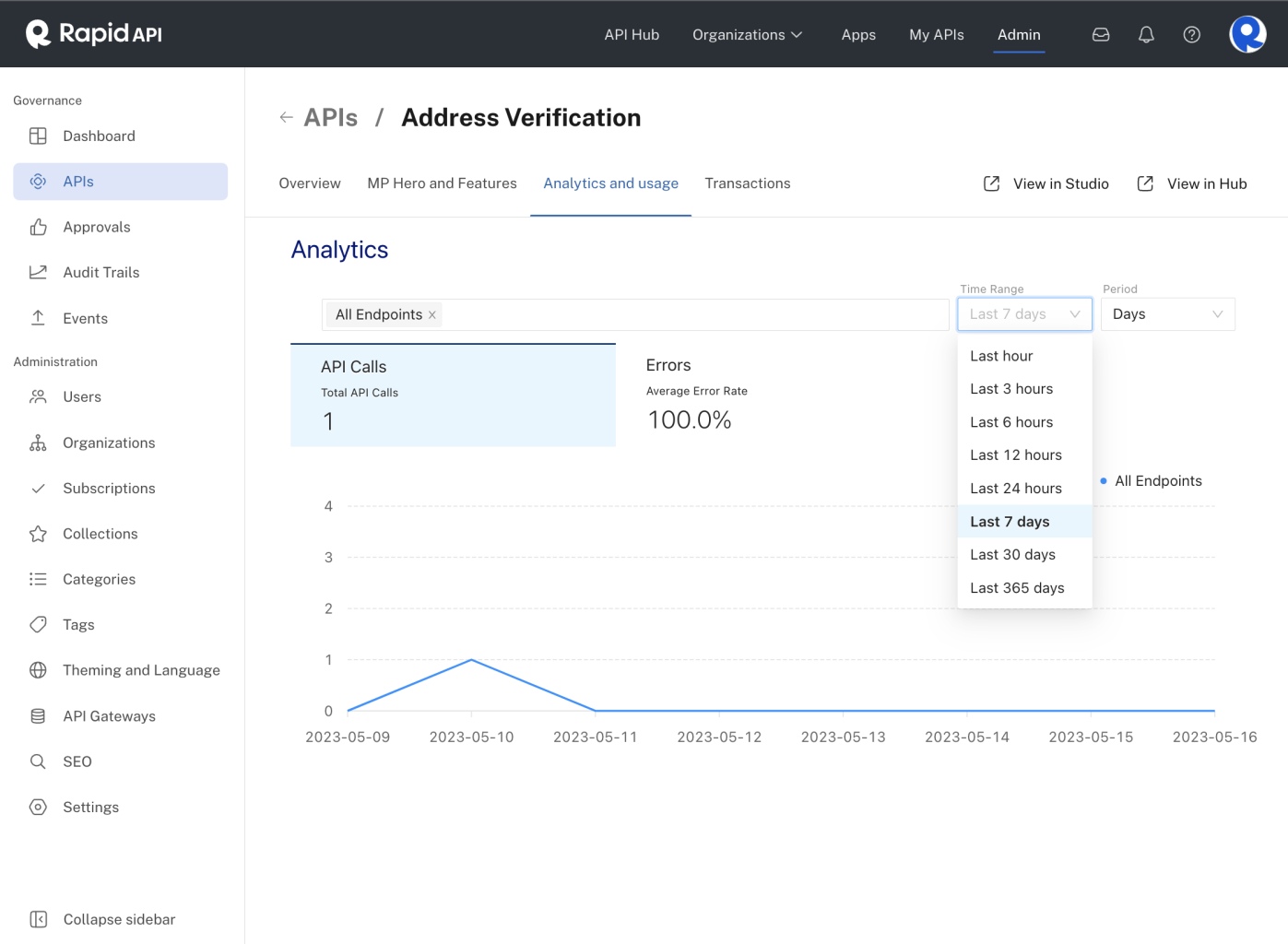
The Analytics and usage tab when viewing an API's details.
API details: Transactions tab
Click the Transactions tab for an API to view its monetization information (if any). This tab is only relevant if you are utilizing the monetization functionality of the RapidAPI platform.
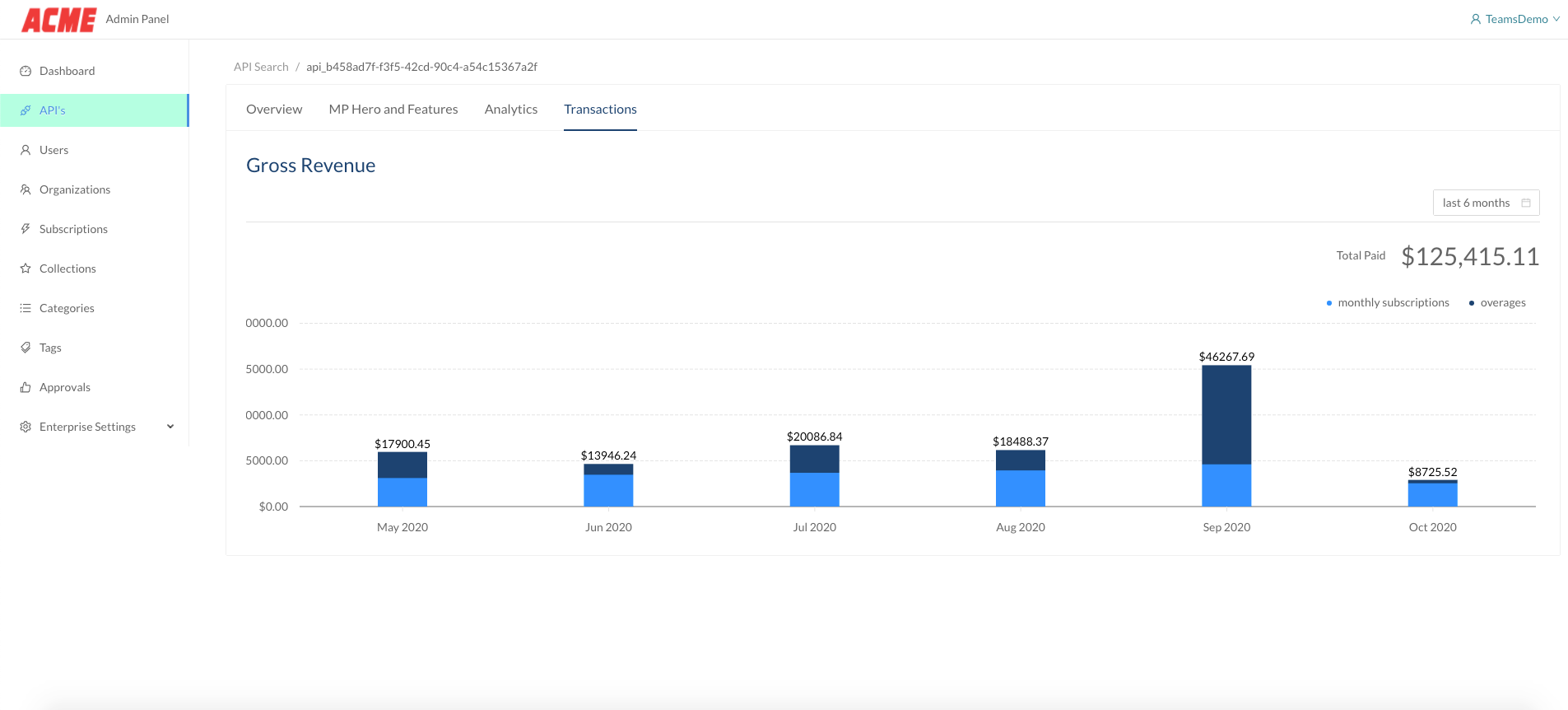
The Transactions tab when viewing an API's details.
Updated 7 months ago
