Billing
Configure Stripe credentials so you can monetize your APIs.
The Billing tab of the Admin Panel is used to connect your existing Stripe account to your hub so that you can accept payments from your API subscribers.
When you are ready to configure Stripe, click Connect with Stripe.
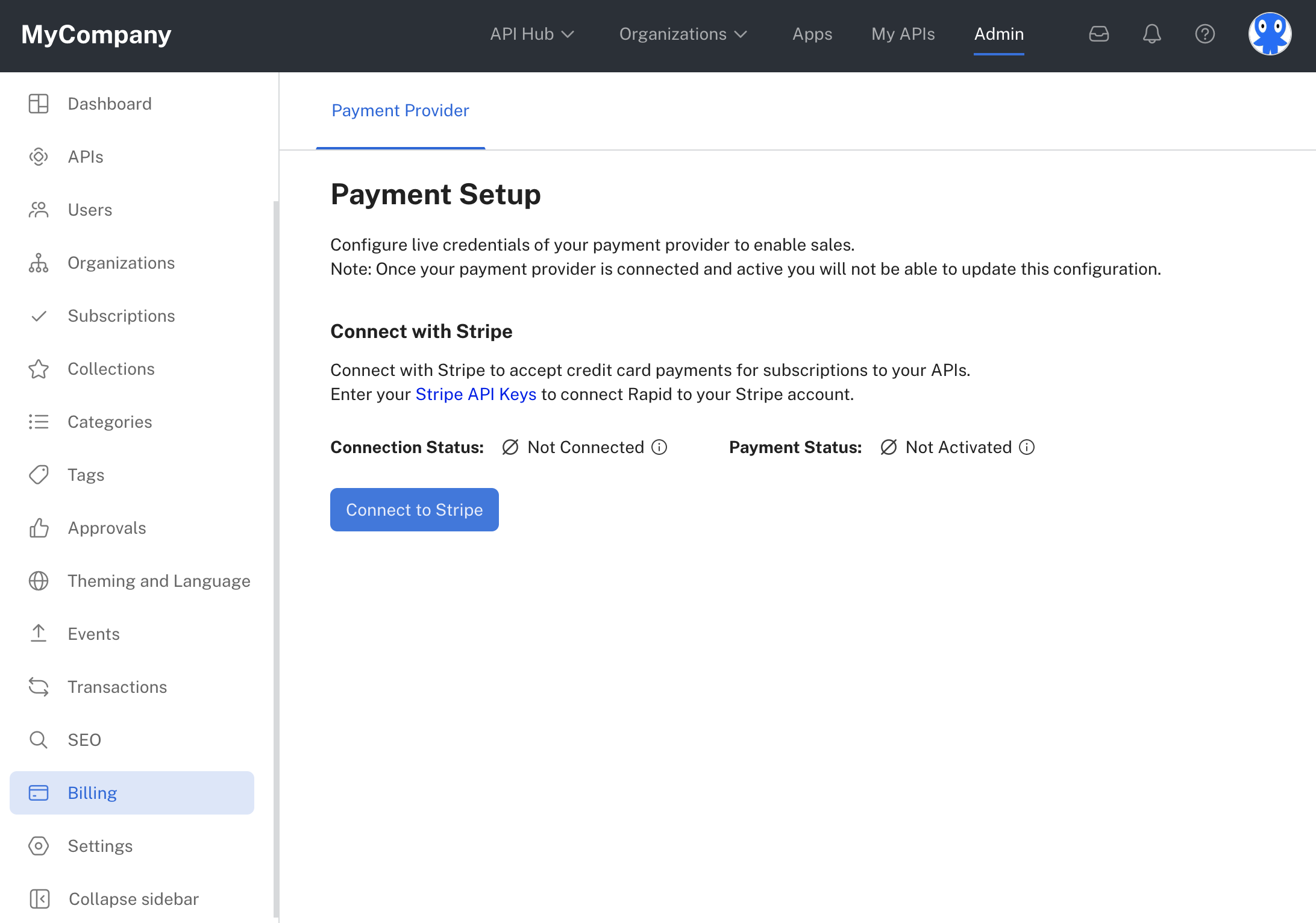
Use the Billing tab to configure Stripe.
You will then be prompted to enter your Stripe Publishable Key and Secret Key:
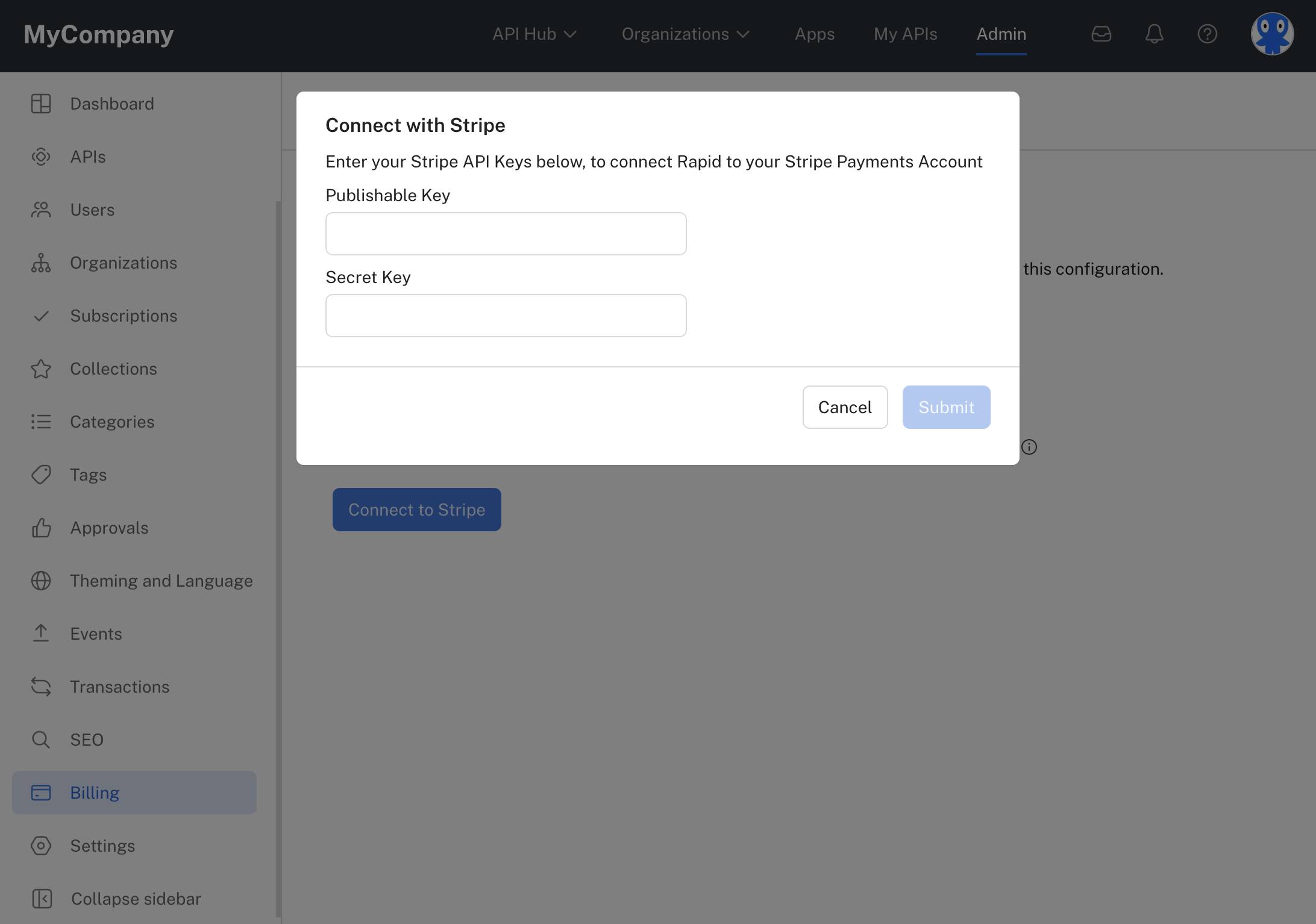
Adding Stripe keys to your hub.
You can obtain the Publishable Key and Secret Key from your Stripe account:
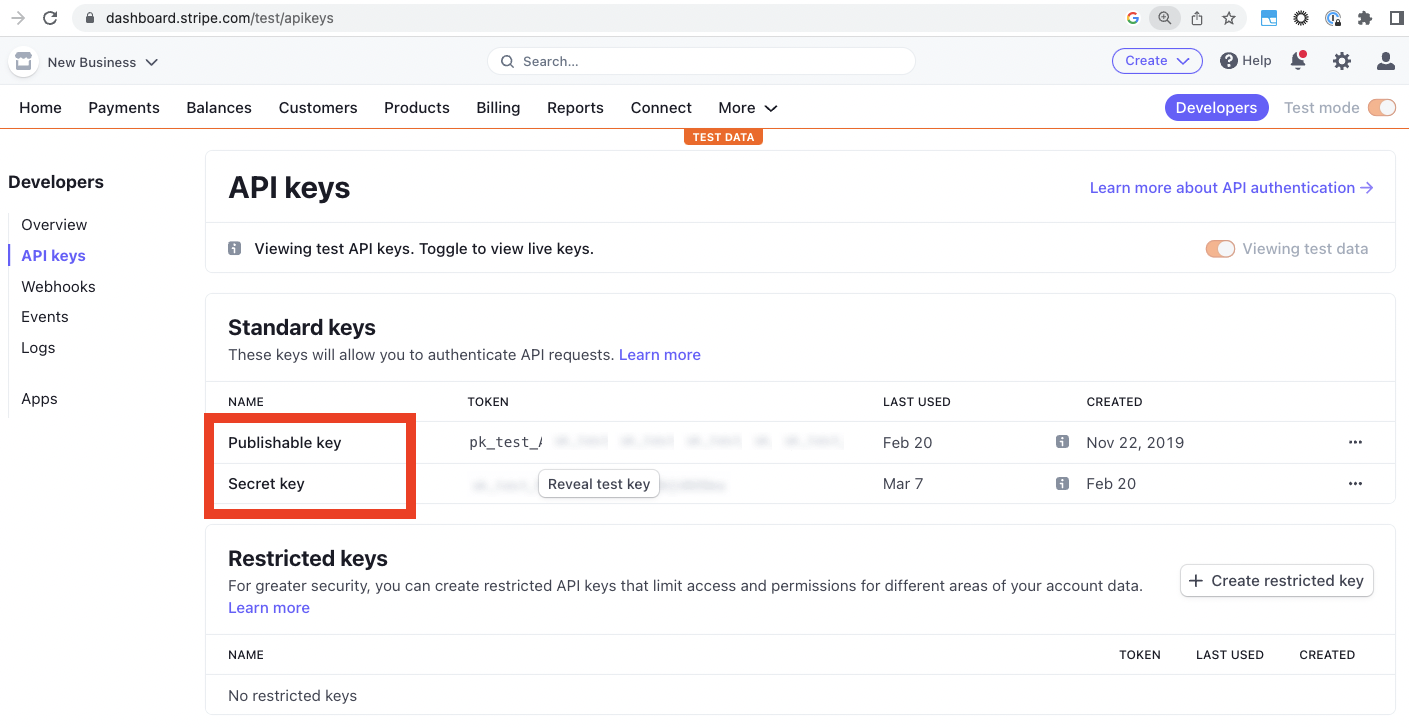
Obtaining keys from Stripe.
You then enter your keys in the Billing tab:
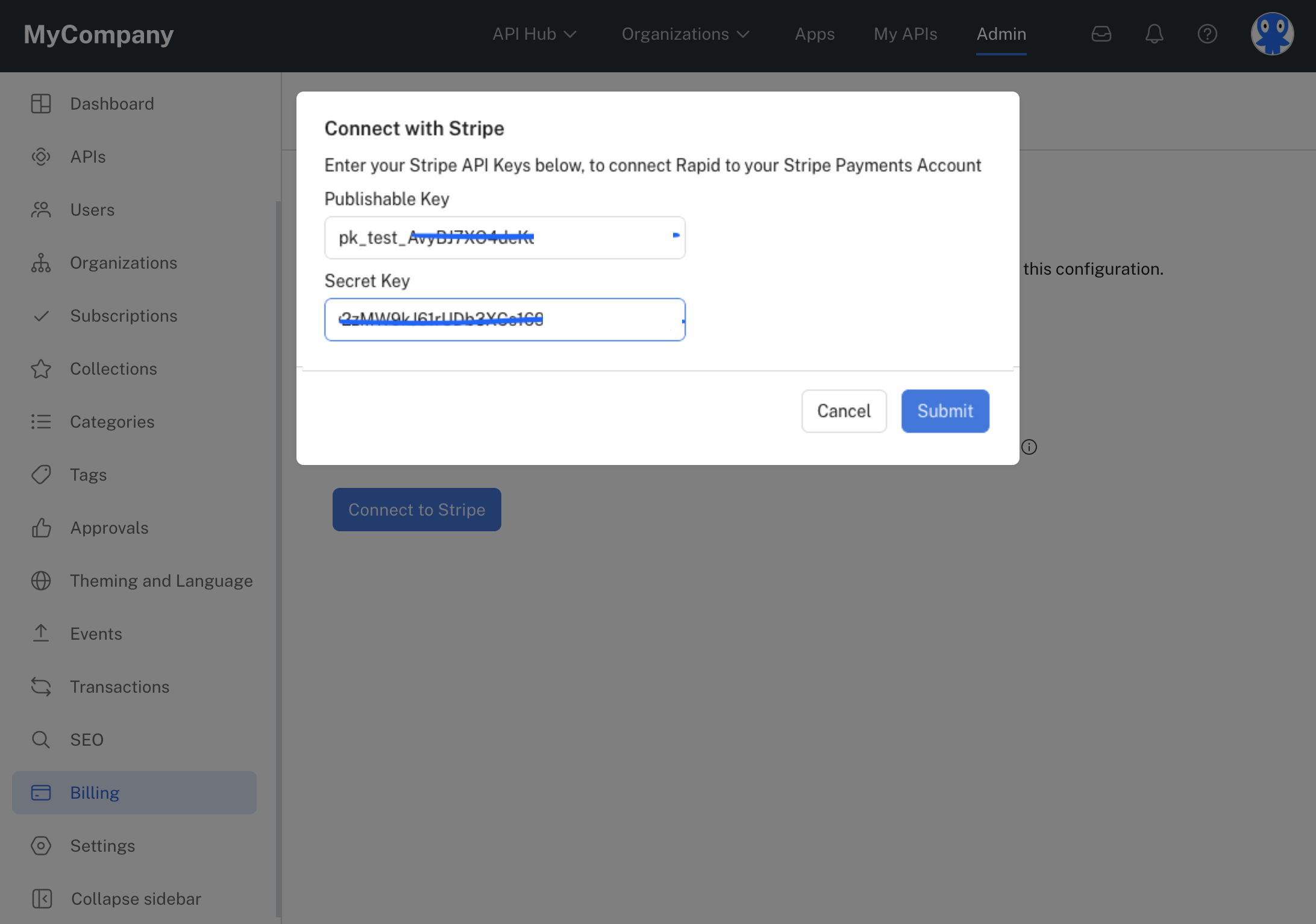
After clicking Submit above, you wait a few moments and your Connection Status should display Connected.
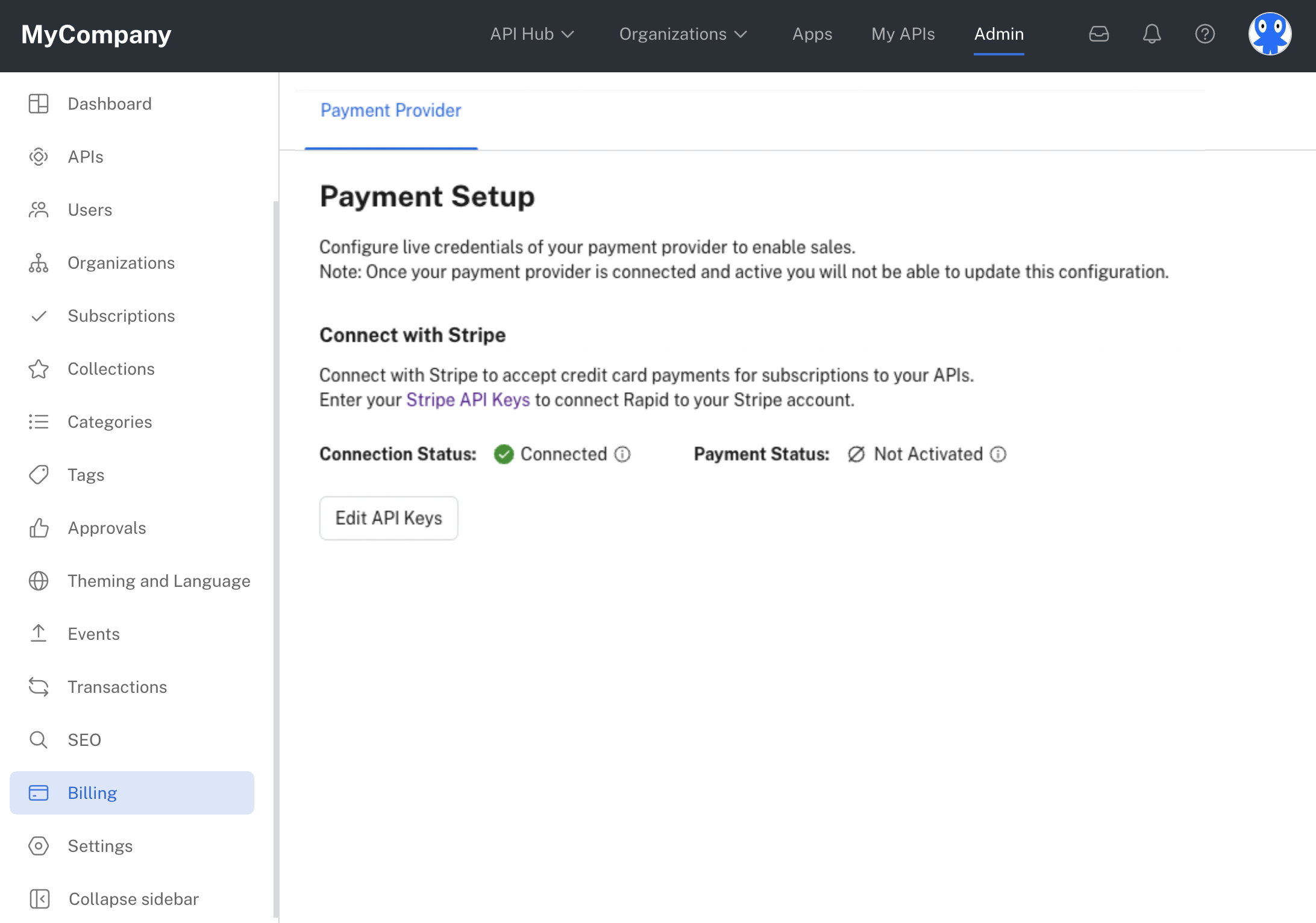
After successfully connecting Stripe to your Hub.
Updated 7 months ago
