Managing Users
The Users tab under your API is the screen that will allow you to see active user and total user trends.
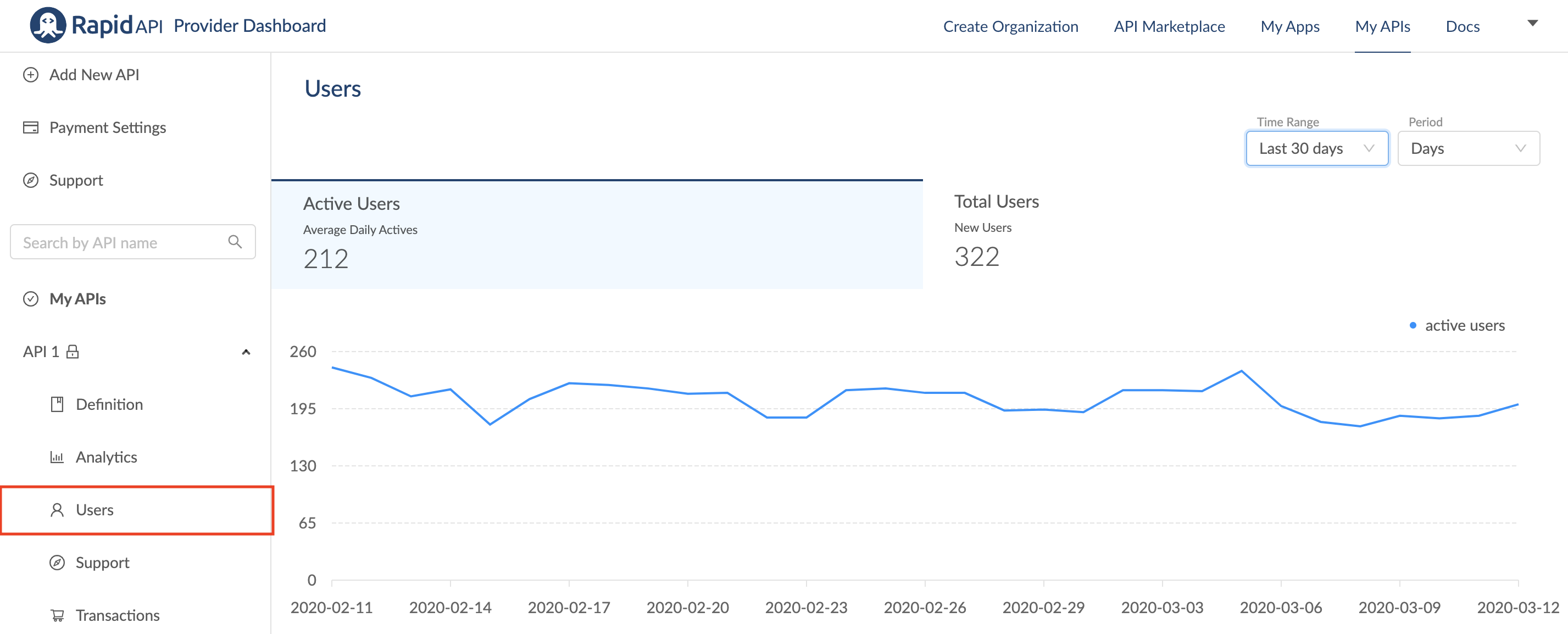
Like the Analytics graphs, you are also able to adjust the timeline and granularity of the graph by using the Time Range and Period dropdowns.
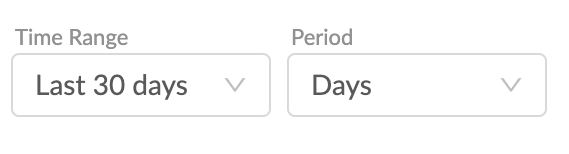
If you scroll down, you will also see a list of users with information including username, date subscribed, the plan they are subscribed to, quota usage, payments made, and activity. You can filter users by "Freemium/Paid Plans" and "Free Plans."
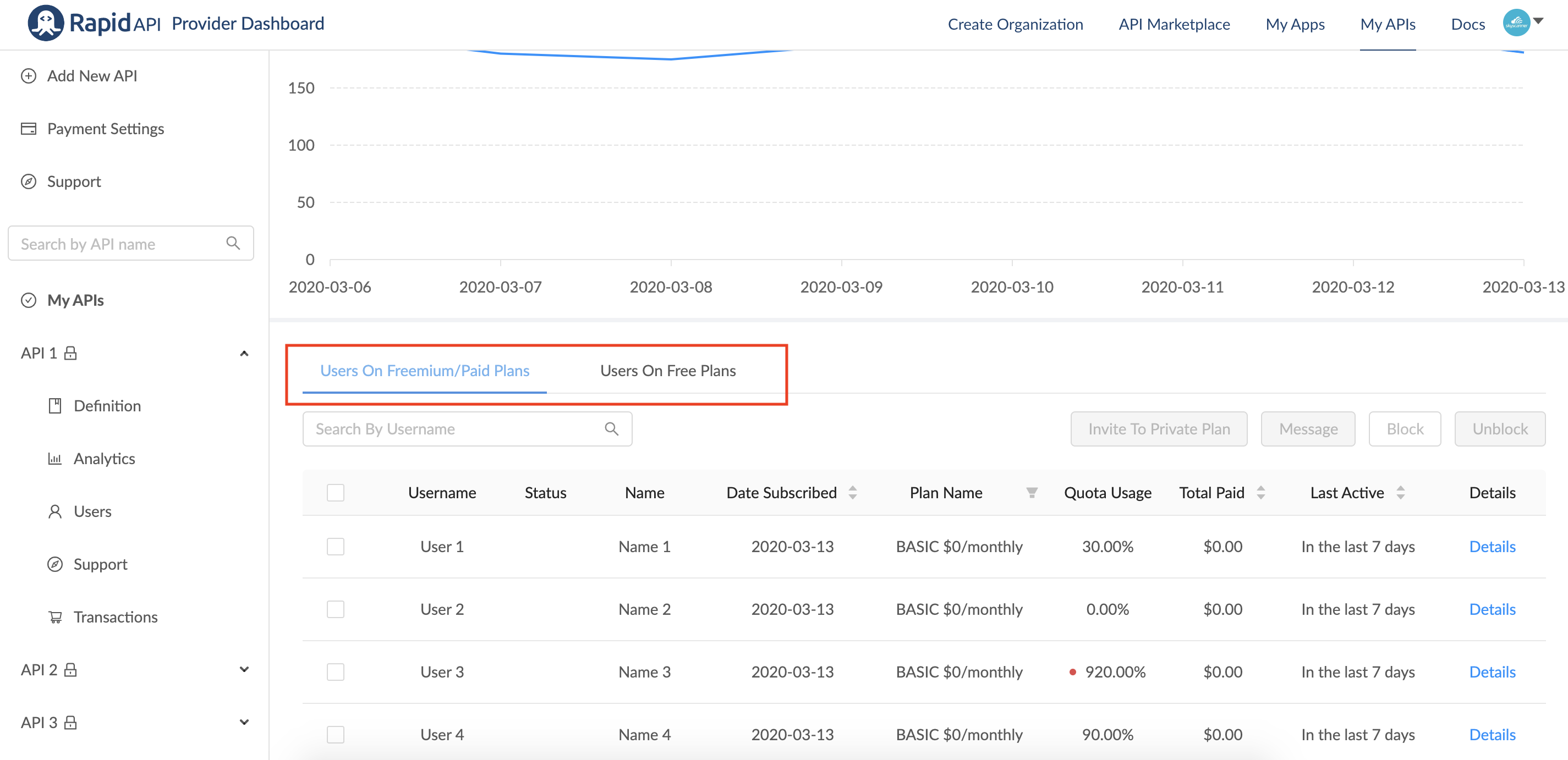
Messaging Users
You can message a user directly by selecting the user you want to message, and clicking the Message button on the right side of the screen.
That will pop up a dialog box where you can type your message. Messages can be managed from the Support tab

Blocking or Unblocking Users
You can block users if you suspect fraudulent activity or abuse of your API. Simply select the user you want to block from the list, and click the Block button on the right side of the screen.

Updated 7 months ago
