User Management
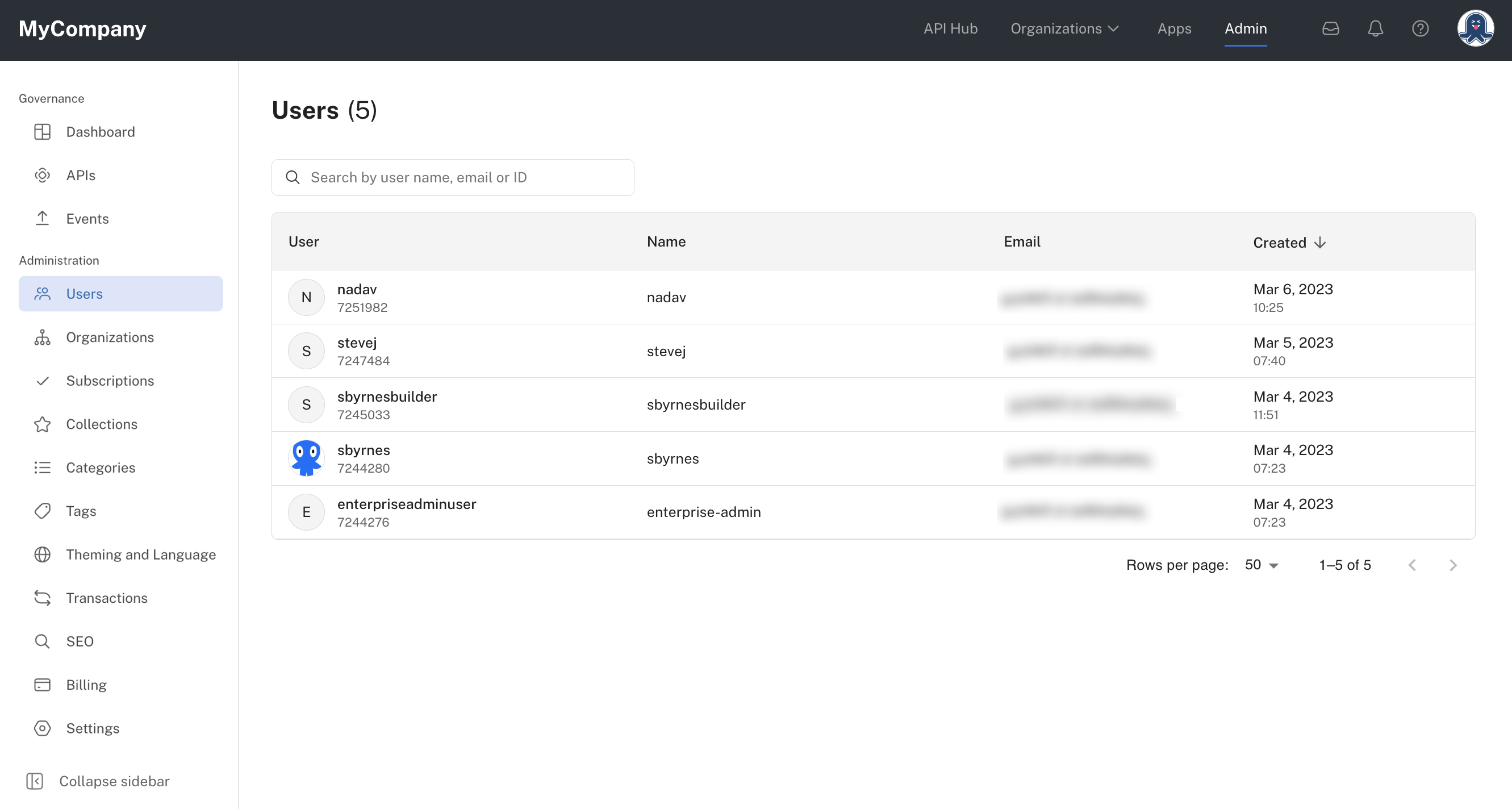
The Users tab allows you to see the users in your API Hub for Business. You can search for users by username or email address.
User details
Click on the desired user to see additional details.
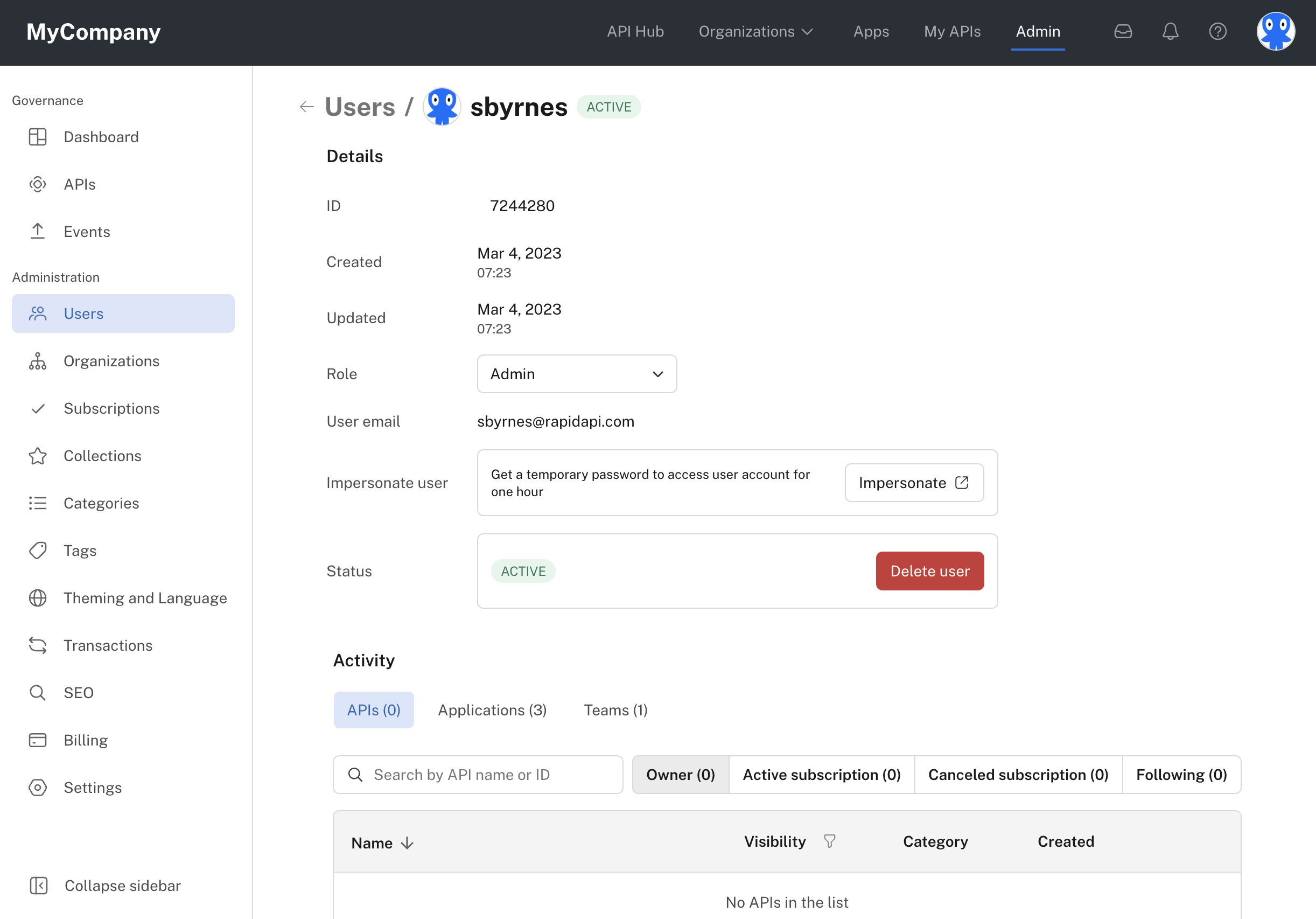
You can see information such as the user's email, username, and account creation date.
Under Activity, select APIs and depending on which tab you select (see the tabs such as Owner in the screenshot above), you can view APIs that the user owns, subscribes to, cancelled, and/or follows. Under Activity click on the Applications tab to view applications that the user has access to. Click Teams to see the teams the user is part of.
Account deletion
As an environment admin, you can delete users in your environment by select the Users tab and then navigating to the specific user that you want to delete. Access their page and click Delete User (see the top screenshot above).
User impersonation
As an environment admin, when logging in via email and password is turned on, you have the ability on the API Hub for Business to login and impersonate another user. This is also sometimes referred to as a Super User Login.
Impersonation enables the environment admin to imitate the behavior and actions of another user of the platform. This is typically used for support and debugging on behalf of a user.
Once you have located the user you want to impersonate, click Impersonate (see the top screenshot above).
This will generate a temporary password that is valid for one hour. With the user's email address and this temporary password, you can log in as the user.
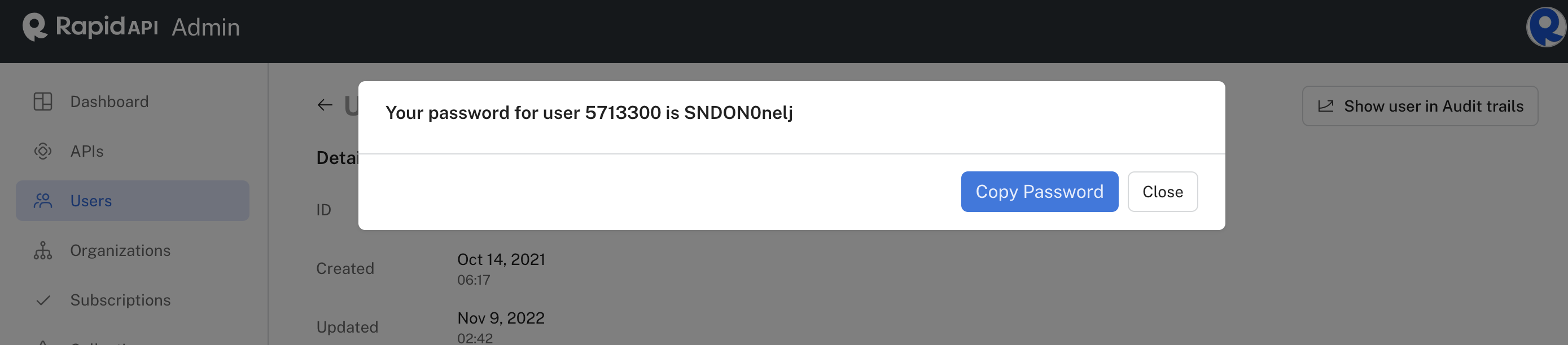
Open the login page from an incognito windowBecause you are required to be logged in to access the Admin Panel, it is recommended to open an incognito window or a separate browser session that will be used to impersonate the user.
Updated 7 months ago
