Get Started with RapidAPI for Teams
URL to Get StartedTo get started with RapidAPI for Teams, head over to https://rapidapi.com/teams!
To begin, you need to provide an Organization name, logo, and description. You will also need to add a billing email, the number of seats you will be using, and a credit card to have on file.
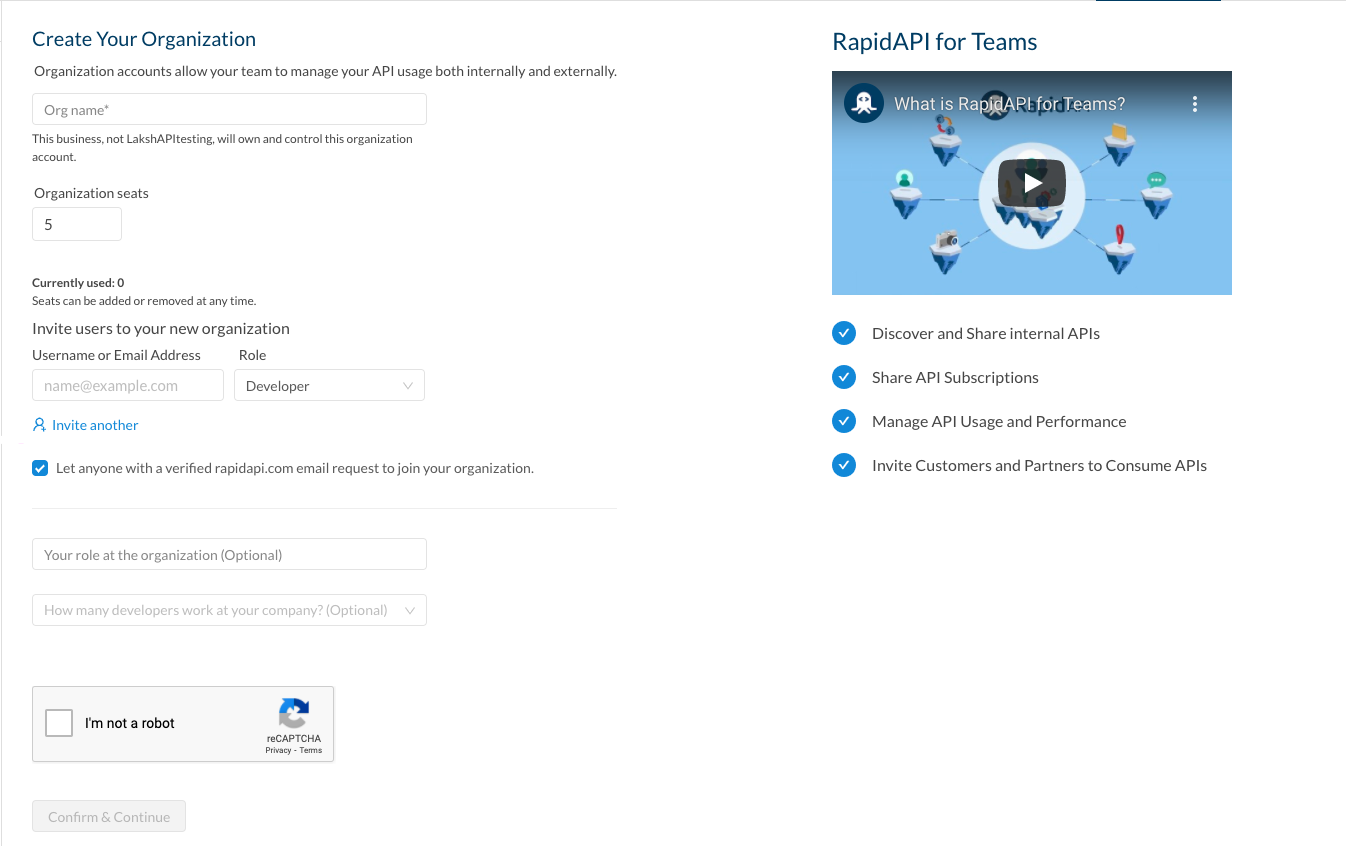
You can allow anyone within your email domain to request to join the Organization by clicking the checkbox. All of this information can be changed or updated later in the Organization Settings tab.
Billing InformationYour Organizations billing information will be used to pay for the number of seats utilized (free for the first 5 seats, then $10 for each additional seat), as well as any API subscriptions your Organization uses.
Managing Teams
RapidAPI for Teams allows an Organization the ability to segment authorization and access to APIs based on which Team a developer is a part of. This allows administrators to have full control over which APIs are being utilized by which Teams, as well as the ability to see metrics on a per-team basis.
To set up a Team, select the Manage Teams tab and create a new Team.
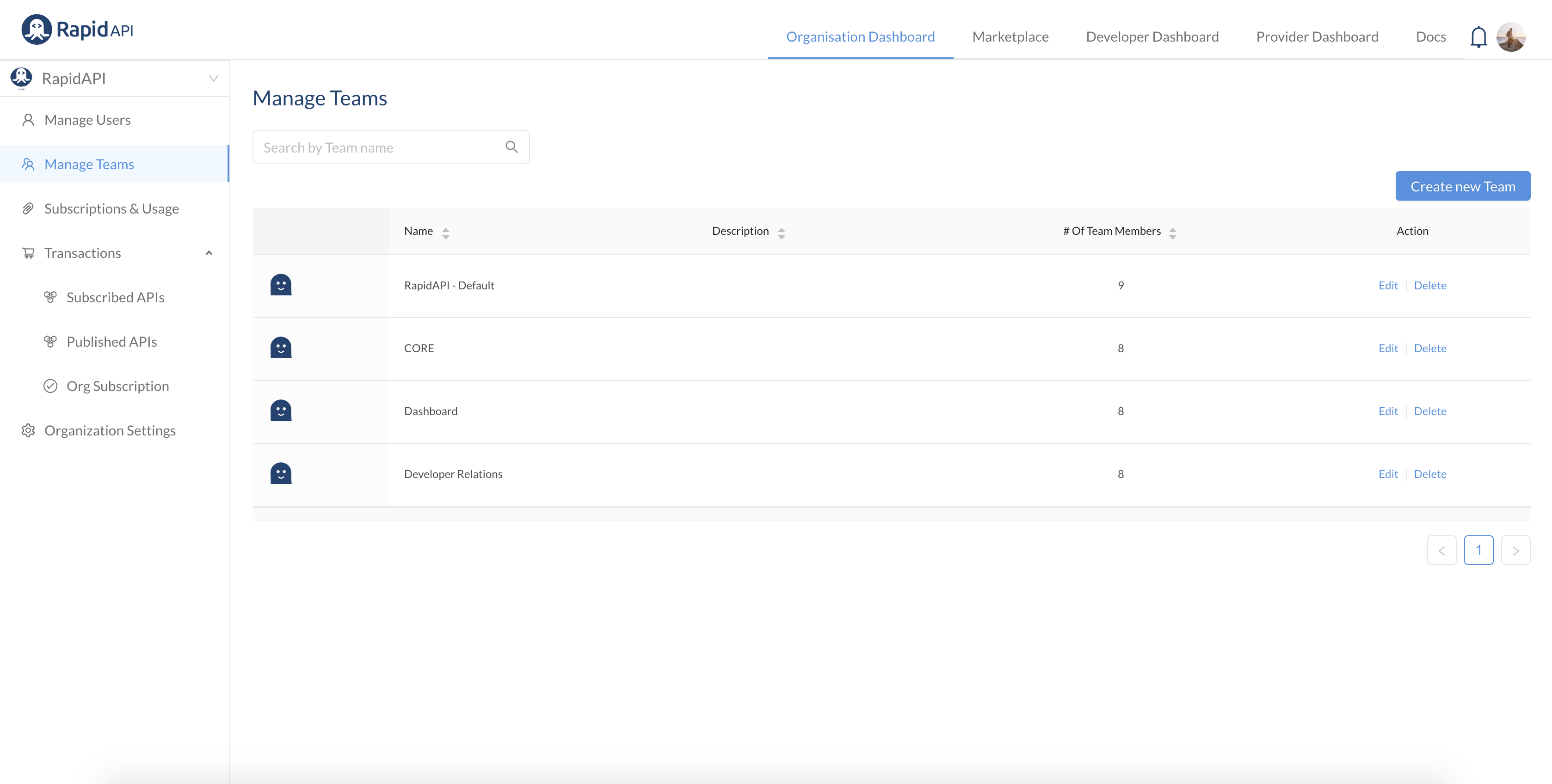
Adding Users
To add users, you can either manually enter their username/email or we support bulk upload through a CSV file or GitHub import
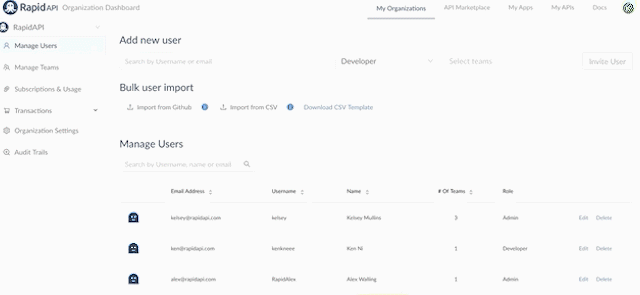
During the upload process, you will want to assign them a role and select the Team they are a part of.
Admin TeamsWhen an Organization member is added as an admin, they are automatically added to all of the Teams within the Org.
Publishing Internal APIs
Publishing an API within an Organization is easy! It will follow the exact same structure as adding & managing an API under your personal account, this time you will just want to select the Team you are publishing the API under.
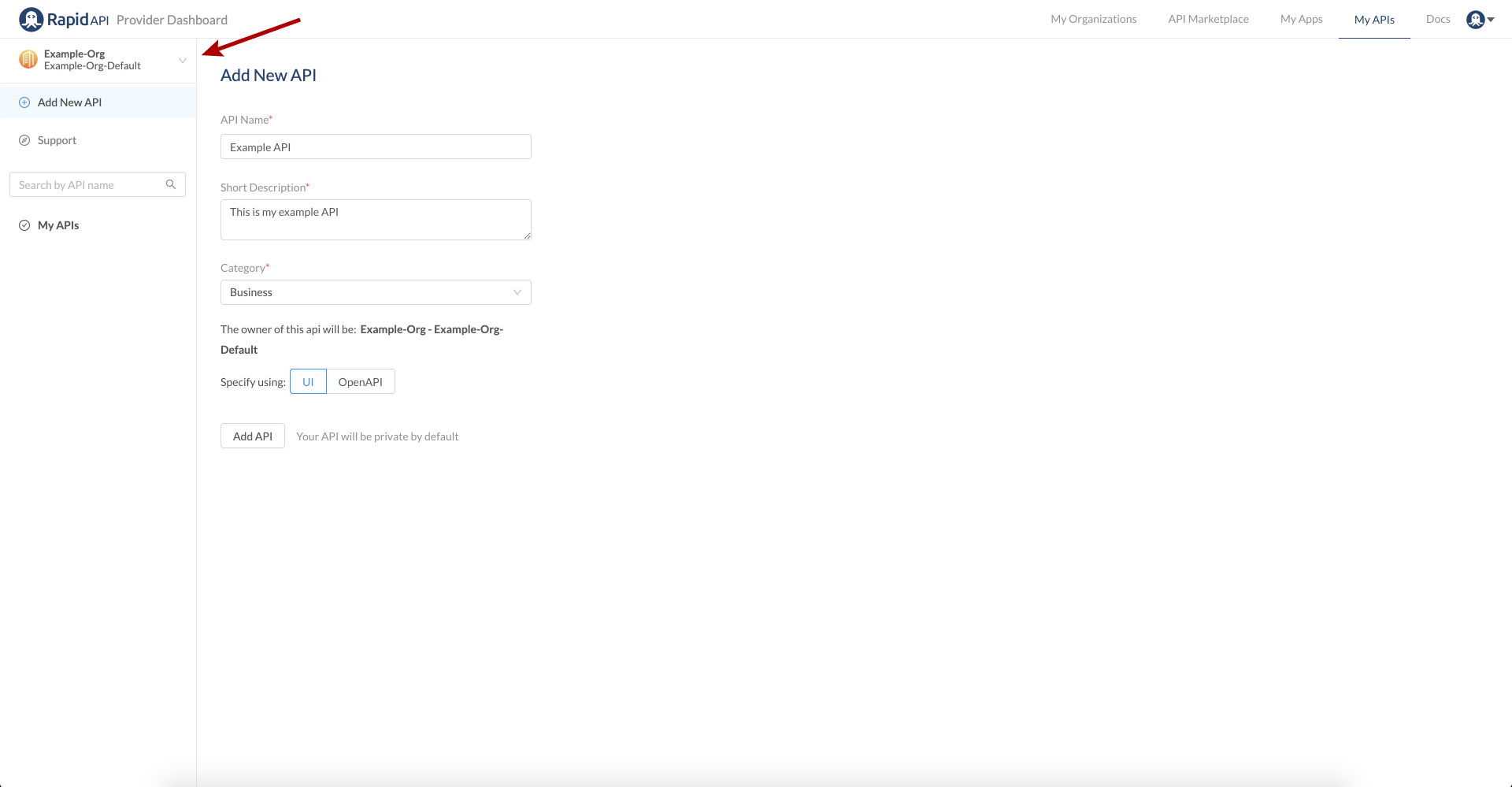
Once an API is published within a Team, anyone on that Team will then have access to edit, manage, and that API as well.
Consuming APIs
There are two types of APIs you can consume from within an Organization:
- Internal Team APIs
- Public APIs
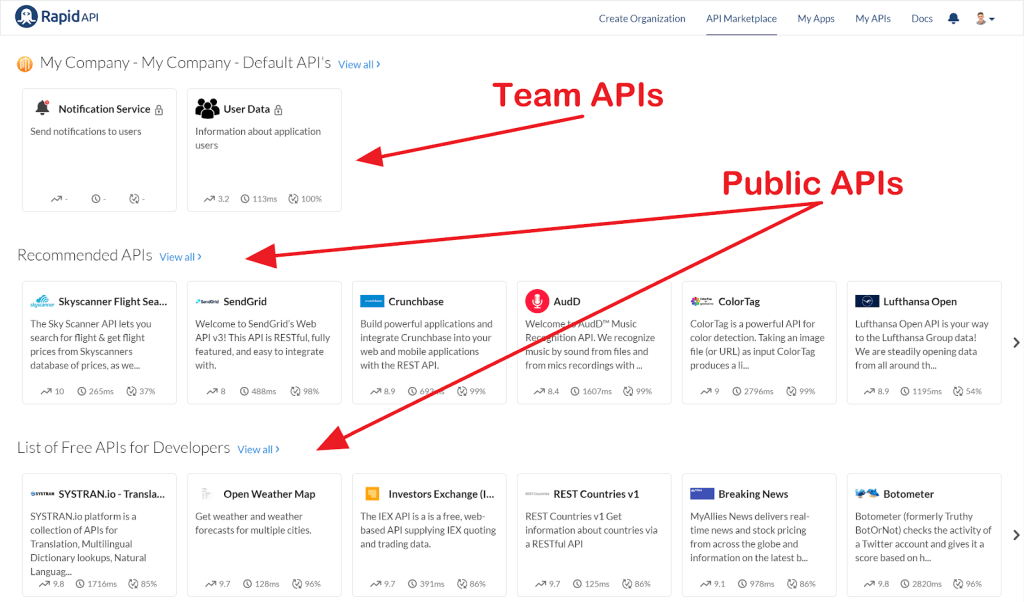
Team APIs
When an API is published within a Team, everyone in that Team has access to consume and manage that API.
You also have the ability to invite other Teams within your Organization to consume the API as well. To do this, head to the settings tab and find the "Invite Developer" section. Here you will will select the type of entity you are inviting [Developer, Team or Organization]
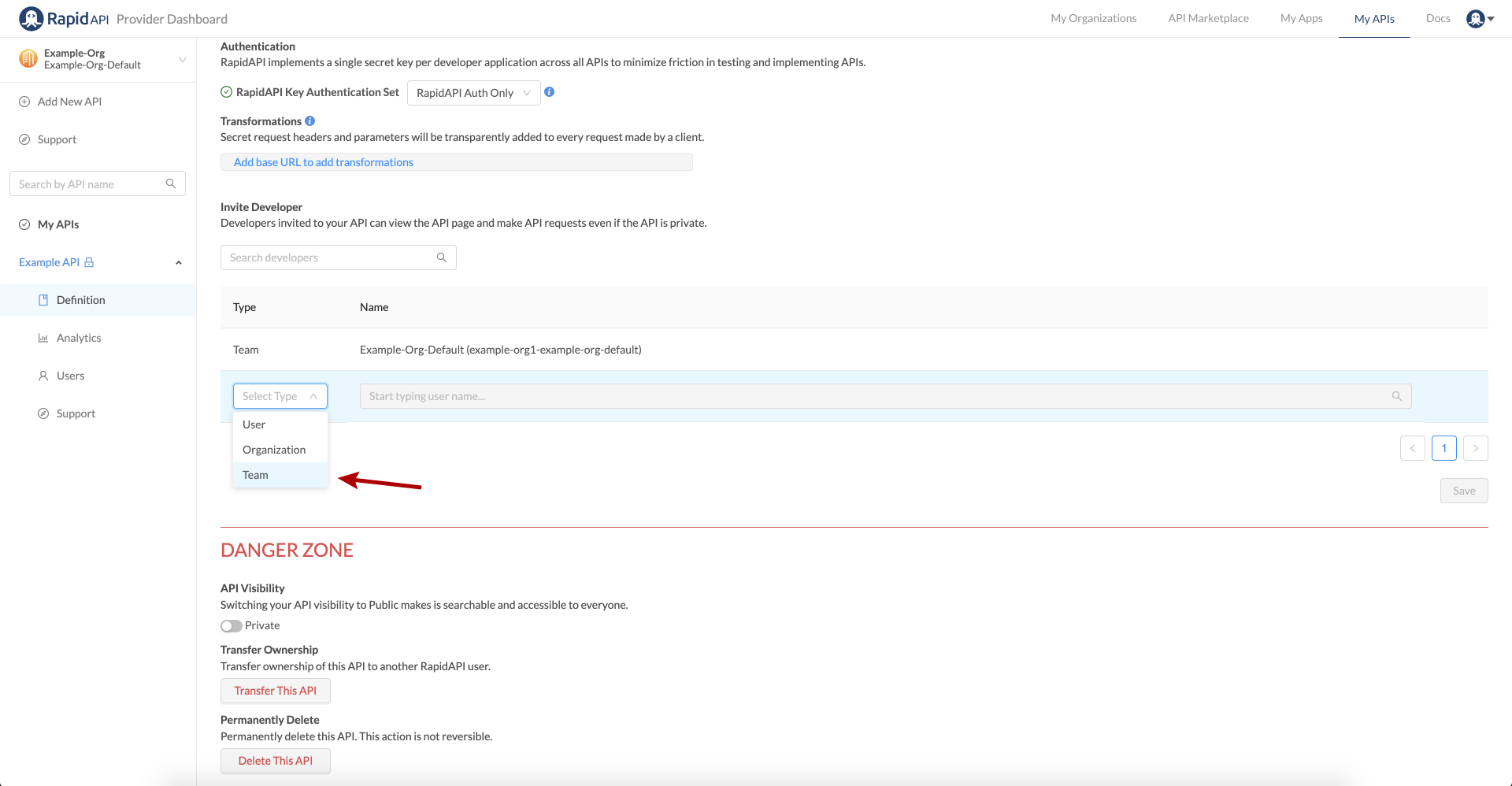
This popup enables you to invite individual developer accounts to consume your API or an entire Team within your organization too.
Once a Team is invited, it will be added to the front page of their account under the Team APIs section.
Consuming Third-Party APIs
With over 10,000+ APIs currently available on RapidAPI, you can start managing your Teams' third-party API consumption through a single portal. Gone are the days of keeping track of which subscriptions your Team has and keeping track of analytics in separate developer dashboards.
RapidAPI for Teams allows you to set up a single billing profile for your organization and manage all of your API subscriptions from a single billing dashboard.
Switching Between a Teams Account and Personal Account
You can access your RapidAPI for Teams account and your personal account from the same login. Most of your Teams activity will take place in the "My Organizations" screen. There are also drop-downs at various places to allow you to quickly select which account you want active.

Switching Accounts on the Developer Dashboard and Provider Dashboard
The Developer Dashboard has a drop-down in the top left corner to switch what account information is displayed quickly.
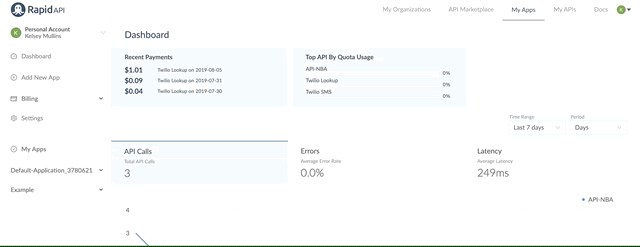
Likewise, the Provider Dashboard also has a drop-down in the top left corner to change accounts.
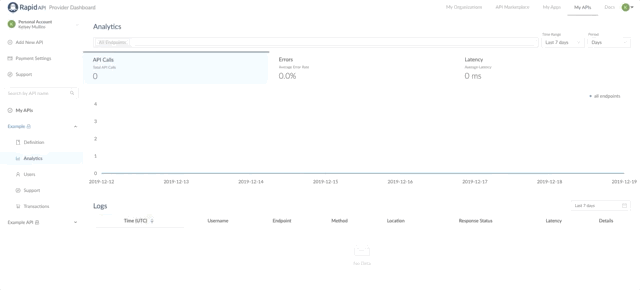
Switching Accounts on the RapidAPI Hub
When you are on the RapidAPI Hub, you can easily choose which account you want to use to test or subscribe to APIs with. Simply select the account or Team you want to use from the drop-downs located on the Endpoints page of an API listing.
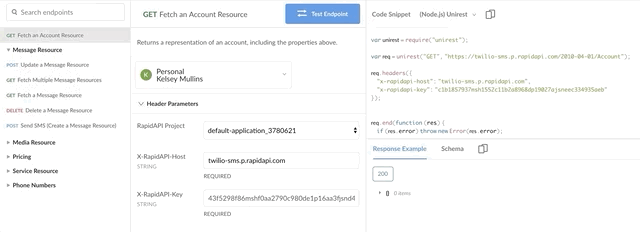
You can also find this dropdown on the Pricing page when you are subscribing to an API.
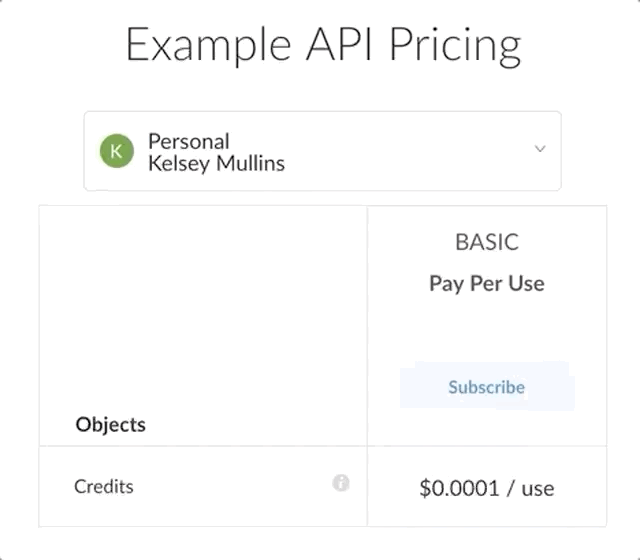
Updated 7 months ago
