Manage Users
Adding Users
The Manage Users tab allows you to import or add a user, assign users to a Team, or change a user's role. You can add users individually, or bulk import from Github or a CSV file.
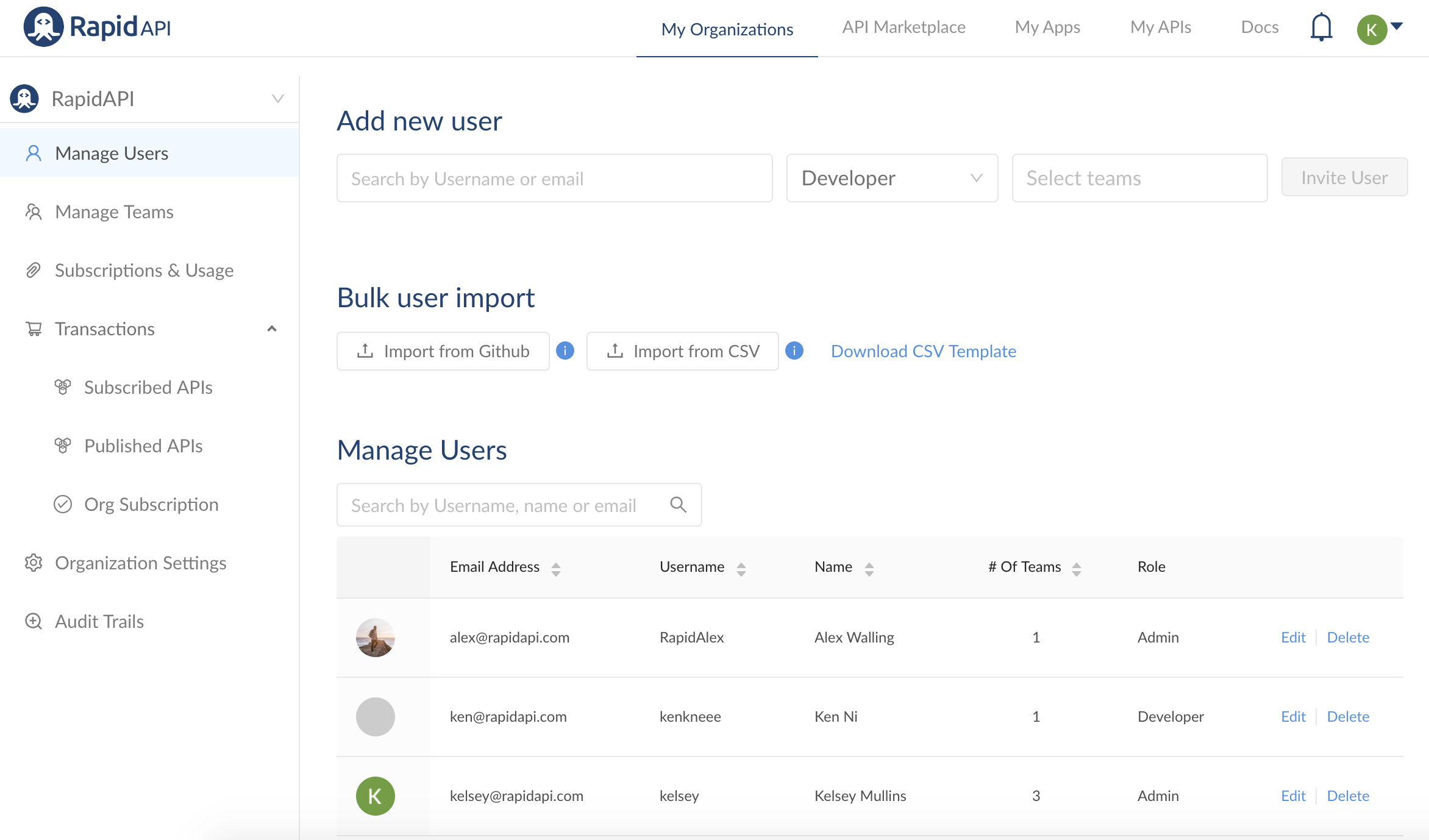
Bulk User Import
Bulk User importing is a good option if you have a larger number of users to add at once. You can do a bulk import from GitHub or a CSV file.
Why Do I Need a Credit Card on File for a Bulk User Import?If you have 5 or fewer seats, your RapidAPI for Teams subscription will remain completely free. However, the premise of bulk import implies you will probably be adding more than 5 seats, which is why the credit card is required. Each additional seat after the first 5 will be $10 per month.

Import from GitHub: To import from GitHub, you must log into GitHub as an Admin and provide the read:org and user:email scopes.
Import from CSV: To import from a CSV file, download the CSV Template. You can fill out the template and import it to quickly add team members.
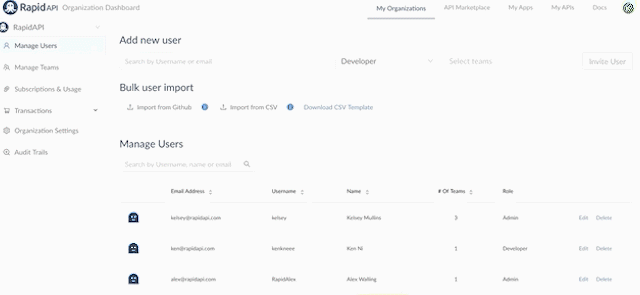
The following fields in the CSV template are required:
Email Address: The email address of the user you are inviting to the Organization.
Role: Set to either "Admin" or "Developer"
Team: Specify the team you want the user to be added to.
The following fields in the CSV template are optional:
Team ExternalId: Create a unique ID for the Team.
User ExternalId: Create a unique ID for the User.
External IDsAssigning external User or Team IDs is an optional way to organize users or teams, or align them with existing IDs your company is already using internally. If you don't have a need for this, leave these columns blank on the CSV file.
Once you upload the CSV file, you will be able to review and confirm the import before the users are added to the Organization.
Managing Users
Click the Manage Users section is where you can search for users, see their role and track how many teams they belong to. Admins can also edit other user's accounts from this screen by clicking the Edit button.
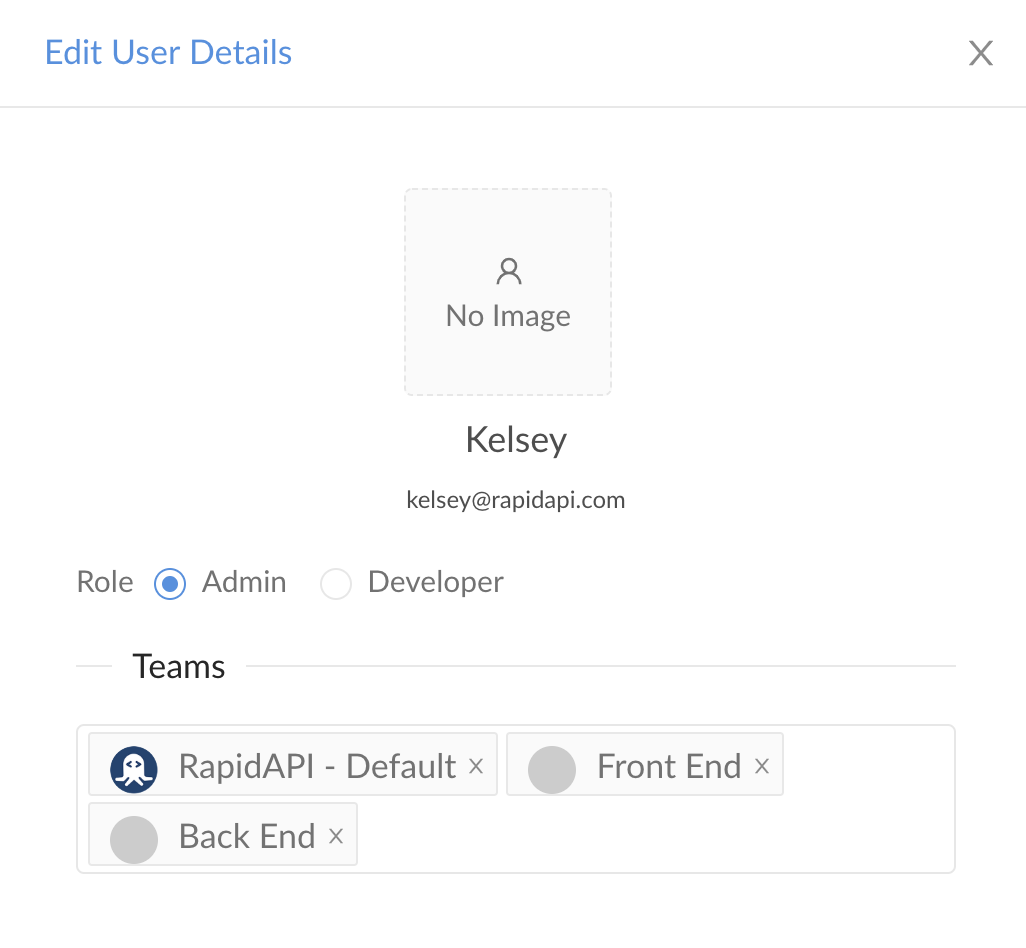
Updated 7 months ago
