RapidAPI Account Creation and Management
It is free to create a RapidAPI account. Get started on the RapidAPI home page.
How to create a RapidAPI account
Create a RapidAPI account by filling out the sign-up form on the RapidAPI home page, or by clicking the sign-up button in the top right corner. You can create an account using your email address, or by connecting an existing GitHub, Facebook, or Google account.
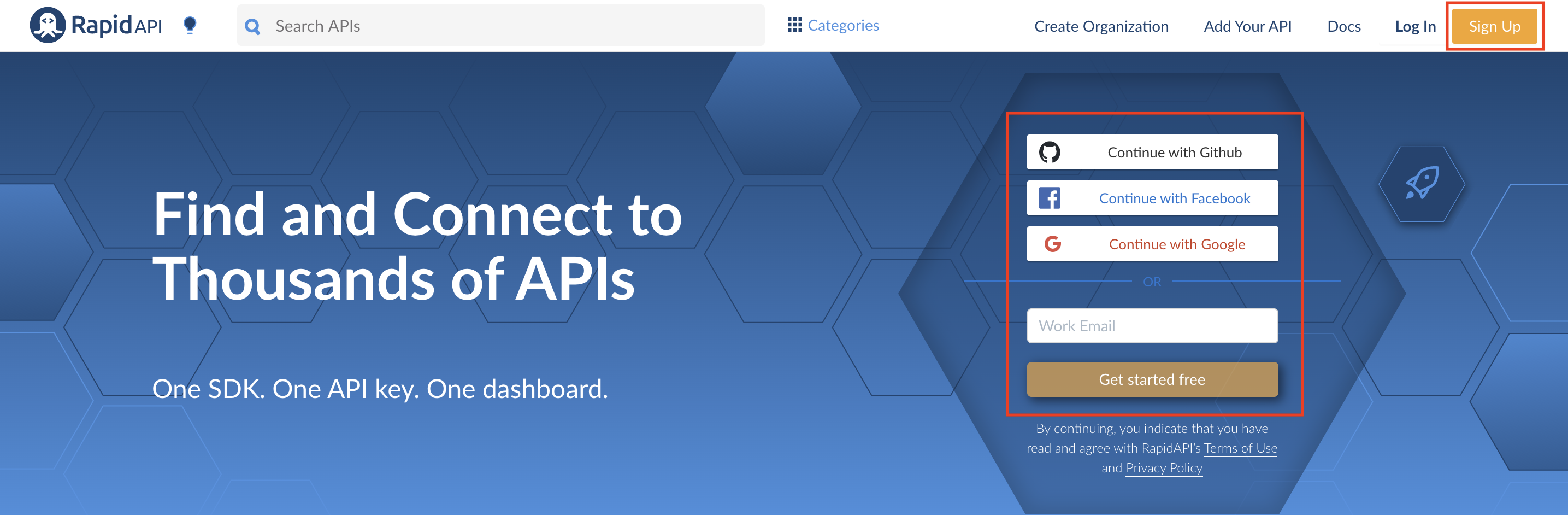
Create a RapidAPI for Teams organizationLearn how to create a RapidAPI for Teams organization here.
Validating your email address
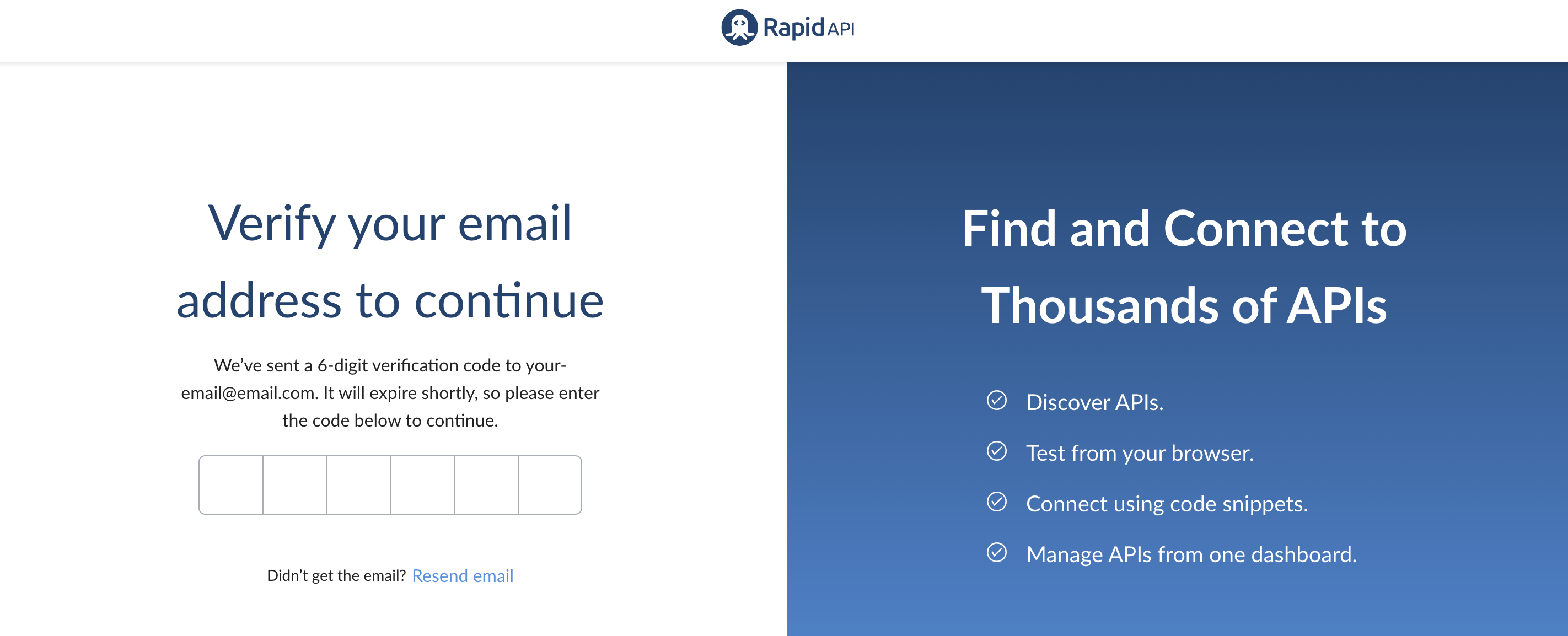
To validate your account, a six digit code will be sent to the provided email address. You can enter the code on the verification screen to finalize your account registration.
Account settings
To access account settings, click your user icon in the upper right and select Settings.
Changing your email address or password is only possible if your password is managed by RapidAPI. These options are not available for single sign-on options such as Login with Google.
Change Email
Click the Change Email button to update your account email. The email can not be an email that is already associated with a RapidAPI account. The new email will receive a verification code from RapidAPI.
Change Password
Click the Change Password button to update your account password. You must enter your current password and enter a new password that is at least eight characters long.
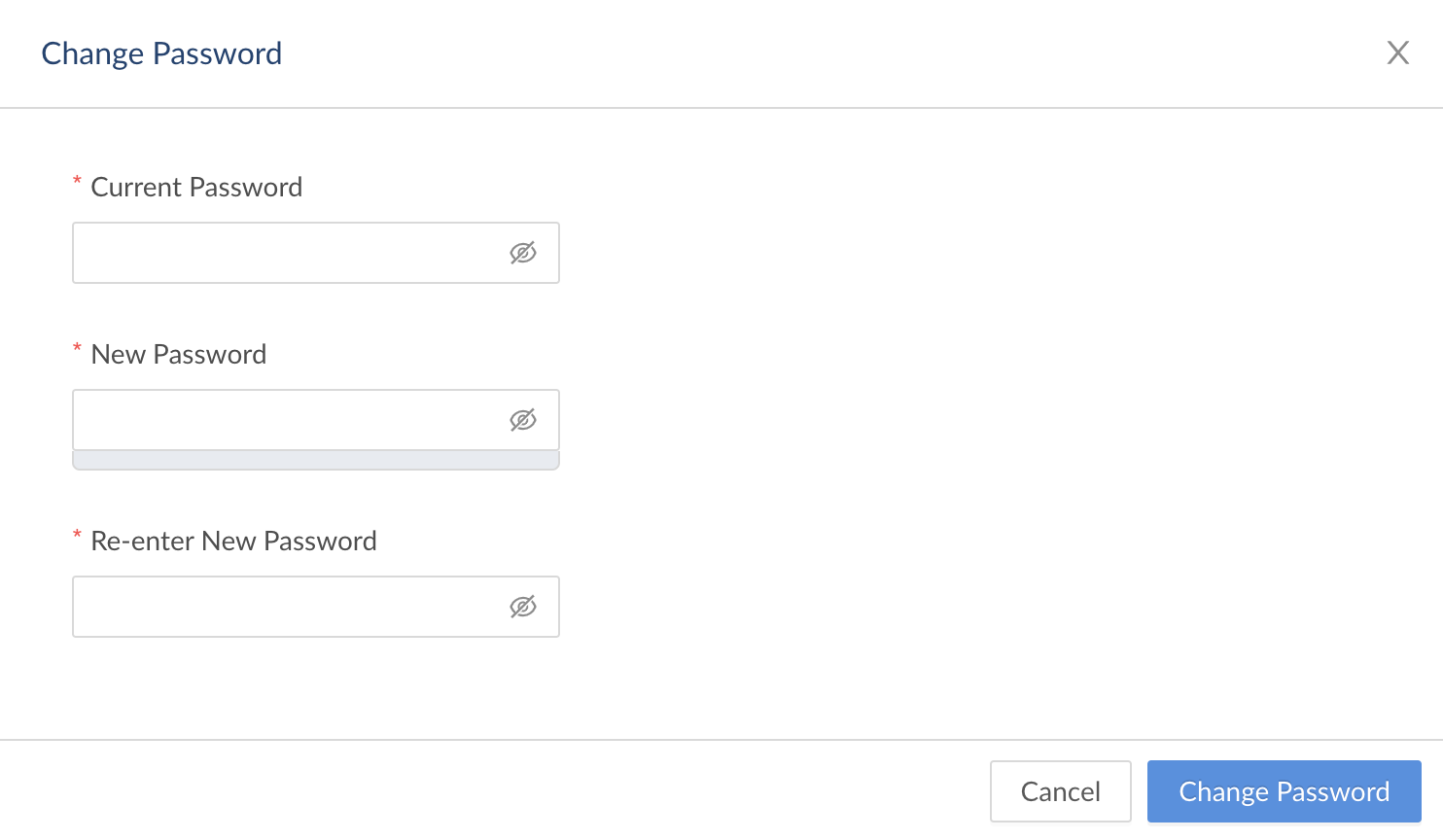
Two factor authentication (2FA)
Two-factor authentication allows you to add an identity verification step in addition to a password. Currently, RapidAPI supports text message (SMS) or authenticator app verification.
Text message (SMS) verification: Click the Add Number link. Enter your country code and phone number. Click "Test Phone" and a code will be sent to the phone number. Enter the code, and SMS verification will be enabled.
Authenticator app verification: Click the Setup link. Scan the QR code in your authenticator application. Click Test Code to verify the code and enable the authenticator app verification.
Recovery codes: Both methods of authentication require generating recovery codes. The codes can be used if you are unable to access your 2FA method. Keep the codes in a secure location. You can download the codes or generate new codes.
Turn off two-factor authentication: You can turn off 2FA by clicking the Turn off Two-Factor Authentication button.
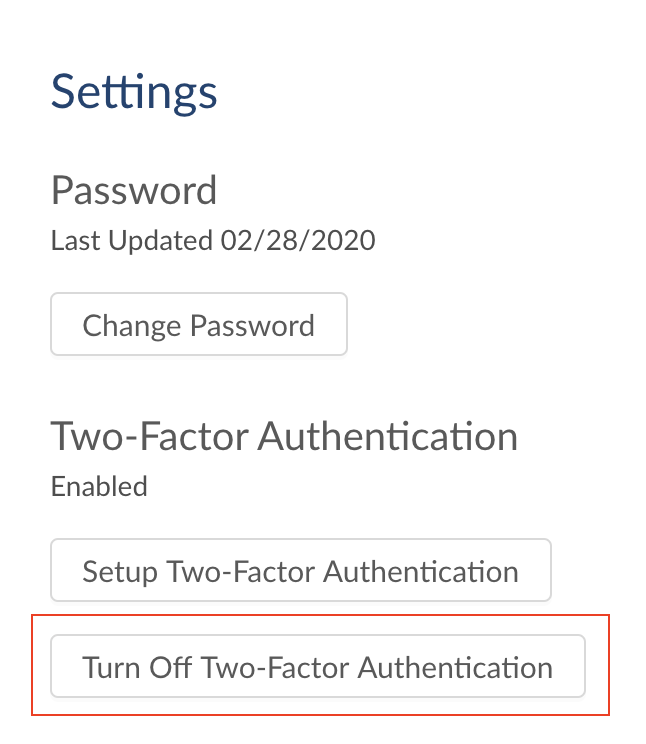
Login history
Login history displays the time and location of recent logins. If you notice suspicious or unexpected logins, please change your password.
Billing information and credit card detailsYou can update your billing information or credit card details from the Developer Dashboard, on the Billing tab.
Account deletion
Unfortunately, users are unable to delete their own accounts at this time. Please contact support in order to do so: [email protected].
Updated 6 months ago
