Featured Spotlights
You can link existing content or resources for your API as a Featured Spotlight on your API Listing's About tab. This helps developers understand and use your API.
The Featured Spotlight can link to an external webpage or a PDF file upload. Clicking a spotlight will open the destination link in a new tab, or open a PDF preview. Users will be able to zoom, resize, print, or download PDF files.
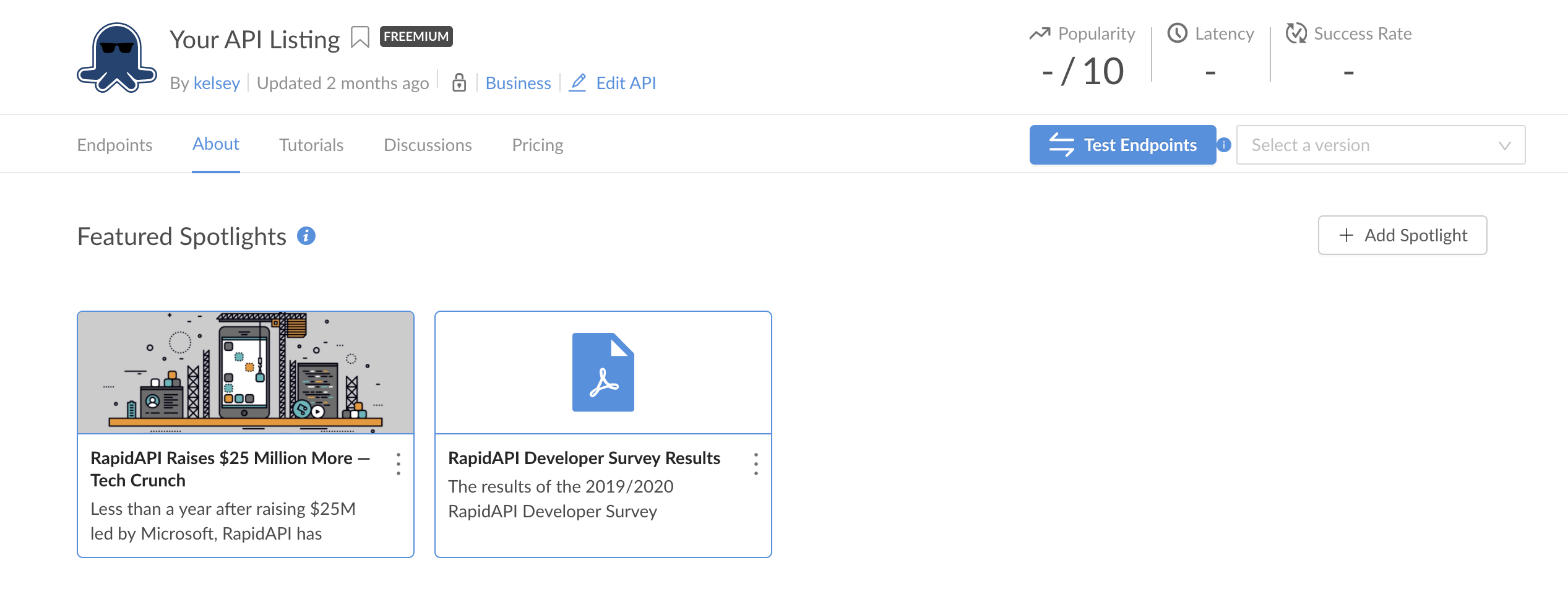
You can also add a full tutorial to your API listing, rather than linking external content. Learn how to get started adding tutorials here.
How to Add Featured Spotlights to Your API
Add your first Featured Spotlight by navigating to your API Listing and selecting the About tab. Click the "Add Spotlight" button to open the Spotlight editor.
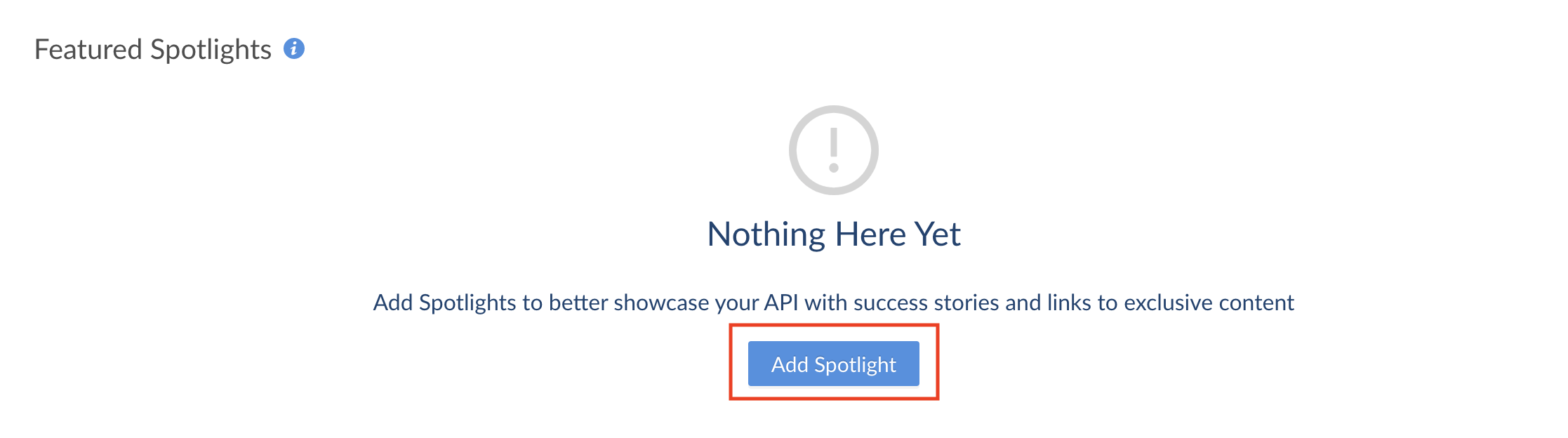
You can toggle between "Link to Webpage" and "Upload File" depending on your desired format. Add the link or file, a title, and a short description. You can use the "Publish" toggle to make the Spotlight hidden or visible to developers.
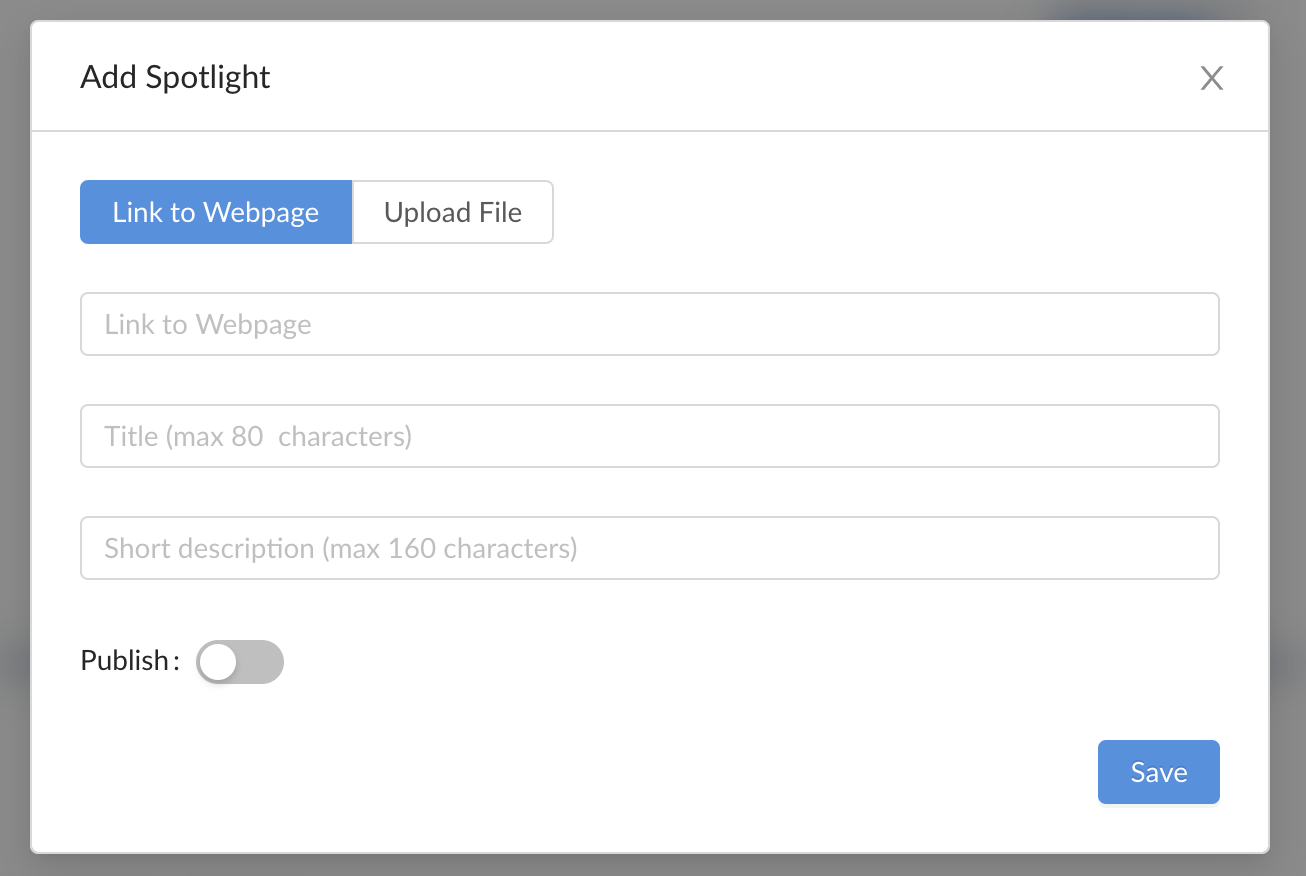
How to Edit or Delete and Existing Featured Spotlight
To edit or delete an existing Feature Spotlight, click the icon on the top right corner of the spotlight.
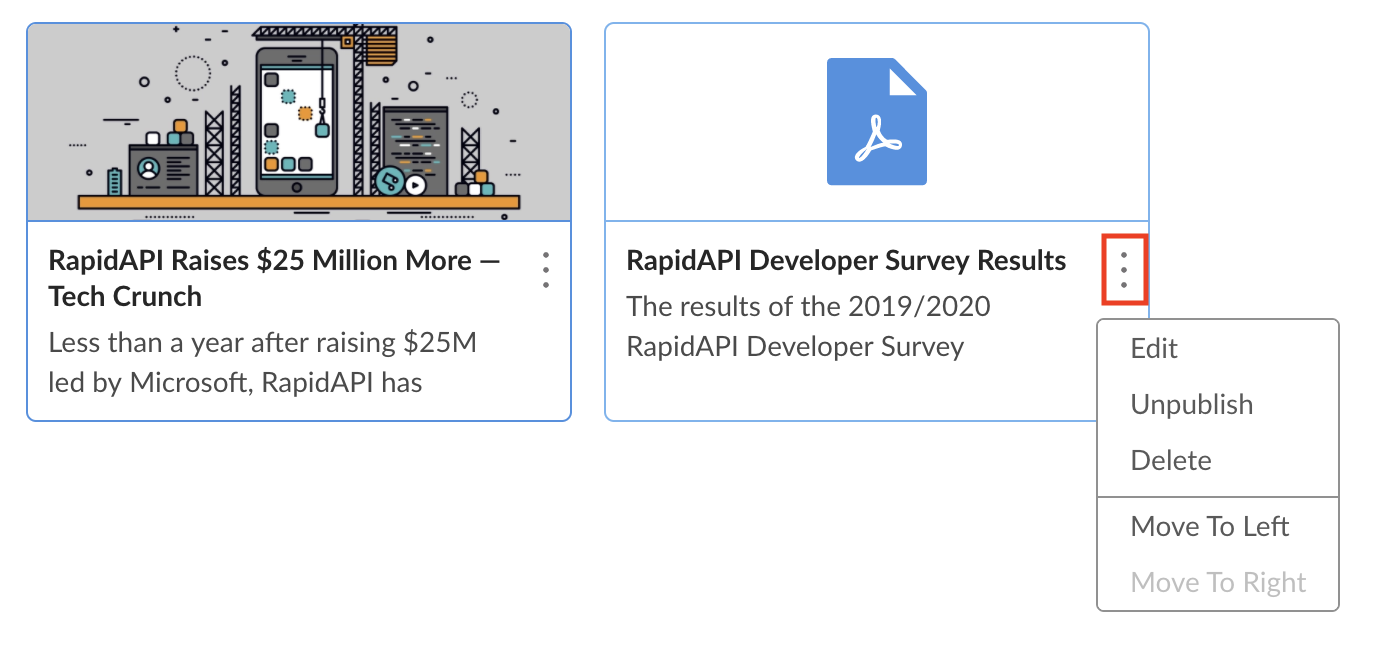
Editwill open a dialog to update your link or PDF filePublish/Unpublishwill display or hide the Spotlight from visitors accordinglyDelete- this is permanent and cannot be undoneMove to Left/Right- will shift the Spotlight's position on the page accordingly
Delete a Featured SpotlightDeleting a Featured Spotlight is permanent and cannot be undone.
Updated 6 months ago
